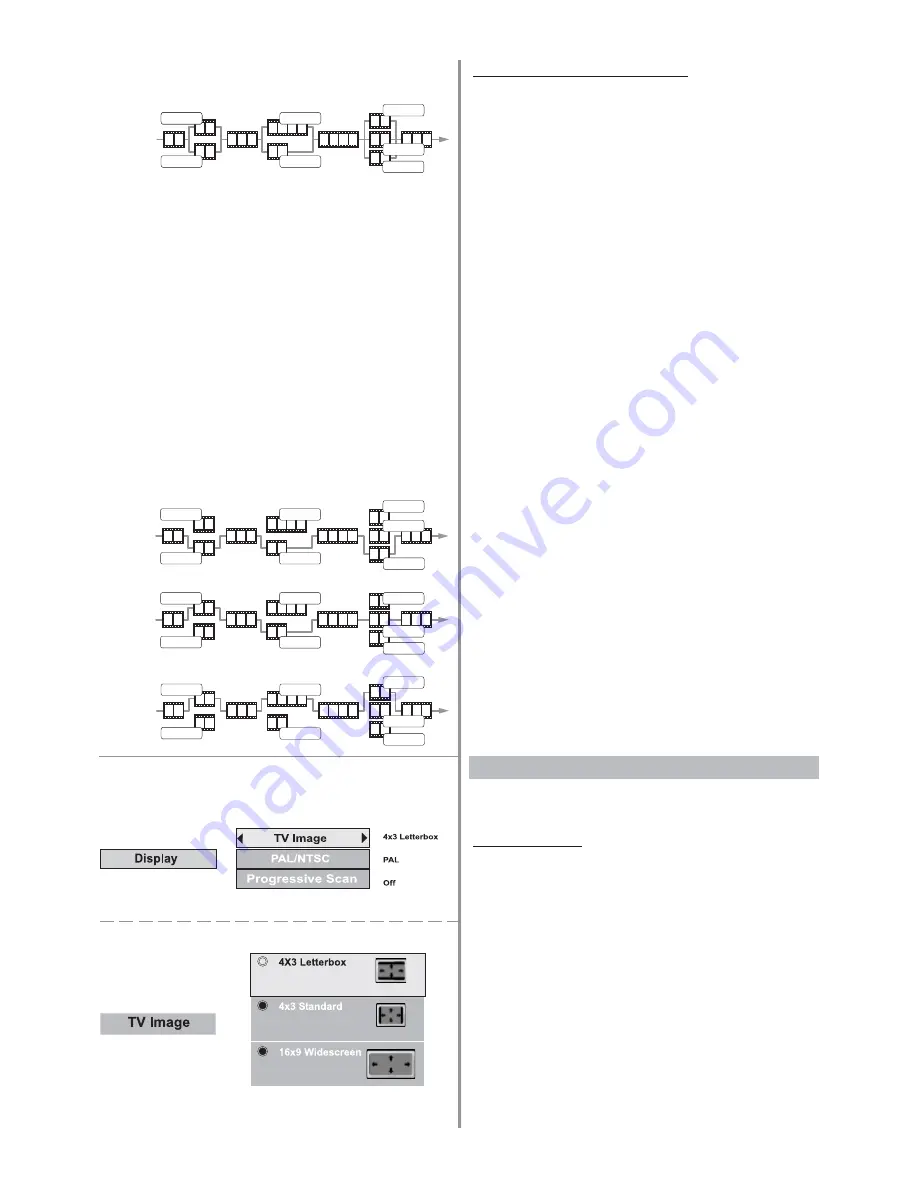
Page 10
Use Active Navigation keys to select a sub-menu
4.1 TV Image
Select TV Image option according to your TV type:
For wide-screen (16:9) TV, select “16x9 wide
screen”
-
for 16:9 movie, you will have full screen viewing.
-
for 4:3 movie, black bars show on left and right
sides of screen.
For conventional 4:3 TV, select either “Letterbox”
or “Standard”
-
if you select 4:3 Letter Box for 16:9 movie, black
bars show on top and bottom of screen.
-
if you select 4:3 Standard for 16:9 movie, left and
right edges of the screen are hidden.
-
if you select either 4:3 Letter Box or 4:3 Standard for
4:3 movie, you will have full screen viewing.
4. Display
3.3 Rated Titles (continue)
If alternative scenes with lower rating are included,
the player plays the highest rated scene that the
parental setting allows. For example, consider a disc
which is generally suitable for most audiences, and is
rated as level 2 for most part. However, in the middle
there are also scenes rated at 5 & 7 (not suitable for
children).
A section of the disc can have several different
sequences which vary in parental control level. In the
above example of a disc with parental control, the
player will show a different section depending on the
parental control level set in the player menu.
In this way, parents can control the content of films and
there is no indication that any censorship has occured.
The meaning of the levels 1 to 8 varies depending
upon the country and the type of content of the disc.
The player’s behavior depends on the setting in the
parental menu.
Playback path with Parental Level Set between 2 & 4
Playback path with Parental Level Set between 5 or 6
Playback path with Parental Level Set between 7 or 8
Parental Level 5
Playback Path
Parental Level 2
Parental Level 2
Parental Level 2
Parental Level 5
Parental Level 5
Parental Level 7
Parental Level 7
Parental Level 2
Parental Level 2
Parental Level 2
Parental Level 5
Parental Level 5
Parental Level 7
Parental Level 7
Playback Path
Parental Level 2
Parental Level 2
Parental Level 2
Parental Level 5
Parental Level 5
Parental Level 7
Parental Level 7
Playback Path
Parental Level 2
Parental Level 2
Parental Level 2
Parental Level 5
Parental Level 5
Parental Level 7
Parental Level 7
Playback Path
Содержание KS3112
Страница 1: ......









































