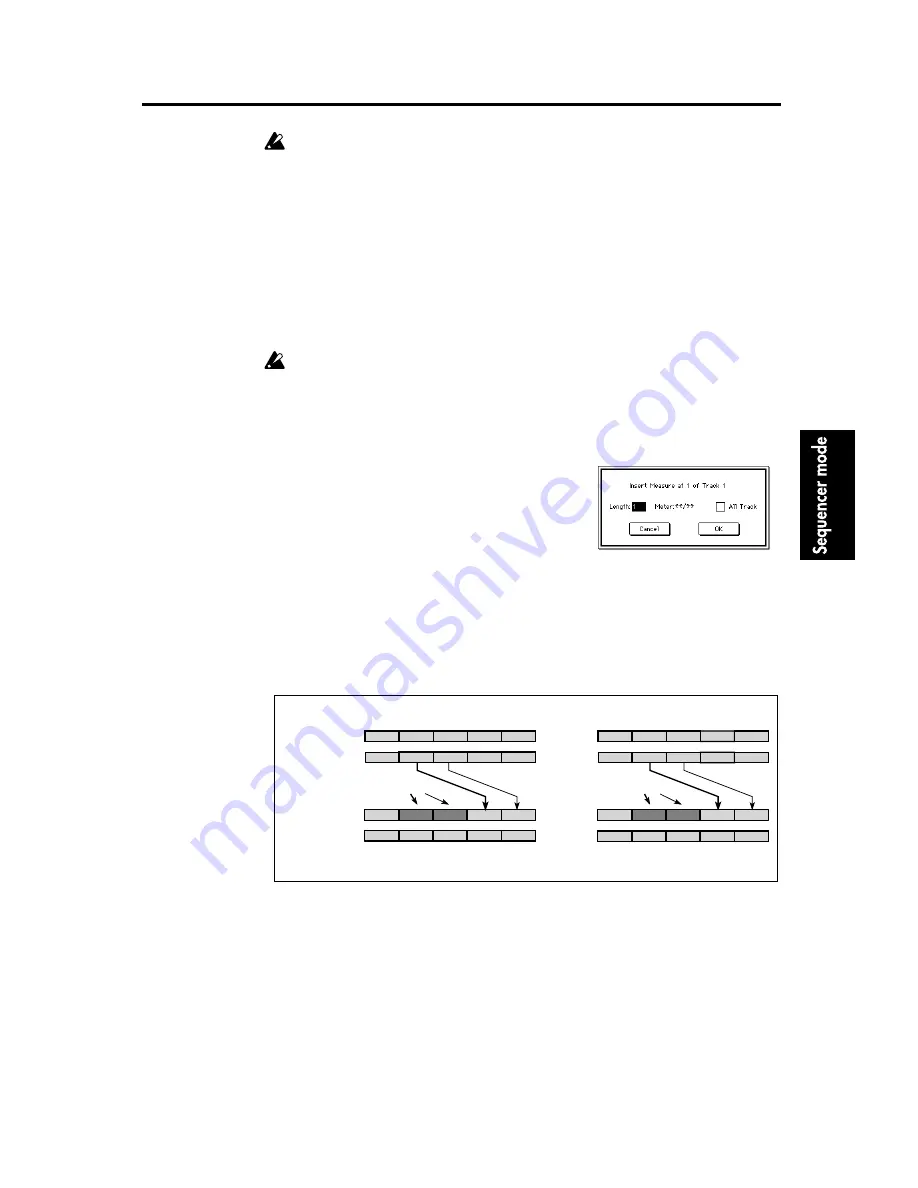
5–1: Track Edit
109
If All Tracks (step 3) is checked when this command is executed, the measures specified in the
tab page will be deleted from all tracks including the master track, meaning that the time sig-
nature and tempo data will also be moved forward.
Be aware that if control data straddles the boundary of the deleted area, only the data that lies
in the deleted area will be deleted. Also if you delete measures that fall within the extent of a
note that extends the length of several measures, the note data for subsequent measures will be
erased as well.
5–1I: Insert Measure
This command inserts the specified number of measures into the track specified in the tab 1 dis-
play.
When the Insert Measure command is executed, measures will be inserted into the location speci-
fied by Start Measure.
Measures following the inserted location will be moved backward.
For measures that are inserted into an area straddled by a long note, the note-off timing of the
note data will be adjusted so that it ends immediately before the inserted area; i.e., the later
portion of the note will be erased.
* If you want the time signature of the inserted measures to match the existing time signature,
set this to **/**. For settings other than **/**, the time signature of the inserted measures will
change, and all tracks will playback with that time signature for those measures.
5–1J: Copy Measure
Measures of musical data from the track specified in the dialog box will be copied to the measures
that were specified in the tab 1 display.
When the Copy Measure operation is executed, musical data will be copied to the measures speci-
fied in the tab 1 display, allowing you to easily create repetitive musical sections such as refrains
within a song. Be aware than when the Copy Measure operation is executed, the musical data will
change as follows:
• If measures containing no musical data are copied, the copy destination measures will be
blank.
• Musical data in the copy destination will be erased, and overwritten by the data that is copied.
• Musical data that is copied will playback according to the time signature of the copy destina-
tion.
1
In the tab 1 display, specify the track into which measures will be inserted, and specify the Start
Measure.
2
When this command is selected, a dialog box shown at
right will appear.
3
If you wish to insert measures into all tracks including the
master track, check All Tracks. This will cause all mea-
sures following the inserted area to playback as before.
If All Tracks is un-checked, measures will be inserted
only into the track specified in the tab page. Be aware that
although subsequent measures of that track will be
moved backward, the time signature and tempo will not
move.
4
In Length, specify the number of measures that will be inserted.
5
In Meter*, specify the time signature of the measures that will be inserted.
6
To execute the Insert Measure command, press the OK button. To cancel without executing,
press the Cancel button.
Time signature = **/**
Track 2
5 (2/4)
4 (5/4)
1 (4/4)
2 (7/8)
3 (7/8)
1 (4/4)
2 (4/4)
4 (5/4)
5 (2/4)
3 (3/4)
1 (4/4)
2 (4/4)
4 (5/4)
5 (2/4)
3 (3/4)
1 (4/4)
2 (7/8)
4 (5/4)
5 (2/4)
3 (7/8)
Track 2
5 (2/4)
4 (5/4)
Track 2
1 (4/4)
2 (4/4)
1 (4/4)
2 (4/4)
4 (5/4)
5 (2/4)
3 (3/4)
3 (3/4)
1 (4/4)
2 (4/4)
4 (5/4)
5 (2/4)
3 (3/4)
1 (4/4)
2 (4/4)
4 (5/4)
5 (2/4)
3 (3/4)
Track 1
Track 1
Track 1
Track 2
Track 1
Time signature = 7/8
Before Insert
After Insert
Two measures inserted
Two measures inserted
Measures 4 and 5 will be the existing time
signature.
Measures 2 and 3 will be 7/8, measures 4
and 5 will be the existing time signature.
Содержание Trinity plus
Страница 1: ...5 E ...
Страница 12: ...1 1 Program Play 4 ...
Страница 62: ...8 2 Edit E1 Edit Master Effect 1 Modulation 54 ...
Страница 154: ...5 1 Drumkit Drumkit Setup 146 ...
Страница 173: ......
Страница 174: ......
Страница 175: ......
Страница 176: ......
Страница 177: ......
Страница 178: ......
Страница 179: ......
Страница 180: ......
Страница 181: ......
Страница 182: ......
Страница 183: ......
Страница 184: ......
Страница 185: ......
Страница 186: ......
Страница 187: ......
Страница 188: ......
Страница 189: ......
Страница 190: ......
Страница 191: ......






























