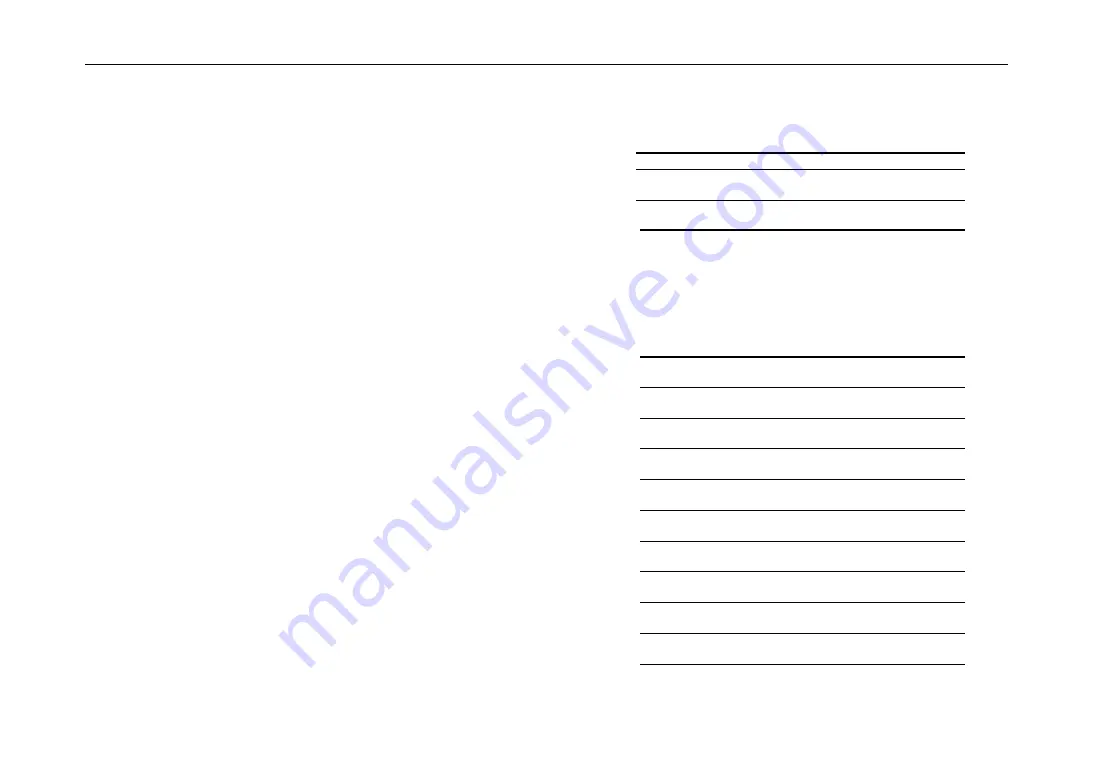
20
Using push-knobs 1–8 and the touch pad as MIDI controllers
You can use push-knobs 1–8 and the touch pad (LCD display) as MIDI
controllers. Assignments for these controllers can be stored in the BANK 1–
4 buttons, and recalled simply by pressing a button.
1. Press the BANK 1 button to access the MIDI control
bank page. The BANK 1 button will light.
2. When you turn a push-knob 1–8, the MIDI message as-
signed to the respective encoder operation will be trans-
mitted.
3. When you push a push-knob 1–8, the MIDI message as-
signed to the respective switch operation will be trans-
mitted.
4. When you touch the LCD display (touch pad), the MIDI
messages assigned to touch, X-axis, and Y-axis opera-
tions will be transmitted.
5. You can use System Setup or the ZERO Edit application
to change these MIDI messages.
6. In the same way as for BANK 1, you can access the
BANK 2 – 4 pages and transmit the MIDI messages that
are assigned to the controllers in those banks.
FireWire Audio/MIDI device name list
MIDI Device
PortNo MIDI IN
MIDI OUT
Remarks
1
ZERO 1
ZERO 1
Only for ZERO Edit
2
ZERO 2
ZERO 2
Only for MIDI control-
lers
3
ZERO 3
ZERO 3
For external MIDI IN/
OUT connectors
Note: Depending on the application you’re using, the application
may display its own port name rather than obtaining the
name from the ZERO8.
Audio Device
PortNo Audio Input
Corresponds to input jack
Audio Output
Corresponds to output jack
(factory settings*1)
1
ZERO 1L
CH 1 L
ZERO 1L
CH 1 L PRE EQ
2
ZERO 1R
CH 1 R
ZERO 1R
CH 1 R PRE EQ
3
ZERO 2L
CH 2 L
ZERO 2L
CH 2 L PRE EQ
4
ZERO 2R
CH 2 R
ZERO 2R
CH 2 R PRE EQ
5
ZERO 3L
CH 3 L
ZERO 3L
CH 3 L PRE EQ
6
ZERO 3R
CH 3 R
ZERO 3R
CH 3 R PRE EQ
7
ZERO 4L
CH 4 L
ZERO 4L
CH 4 L PRE EQ
8
ZERO 4R
CH 4 R
ZERO 4R
CH 4 R PRE EQ
9
ZERO 5L
CH 5 L
ZERO 5L
CH 5 L PRE EQ
10
ZERO 5R
CH 5 R
ZERO 5R
CH 5 R PRE EQ
11
ZERO 6L
CH 6 L
ZERO 6L
CH 6 L PRE EQ






























