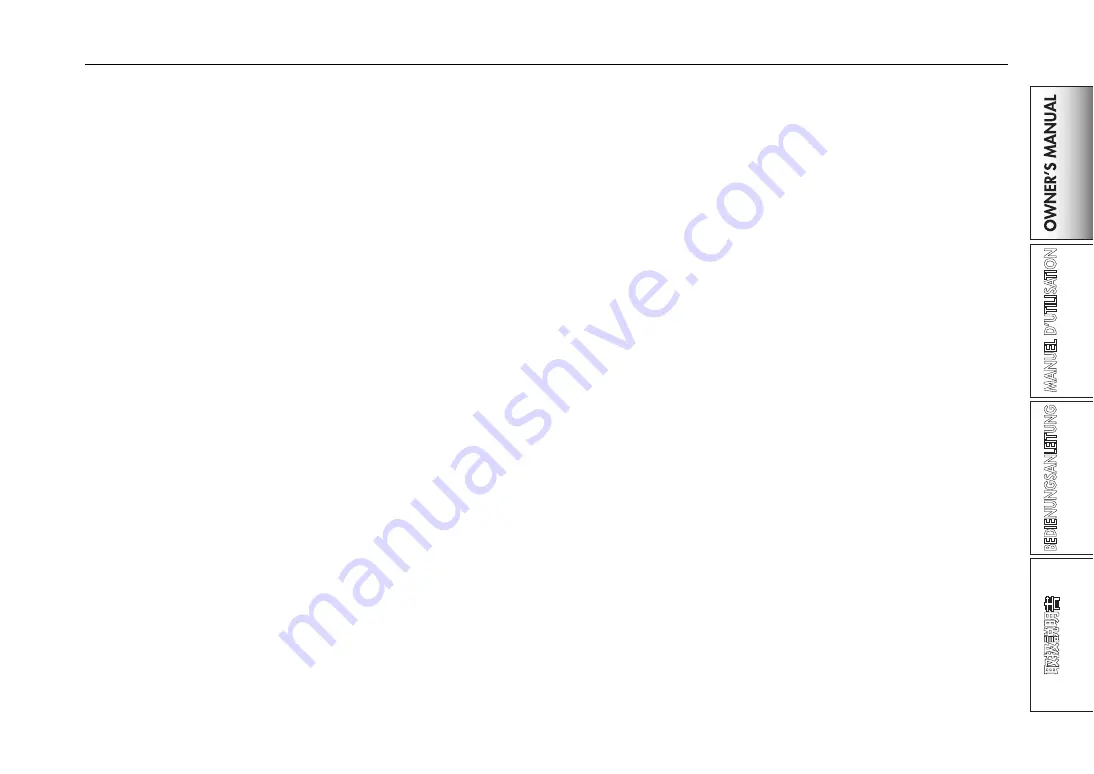
19
2. FireWire MIDI interface
A MIDI device connected to the ZERO8’s MIDI IN/OUT connectors can
communicate with your computer via the FireWire connector.
About MIDI
MIDI stands for Musical Instrument Digital Interface, and is a world-wide
standard that allows electronic musical instruments and computers to ex-
change a wide variety of performance-related information.
About the MIDI implementation chart
The owner’s manual of each MIDI device includes a “MIDI implementa-
tion chart.” This chart makes it easy to determines the types of MIDI mes-
sages that each device is able to transmit or receive. When using two MIDI
devices, you can compare their MIDI implementation charts to see
whether the messages transmitted by one device will be recognized by the
other device. The MIDI implementation chart for this device is provided on
the CD-ROM.
Note: Details of the MIDI functionality are provided in the MIDI
implementation, which can be found on the included CD-
ROM.
Using the ZERO8 as a MIDI controller
In addition to functioning as a mixer, the ZERO8 can also be used as a
realtime controller that transmits MIDI messages to control an application
on your computer or an external MIDI device such as a synthesizer.
Connecting to your computer
1. Install the MIDI driver.
Use the included CD-ROM to install the “KORG FireWire Audio/
MIDI driver” in your computer. (
☞
p.27)
TIP:
If you’re using a Macintosh, you don’t need to install a driver.
2. Use a FireWire cable to connect the ZERO8 to your com-
puter.
3. Make sure that your computer has detected the ZERO8.
4. Start up your host application.
Note: When you connect the ZERO8 to your computer via a
FireWire cable, it will be detected as a “3-in/3-out” MIDI
interface. In this connection, “ZERO 1” is used to commu-
nicate between the ZERO8 and the included “ZERO Edit”
editor software. “ZERO 2” is used to exchange MIDI mes-
sages between the ZERO8 and your MIDI host application
such as a DAW. “ZERO 3” will operate as a MIDI interface
used to exchange messages with an external MIDI device con-
nected to the ZERO8’s MIDI connectors. (
☞
p.20)
Note: Depending on the DAW or other MIDI host application
you’re using, the application may allocate all of the MIDI
ports when it is started-up.
If you want to use this type of application at the same time
as the “ZERO Edit” editor for the ZERO8, you must start
up ZERO Edit first and allow it to detect and connect the
“ZERO 2” MIDI port. Then start up your MIDI host appli-
cation, and you’ll be able to use the ZERO Edit software and
your other application at the same time.
Using the controllers of the mixer channels as MIDI controllers
1. Turn the INPUT SELECTOR knob to MIDI.
For the mixer channel you want to use as a controller, turn the INPUT
SELECTOR knob to the MIDI position.
2. When you operate the knobs/switches of the selected
mixer channel, the MIDI control messages assigned to
each controller will be transmitted.
At this time, the audio received at the LINE input jacks of the selected
mixer channel will be output to the master bus. However, you won’t be
able to adjust the fader, EQ, or balance. Use the GAIN knob to adjust
the volume.
3. You can use the dedicated ZERO Edit editor software
(or the System Setup>MAIN>CONTROL page) to
change the MIDI messages assigned to each controller.
















































