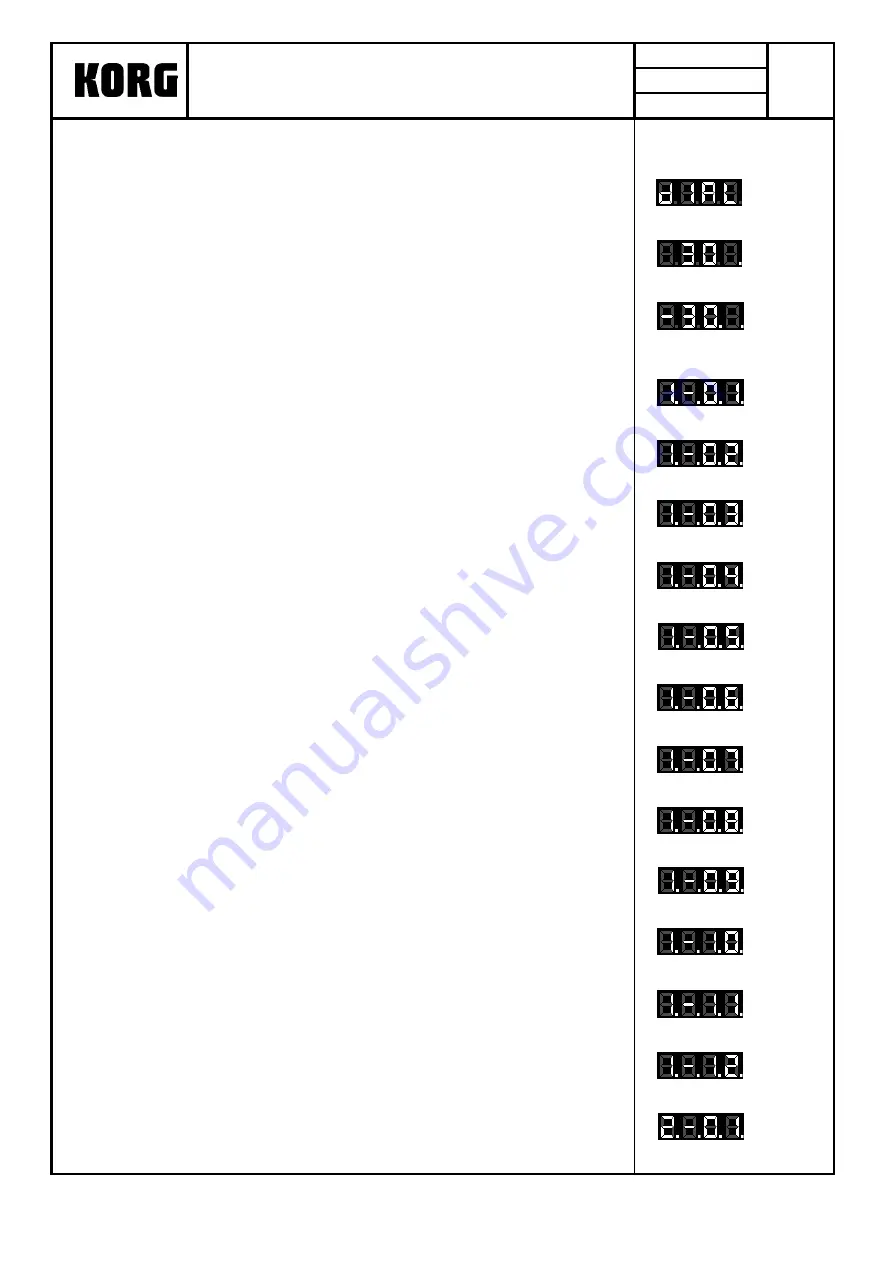
5. TIME Rotary Encoder Check
0. The check comes to this check the segments display is like fig.1
Fig..1
1. Set the pointer of the encoder knob to the reference position of bottom,
push the Encoder knob and reset the count to "0"
2. Rotate the encoder to the right for one around and confirm that the display is "30"
Confirm that the dot of the right bottom of the display turned ON. (Fig.2)
Fig..2
3. Press the [TAP].
4. Rotate the encoder to the left for one around and confirm that the display is "-30"
Confirm that the dot of the right bottom of the display turned ON. (Fig.3)
5. Press the [TAP] to proceed to the next.
Fig..3
5. A/D (volume) Check (ch.1-4)
About the 1-4ch. each volume, do the check as the following order.
Fig..4<INPUT SELECTOR>
Confirm that you can move the volumes smoothly.
1. <INPUT SELECTOR>
(8 points' clicks, click positions are <left>1-2-3-4-5-6-7-8<right>.)
Fig..5<FX TYPE>
(0) Confirm that the segments display is like Fig.4.
(1) Set the volume to the position of "8".
(2) "7" is displayed in the segments LED, then set the volume to the position of "7".
(3) "4" is displayed in the segments LED, then set the volume to the position of "4".
Fig..6<GAIN>
(4) "2" is displayed in the segments LED, then set the volume to the position of "2".
(5) "1" is displayed in the segments LED, then set the volume to the position of "1"
(left end).
The segments LED becomes Fig.5, the proceed to the next.
Fig..7<PAN>
2.<FX TYPE> (8points' clicks)
(0) Confirm that the segments LED is Fig.5.
Do the check same as <INPUT SELECTOR>.
Fig..8<HI>
The segments LED becomes Fig.6, the proceed to the next.
3.<GAIN> → 4.<PAN> → 5.<HI> → 6.<MID> → 7.<LO> (with center click)
(0) Confirm that the segments display are Fig.6-10(see right) .
Fig..9<MID>
(1) Rotate the volume to MAX (right end).
(2) After the color of the <GAIN> changed, rotate the volume to MIN (left end).
(3)After the color of the <GAIN> changed, rotate the volume to the center position.
Fig.10<LOW>
The segments display changed Fig.7-11, then proceed to the next.
8.<TIME> → 9.<MOD> → 10.<FB> → 11.<FX MIX> (without click)
Fig.11<TIME>
(0) Confirm that the segments LED is Fig.11-14.
(1) Rotate the volume to MAX (right end).
(2) Delay LED is blinking, then rotate the volume to the MIN (left end).
The segments display changed Fig.12-15, then proceed to the next.
Fig.12<MOD>
9. <CH FADER>
(0) Confirm that the segments LED is Fig.15.
(1) Set the CH FADER to MAX (top). Confirm that the meter LEDs beside the fader are
Fig.13<FB>
lighting corresponding to the position of the fader.
(2) After the LEDs of <TIME> <MOD> <FB> <FX> are changed to orange
set the CH FADER to MIN (bottom).
After the LEDs of <TIME> <MOD> <FB> <FX> changed to orange,
Fig.14<FX MIX>
and the segments display changed to Fig.16, then proceed to the next channel.
Fig.15<FADER>
Fig.16<INPUT SELECTOR>
KORG INC.
ZERO4 (X-5800) Check before Shipping
Revised
No.
Date
3/10
2007/4/23
QCI-5800
Page
Содержание Digital Mixer ZERO4
Страница 2: ......
Страница 3: ......
Страница 4: ......
Страница 5: ......
Страница 6: ... MODE1 A A の場合 X 5810パネルエンコーダー用 SLOTはSCANしない ...
Страница 7: ......
Страница 8: ......
Страница 9: ......
Страница 10: ......
Страница 11: ......
Страница 12: ......
Страница 13: ......
Страница 31: ...Fig12 Fig13 Fig14 Fig15 Fig16 Fig17 Fig18 ...






























