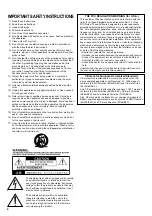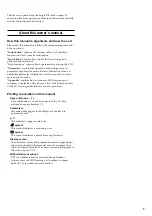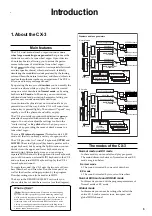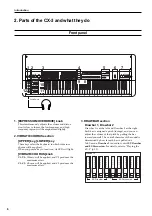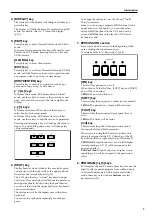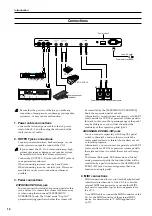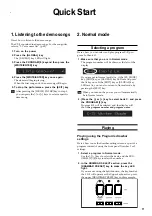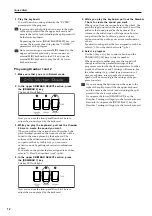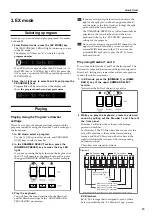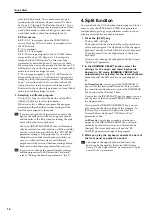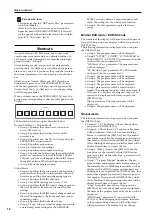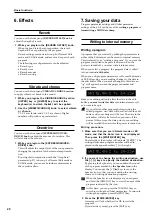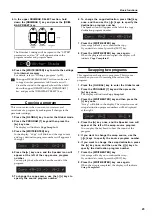Introduction
8
9. [EX MODE] key
Press this key to enter EX mode.
10. DRAWBAR SELECT section
The upper three drawbar select keys are for the upper
keyboard, and the lower three are for the lower
keyboard. When you press a key to turn it on, its LED
will light.
Use these keys to select the drawbar settings that will
be played by the upper or lower keyboards.
If you select
the [DRAWBAR 1] key
, the keyboard will
play the settings of the front panel Drawbar 1 section.
The Drawbar 2 settings will be used if you select
the
[DRAWBAR 2] key
, and the drawbar parameters
specified by the program will be used if you select
the
[PRESET DRAWBAR] key
.
If you press
the [PRESET DRAWBAR] key
when its
LED is blinking or dark, the drawbar parameter
settings will be shown in the display for approxi-
mately 1 second.
In EX mode,
the [PRESET DRAWBAR] key
will
automatically be selected for the lower keyboard
(neither of the other Drawbar settings can be selected).
11. ROTARY section
Here you can control the rotary effect.
For details, refer to “5. Rotary” (p.19).
[ON] key
This key turns the rotary speaker effect on or off.
When this is off, pressing the [FAST] or [STOP] keys
will have no effect.
LED lit:
The rotary speaker effect is on.
[STOP] key, [FAST] key
These keys control the rotary speaker.
When the [STOP] key LED is dark
: The [FAST] key
will switch the rotary speaker between fast and slow.
The rotary speaker will turn rapidly when you make
the [FAST] key LED light.
The rotary speaker will turn slowly when you make
the [FAST] key LED go dark.
When the [STOP] key LED is lit:
The [FAST] key will
switch the rotary speaker between fast and stopped.
The rotary speaker will turn rapidly when you make
the [FAST] key LED light.
The rotary speaker will stop turning when you make
the [FAST] key LED go dark.
When the [FAST] key LED is dark:
The [STOP] key
will switch the rotary speaker between slow and
stopped.
The rotary speaker will stop turning when you make
the [STOP] key LED light.
The rotary speaker will turn slowly when you make
the [STOP] key go dark.
12. AMP section
[MASTER LEVEL] knob
Use this knob to adjust the volume as
appropriate for the equipment to which
the CX-3 is connected.
Use the [EXPRESSION/OVERDRIVE]
knob and a connected expression pedal
to adjust the volume and distortion of
the sound, and then use this knob to set
the final output level.
[TREBLE] knob
Adjusts the high-frequency level.
[BASS] knob
Adjusts the low-frequency level.
[REVERB OFFSET] knob
Adjust the reverb depth.
When this knob is at the center position, the reverb
will be the depth specified by the program. When this
knob is turned to the far left there will be no reverb,
and when turned to the far right the reverb will be
deeper.
Содержание CX-3 Combo Organ
Страница 1: ...Owner s Manual 4 E...