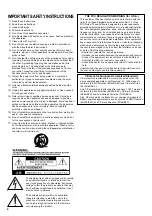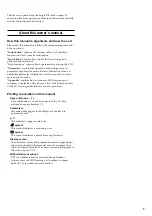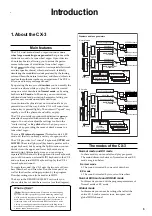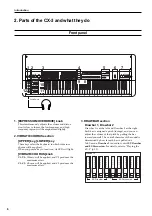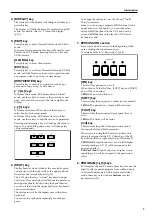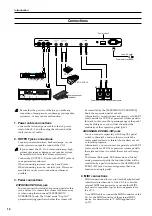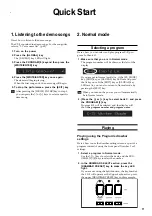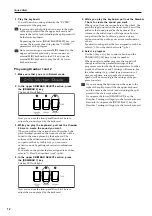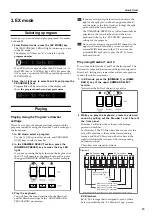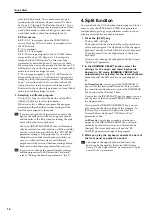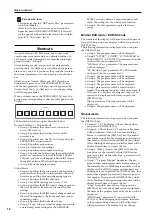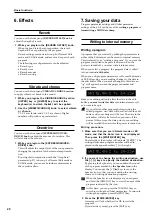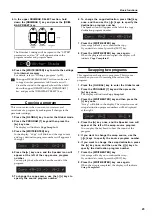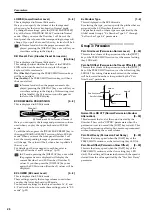Basic functions
16
: Percussion icon
This indicates that the “DB Preset's Perc” parameter is
set to Ena (Enable).
If this is set to Ena, you can use percussion in the
upper keyboard if [DRAWBAR PRESET] is selected
for the upper keyboard in Normal mode. For details,
refer to “4. Percussion” (p.18).
Shortcuts
Normal Edit mode, EX Edit mode, and Global mode
contain numerous parameters and detailed settings. In
each mode, related parameters are organized into eight
groups (Group 1–Group 8).
After entering a mode, you can access a parameter by
pressing the [
√
] or [
®
] keys to step through the param-
eters one by one, but if you know the group that contains
the desired parameter, it is convenient to use a shortcut
key.
After you enter Normal Edit mode, EX Edit mode, or
Global mode, press one of the PROGRAM [1]–[8] keys
and the first parameter in that group will appear in the
display. Press the [
√
] or [
®
] keys to view the preceding
or following parameter.
When you press one of the PROGRAM [1]–[8] keys, the
group name corresponding to that key will appear in the
display.
The functions in each group are described below.
Normal Edit Mode / EX Edit Mode
• Group 1: Specifies the output level, tone wheel
noise, click level etc.
• Group 2: Specifies the drawbar levels and EX
drawbar type.
• Group 3: Specifies how the CX-3 will respond to the
PERCUSSION section controls.
• Group 4: Specifies amp settings.
• Group 5: Adjusts reverb settings.
• Group 6: Specifies rotary speaker settings.
• Group 7: Specify the Split setting, the function of the
pedals etc. connected to the ASSIGNABLE PEDAL/
SW jacks, and what will happen when MIDI control
change Modulation Wheel messages are received.
• Group 8: Edits the program name.
Global Mode
• Group 1: Specifies the master tuning, the expression
pedal function, the pedal switch function, the pitch
bend range, and the keyboard triggering type etc.
• Group 2: Specifies the MIDI channels.
• Group 3: Set MIDI filtering and Local on/off.
• Group 4: Specifies the MIDI control change numbers
that will be used to transmit and receive drawbar
settings.
• Group 5: Specifies the MIDI control change numbers
that will be assigned to the front panel keys, and to
connected pedals.
• Group 6: Specifies the EX drawbar types.
• Group 7: Copy, swap, or initialize programs, execute
a data dump, make settings for the DRAWBAR
SELECT section, calibrate a connected pedal, and
adjust the settings for the wheel break function.
• Group 8: Use this parameter to play the demo
songs.
Normal Edit mode / EX Edit mode
The contents of the display will depend on which param-
eters of which group were displayed when you press the
[DISPLAY] key.
The following information is displayed when you press
the [DISPLAY] key.
• Group 1: The program name will be displayed.
• Group 2 “UPPER,” “LOWER,” “EX DRAWBAR &
PERCUSSION,” “EX LOWER” parameters: Drawbar
levels will be shown numerically.
“DB Preset's Perc” parameter: The program name
will be displayed.
“EX Drawbar Type” parameter: The EX Drawbar
settings will be shown numerically.
• Group 3: The program name will be displayed.
• Group 4: The program name will be displayed.
• Group 5: The program name will be displayed.
• Group 6: The program name will be displayed.
• Group 7 parameters to which a controller is as-
signed: The assigned controller will be displayed. If
two or more controllers are assigned, they will be
successively displayed each time you press the
[DISPLAY] key.
Other parameters: The program name will be
displayed.
• Group 8: The program name will be displayed.
Global mode
The following information is displayed when you press
the [DISPLAY] key.
• Groups 1–3, 8: The display will not change when
you press the [DISPLAY] key.
• Groups 4, 5: The selected CC# and controller name
will be displayed. If the CC# had been blinking
before you pressed the [DISPLAY] key, this means
that another controller has already been assigned to
that number. If you press the [DISPLAY] key while
this is blinking, the assigned controller name will be
displayed each time you press the key.
• Group 6: When you press the [DISPLAY] key, the
four values of the currently selected EX Drawbar
type (set by the “Ex Drawbar Type” parameter) will
be displayed.
• Group 7 “Program Mapper” parameter: The pro-
gram number and program name corresponding to
the currently-shown MIDI program number will be
displayed. If the MIDI program number had been
blinking before you pressed the [DISPLAY] key, this
means that a program has already been assigned to
that number. If you press the [DISPLAY] key while
this is blinking, the assigned program name will be
displayed each time you press the key.
“Copy, Swap, Init” parameters: If you press the
[DISPLAY] key when the Speaker icon is displayed,
the name of the program marked by the icon will be
displayed.
“MIDI Dump” parameter: If you press the [DIS-
PLAY] key when dumping one program, the name
of the program being dumped will be displayed.
Other parameters: The display will not change.
Содержание CX-3 Combo Organ
Страница 1: ...Owner s Manual 4 E...