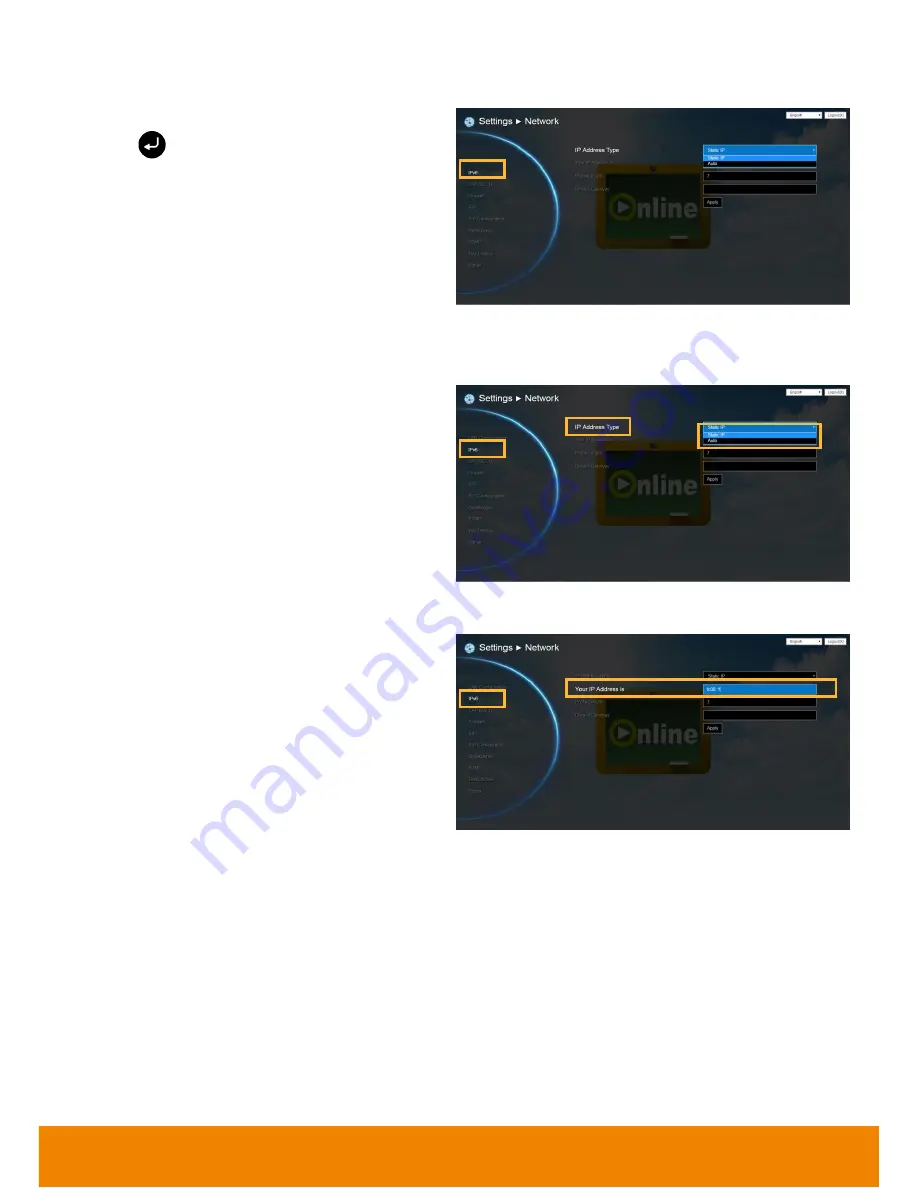
57
IPv6
Select Network
│
LAN Configuration (IPv6) and
press
.
Configure the following relative items to setup
the LAN Configuration (IPv6).
IP Address Type
Static IP:
Configure the system to use the
assigned IP address. Select this when the
public IP address is available.
Auto:
Obtain the dynamic IP address
automatically.
Your IP Address is
Show the current IP address; enter into when
you need to configure your IP address
manually.
















































