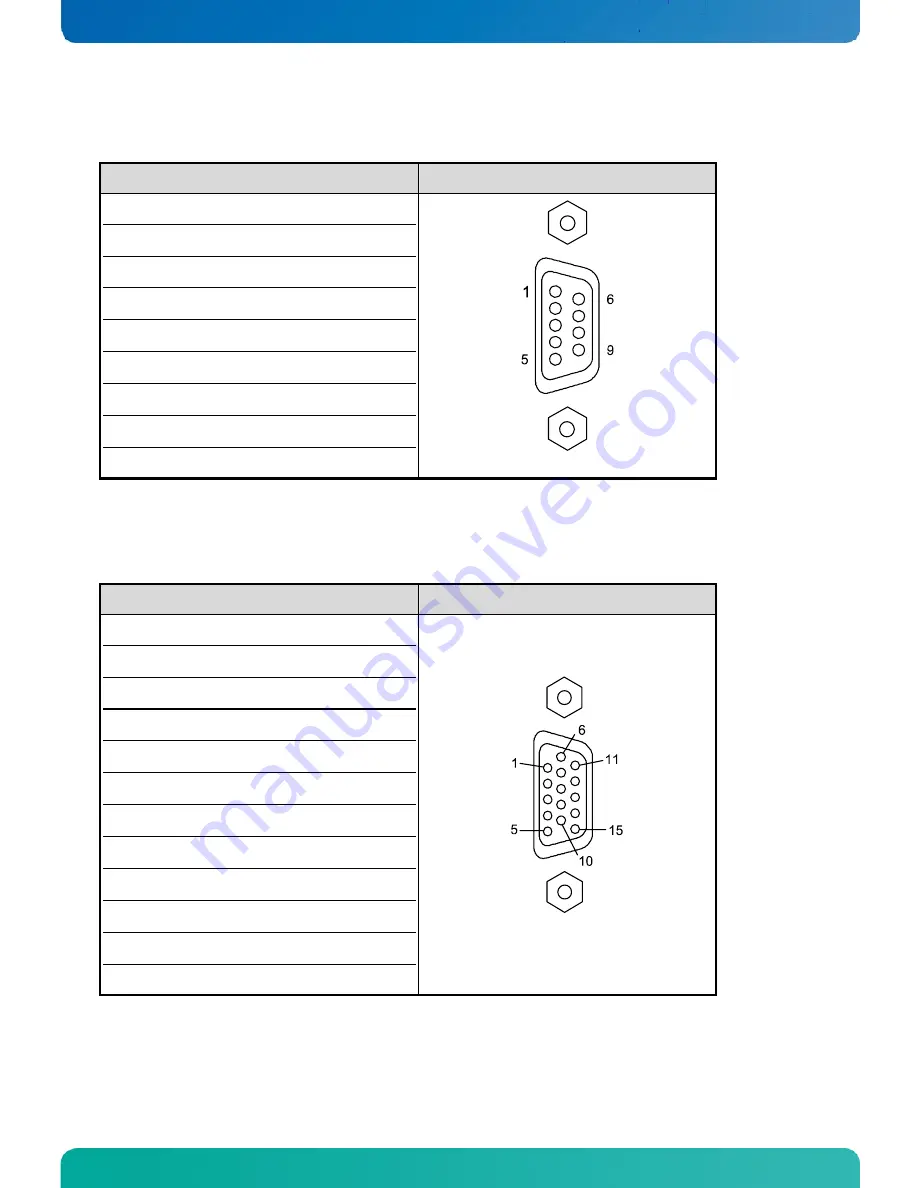
12. Standard Ports – Pin Assignment
CB 752 – User's Guide (Version 1.01)
12.1.5.
Serial Port COM2 (RS422/RS485) configured as RS485 (2-wire mode), half duplex
Pin Signal
Name
9-pin D-SUB connector (female)
1 Data
(-)
2 NC
3 Data
(+)
4 NC
5 GND (Signal
Ground)
6 NC
7 NC
8 NC
9 NC
12.1.6.
VGA Port
Pin Signal
Name
15-pin D-SUB connector (female)
1
Analog red output
2
Analog green output
3
Analog blue output
4 NC
5-8 GND
9
+5 V (DDC)
10 GND
11 NC
12 SDA
(DDC)
13 TTL
HSync
14 TTL
VSync
15 SCL
(DDC)
www.kontron.com
39



































