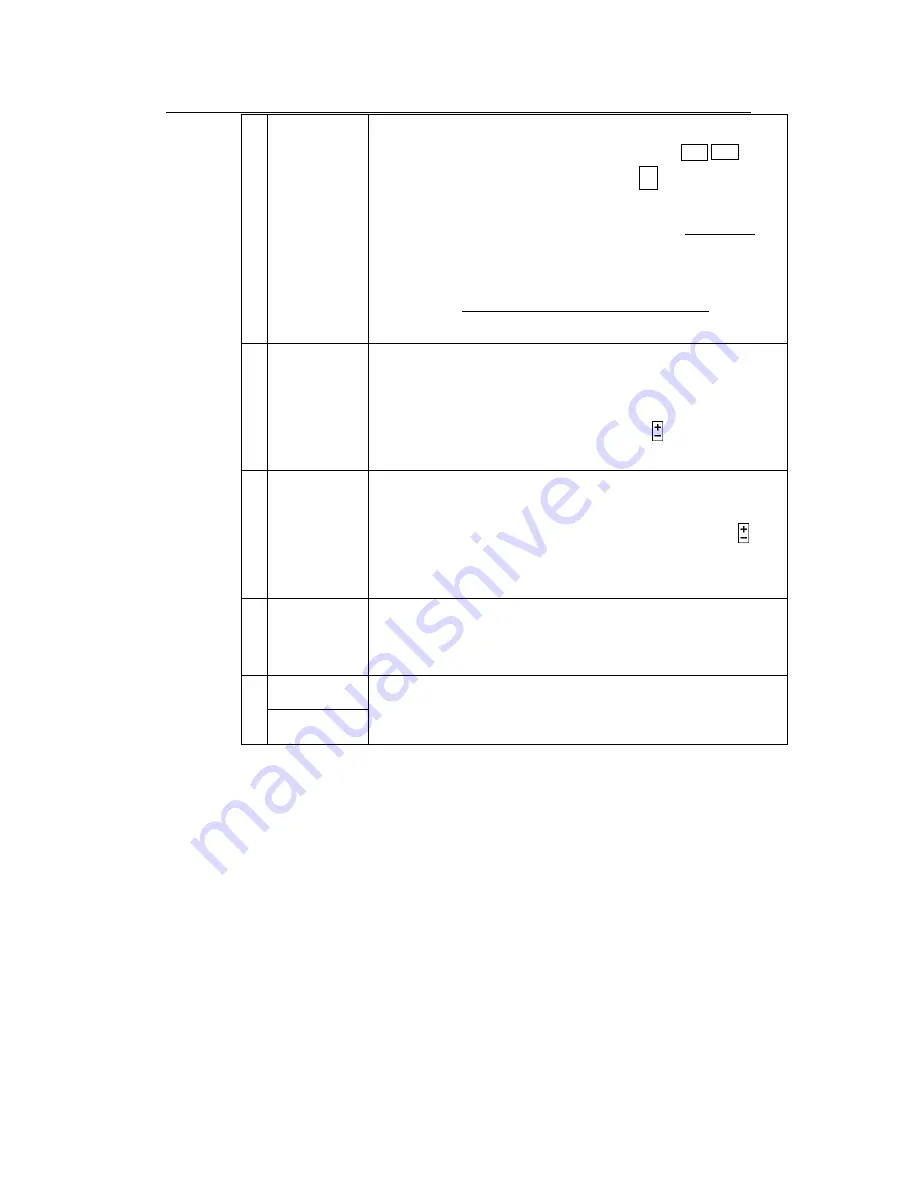
Standalone DVR SEC-DVR309/SEC-DVR316 User Manual
75
The user may (1) press
ENTER
to enter Event Playback display of the
selected event log in this list, (2) press
Play Buttons (
/ II,
)
to
playback it directly, or (3) press
Copy Button (
)
to
backup (copy)
the selected recorded video/audio to the connected backup device
without playback
. The Backup display (described in Section 10.6) will
be shown.
Please note that this kind of backup is performed in the
background, and the user can still do almost all the operations.
Please refer to Section 10.7 Playback For Search By Event for the
detailed operations for event playback.
2
Event Type
Set the search criteria by selecting the types of event such as alarm
trigger, motion trigger, video loss trigger and system event. The Event
Type “System” includes all system related events, such as power on/off,
and will not trigger recording. Press
ENTER
or
to check/uncheck
the event type for the log list.
3
Source ID
The source which triggered the event. For Alarm, it’s the alarm input
number; for Motion and Video Loss, it’s the camera number. It’s used
to filter the events to be shown in the log list. Press
ENTER
or
to
check/uncheck each item. For software V6.13 or above, you may
check/uncheck “All” for faster operation.
4
MODE
Press this button to refresh the log display and clear the selected logs.
If there are new event logs after the screen is last updated, the log list
shown will be updated accordingly.
SEQ =>
Page Up
5
CALL =>
Page Down
Click
SEQ/CALL
to Page Up/Down the Log display.
Содержание SEC-DVR309
Страница 111: ...Standalone DVR SEC DVR309 SEC DVR316 User Manual 112 Step6 Click on Install Step7 Click on Yes Step8 Click on Install ...
Страница 128: ...Standalone DVR SEC DVR309 SEC DVR316 User Manual 129 4 A video player will popup Note Functions explanation ...
Страница 135: ...Standalone DVR SEC DVR309 SEC DVR316 User Manual 136 The IP address is now save in Trusted sites Click on Close ...






























