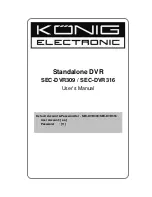Содержание SEC-DVR309
Страница 111: ...Standalone DVR SEC DVR309 SEC DVR316 User Manual 112 Step6 Click on Install Step7 Click on Yes Step8 Click on Install ...
Страница 128: ...Standalone DVR SEC DVR309 SEC DVR316 User Manual 129 4 A video player will popup Note Functions explanation ...
Страница 135: ...Standalone DVR SEC DVR309 SEC DVR316 User Manual 136 The IP address is now save in Trusted sites Click on Close ...