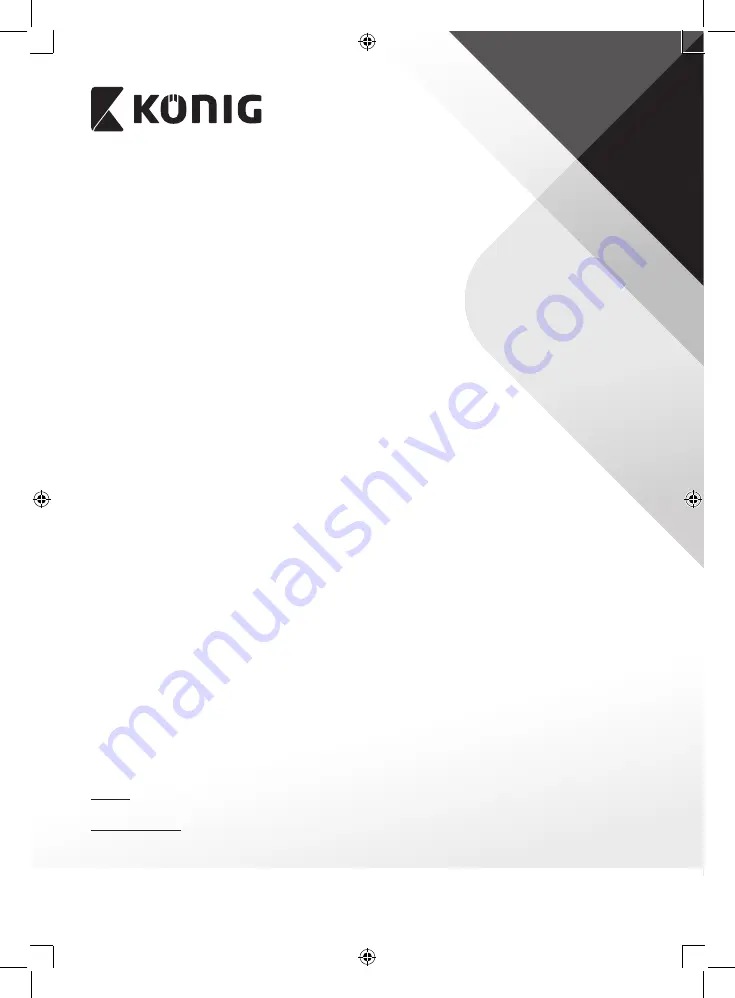
8
ENGLISH
• Press the up or down arrow button to select.
• Click the OK button to confirm the display items in the picture.
- RSSI: Signal intensity icon
- SD USB status: Whether the SD card or mobile hard disk is inserted
- Camera: Camera name icons
• After setting, press the MENU button to confirm and exit.
8. Select TV system with the navigate button and press OK to enter the TV system setting.
• Press the up or down button to select NTSC or PAL (PAL for Europe).
• Press OK button to confirm and exit.
9. Select system information with the navigate button and press OK to enter the system
information setting.
• Press OK to see the information about the system.
• Press the menu button to exit.
10. Select system upgrade with the navigate button and press OK to enter the system
upgrade setting.
• Press the up or down arrow button to select.
• Press OK.
• Press the record/stop video button to confirm.
11. Select scan mode period with the navigate button and press OK to enter the scan mode
period setting.
• Press the up or down arrow button to select the period for scanning the connected
cameras.
• Press the OK button again to confirm and exit.
12. Select mute with the navigate button and press OK to enter the mute setting.
• Press the up or down arrow button to select “On” or “Off”.
• Press the OK button again to confirm and exit.
13. Select load default with the navigate button and press OK to enter the load default
setting.
• Press the up or down button to select “Cancel” or “OK”.
- Cancel: Cancels option default settings.
- OK: Resets default settings.
• Press the OK button to confirm and exit.
14. Select brightness with the navigate button and press OK to enter the brightness setting.
• Press the left or right arrow button to adjust the brightness.
• Press the OK button to confirm and exit.
15. Select volume with the navigate button and press OK to enter the volume setting.
• Press the left or right arrow button to adjust the volume.
• Press the OK button to confirm and exit.
Note: The volume can also be adjusted with the up or down arrow in live view monitoring.
16. Press menu to return to the main menu.
Record
Press the right arrow button in the main menu to select the record settings and press OK.
Timer Recording:
Set the recording start/stop time through the “Timer Recording” menu. The device
automatically records according the set start/stop time.































