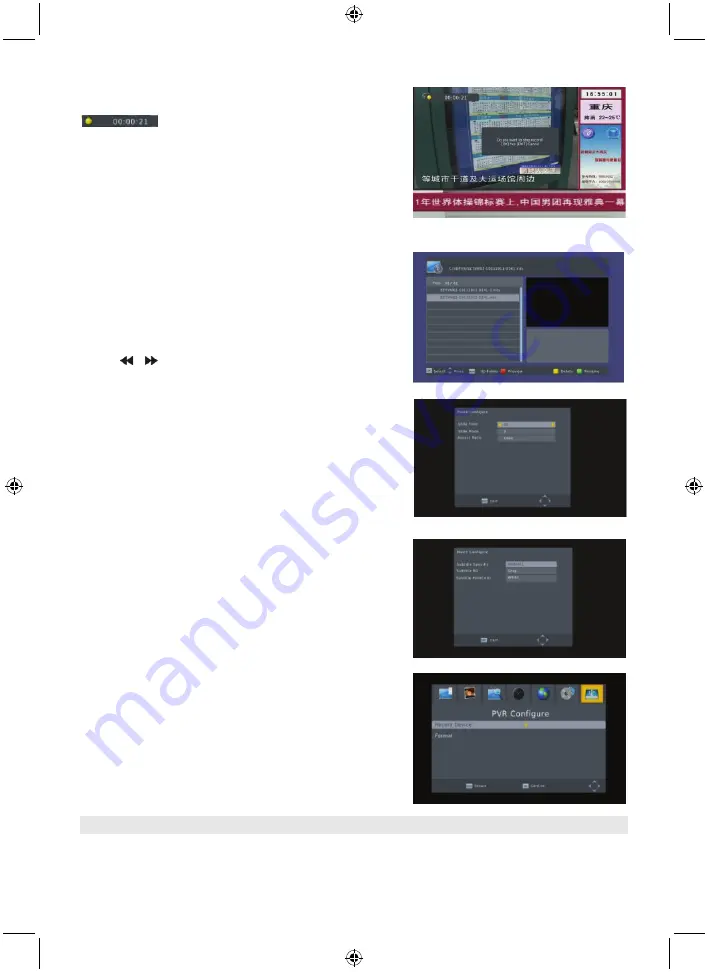
20
7.1.4 PVR
In normal mode, press the
RECORD
on RCU, then
will appear on the screen. It means you are
recording the program now.
Press “
■
” and a dialogue box will pop up: “Do you want to
stop recording?” Press
OK
to stop recording and save it or
press
EXIT
to continue recording.
If you choose to stop recording, the program you recorded
will be added to the
PVR RECORD
folder
in PVR
submenu.
In
PVR
menu you can see the programme you recorded.
Press the
red
key to switch to full screen mode and press
the
exit
key to go back to preview mode. Press the
yellow
key to delete the program. Press the
green
key to rename
the program. Press
OK
or
►
to play the programme. Press
■
to stop playing.
Press
to fast forward or rewind.
7.2 Photo configuration
1.
Slide time:
select between 1 s – 8 s.
2.
Slide mode
: Select between 0 – 59 or random.
3.
Aspect ratio
: Select between keep and discard.
7.3 Movie configuration:
1.
Subtitle specific
: Select normal, big or small.
2.
Subtitle background
: Select transparent, grey, white,
and yellow green.
3.
Subtitle font color
: Select red, white, black, blue or
green.
7.4 PVR configuration
1.
Record device
: Here you see the information of the USB
device
2.
Format
: Press OK to format the disk.
8. Hotkey
8.1 Number
Use the
numeric keys (0-9)
to input the number of the desired channel. If the input number is beyond
the valid channel number, the system will read “Invalid number”, press
OK
to close this message.






























