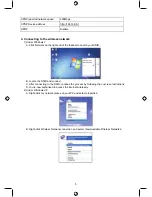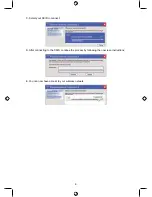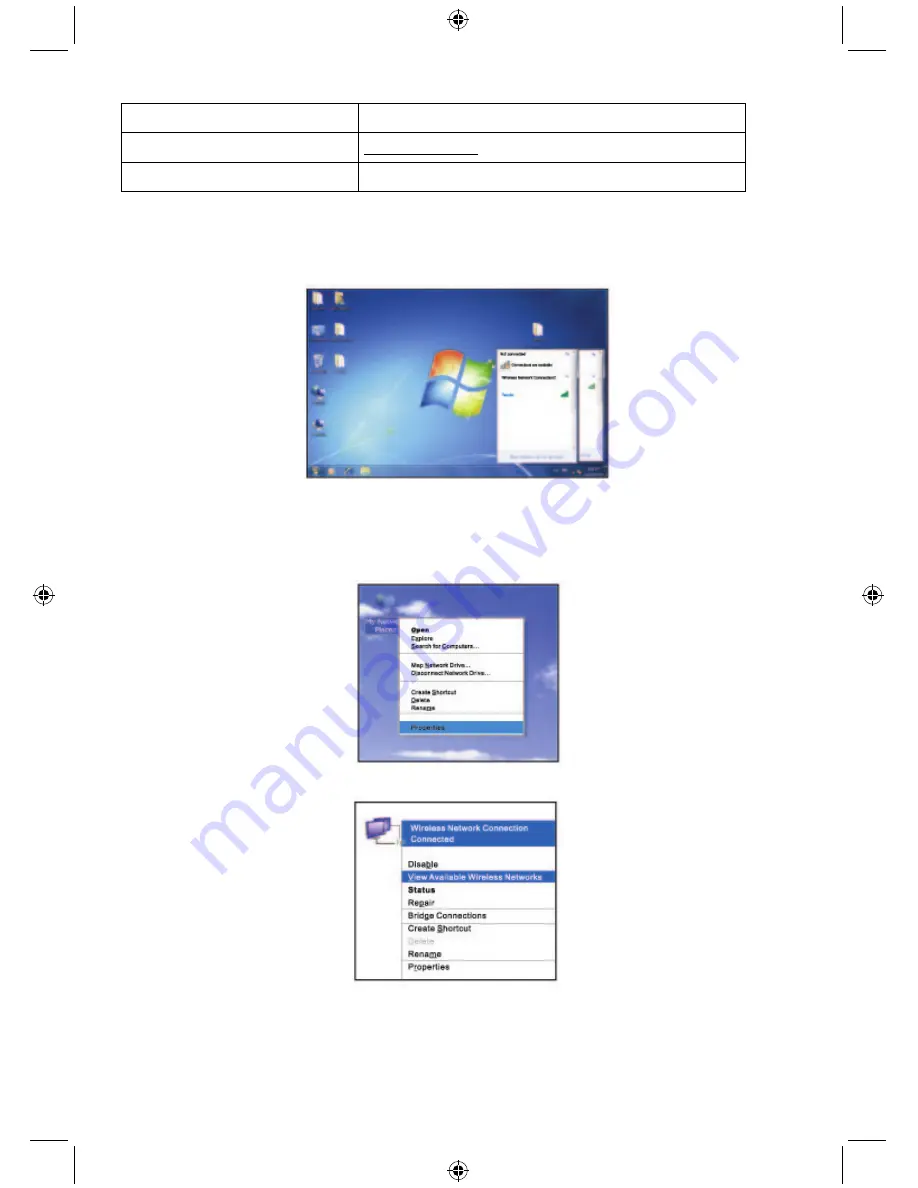
5
UPNP reported network speed
300Mbps
UPNP Device address
http://192.168.0.1
UPNP Disable
3. Connecting to the wireless network
1) Under Windows 7
A. Click Network on the right end of the taskbar to search your SSID;
B. Locate the SSID and connect
C. After connecting to the SSID, continue the process by following the onscreen instructions;
D. You’re now authorised to access the internet wirelessly
2) Under Windows XP
A. Right-click my network places on your PC and select properties;
B. Right-click Wireless Network connection and select View Available Wireless Networks;