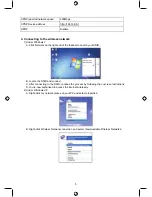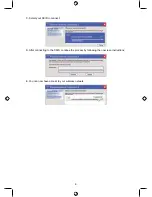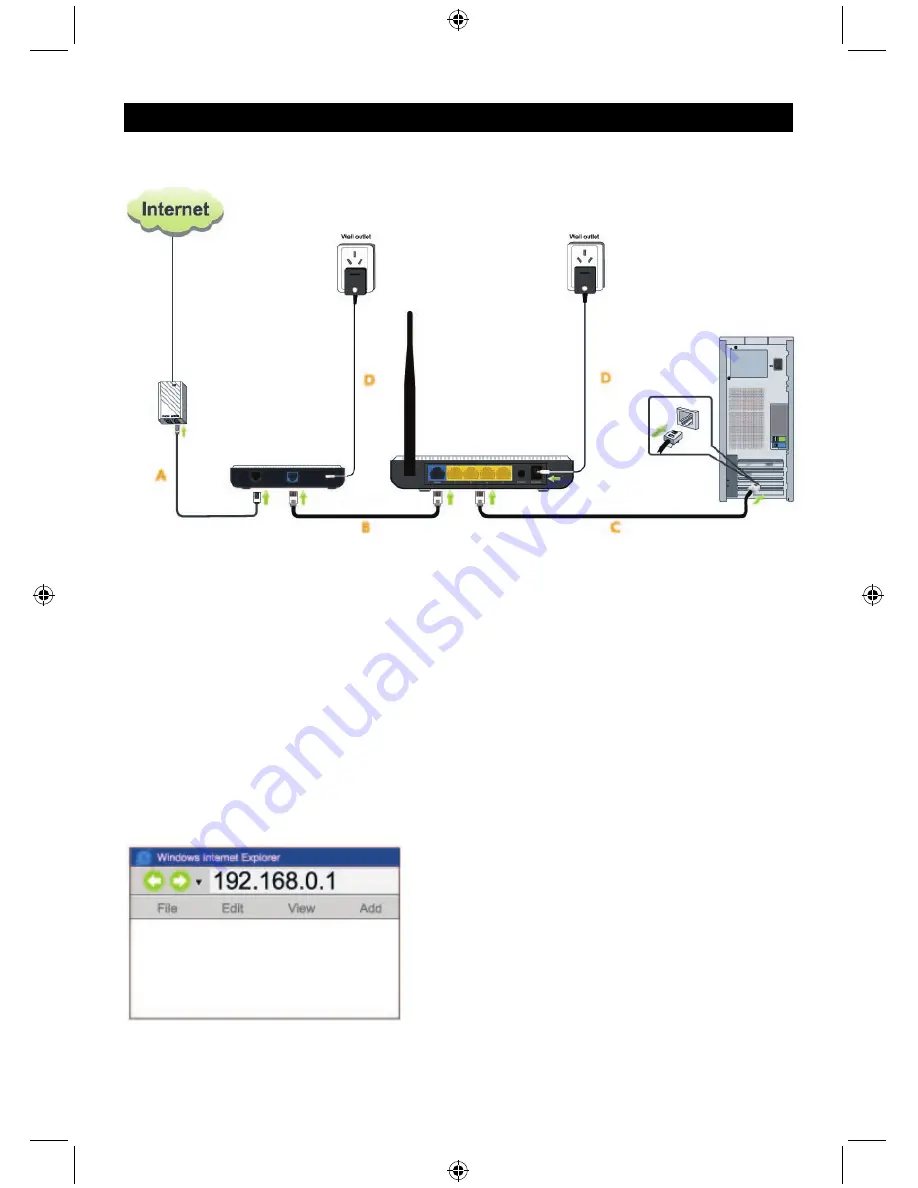
2
ENGLISH
Wireless 11N router 300M
1. Connecting the wireless router
A. Connect one end of the telephone cable to the DSL port on your ADSL modem and the other
end of the cable into the splitter. (Only for ADSL users). If you use cable internet, you can skip
point A.
B. Connect one end of the Ethernet cable to the RJ45 port on your modem and attach the other
end to the WAN port of the router.
C. Connect an Ethernet cable (not included) to one of the 4 LAN ports on the router and plug the
other end into a computer.
D. Complete the process by connecting the power adapter to the power input of your modem and
plug the other end into a wall outlet. Do the same procedure to power up the router.
2. Configuring your wireless router
This product can be set up through both easy-web setup and CD setup wizard.
1.) Easy-web setup: This option is the easiest. A very intuitive utility interface guides you to complete
the setup in just minutes.
A. Open your web browser, it detects the connection automatically. Otherwise enter “192.168.0.1”
as shown below;
B. After logging in, you will see the basic setup window below;