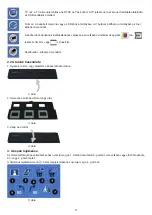2
ENGLISH
1. Introduction
The König stand alone film and slide scanner is an easy to use solution to digitalize your 35mm films or framed slides
without the need of a PC. The scanned images can be stored on a SD card or on the internal memory of the scanner,
after which they can be transferred to the computer by connecting the scanner to the computer.
2. Scanning films and slides
First decide if you want to store the images on the internal memory or on a SD card (not incl.). To store the images on
a SD card, please insert the SD card into the card slot left of the control buttons. Please note that the scanner does not
support hot-plugging. The device will reset when the SD card is inserted during operation.
To scan, do not connect the scanner to a computer, but use the provided AC adapter instead.
The scanner will
be automatically switched on once the AC adapter is plugged into the power socket and the upper cover is opened. The
power LED lights red when the scanner is switched on.
Now check on the screen for dust. If so, please clean the inner surface by putting the cleaning brush in the right opening
and move the brush gently until the dust has disappeared.
1 SD card slot
2 Playback/Left button
3 Function/Right button
4 Start/Select/Playback button
Figure 1
2.1 System menu
Press button 3 in scan mode, the system menu with six icons will appear on screen. Press buttons 2 or 3 to navigate thru
each function. Each icon’s function is described below:
Mirror - Press button 2 or 3 to select a value and confirm with button 4. Select one of the four desired
positions and confirm with button 4.
Exposure value - In EV mode the exposure settings can be manually changed to adjust the lighting.
Especially with darker pictures we recommend to try and adjust this value. The results are directly visible
on the screen.
TV out - To switch TV output to NTSC or PAL. The TV output can be found on the back of the scanner
beside the USB connector.
Format - To format the internal memory or SD card. Select V for formatting and X to exit the menu.
To select the kind of medium you want to scan, please choose one of the following symbols:
Slides,
Black and white films or
colour films.
Back home - Select to exit the menu.