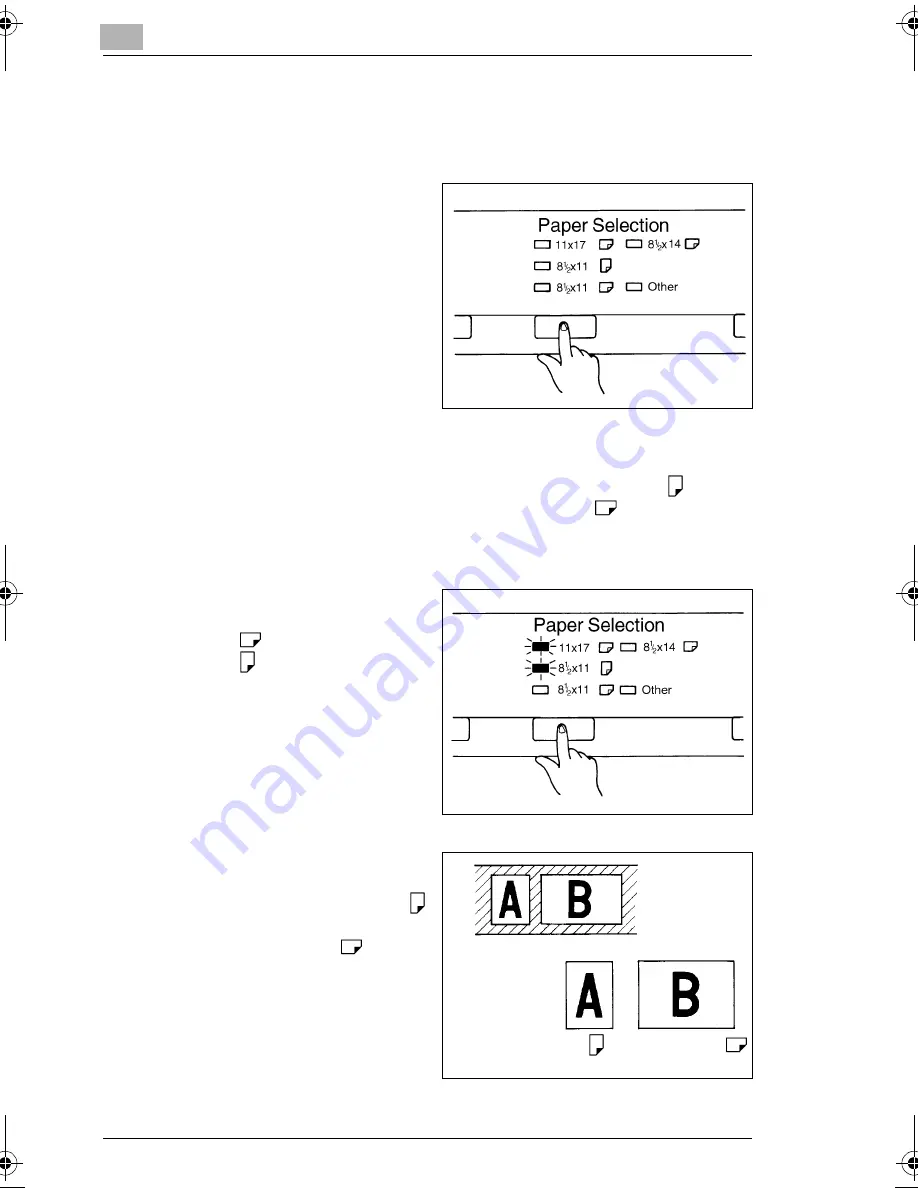
3
Scanner
3-27
3.14
Selecting the Paper Size
Selecting the Paper Size
1
Press the Paper Selection
key to select the desired
print size. Each time the key
is pressed, the system
selects a new paper size
from the currently available
sizes. If the Printer is not
loaded with a desired size of
paper, to load paper into the
printer.
Using the Auto Paper Selection Function
When the Paper Feeding Tray is loaded with 8-1/2" x 11" (A4)
paper
and the Paper Cassette is loaded with 11" x 17" (A3)
paper, this
function can be used to automatically select the appropriate size of paper
for the current print job.
1
Press the Paper Selection
key so that both the 11" x 17"
(A3)
and 8-1/2" x 11"
(A4)
LEDs light up.
2
The system automatically
detects the image area and
prints on 8-1/2" x 11" (A4)
paper for half-size film and
on 11" x 17" (A3)
paper
for full-size film.
Film image
Half Full
Print image
8-1/2" x 11" (A4)
11" x 17" (A3)
0816773201.book 27 ページ 2004年6月24日 木曜日 午後6時14分
Содержание MS7000 MK II
Страница 1: ...MKII...
Страница 10: ......
Страница 20: ...Notes to Operators and Key Operators 1 1 6 WARNING LABEL...
Страница 43: ...3 Scanner 3 17 Turning OFF 1 Press the Power Switch of the scanner to the OFF position...
Страница 52: ...Scanner 3 3 26 Posi positive film 1 If positive film is to be used press the Film Type Key to select Posi Posi...
Страница 85: ...4 System Printer option 4 6 4 Close the Cover and insert the cassette into the Printer...
Страница 88: ...System Printer option 4 4 9 7 Close the Upper Unit...
Страница 112: ......






























