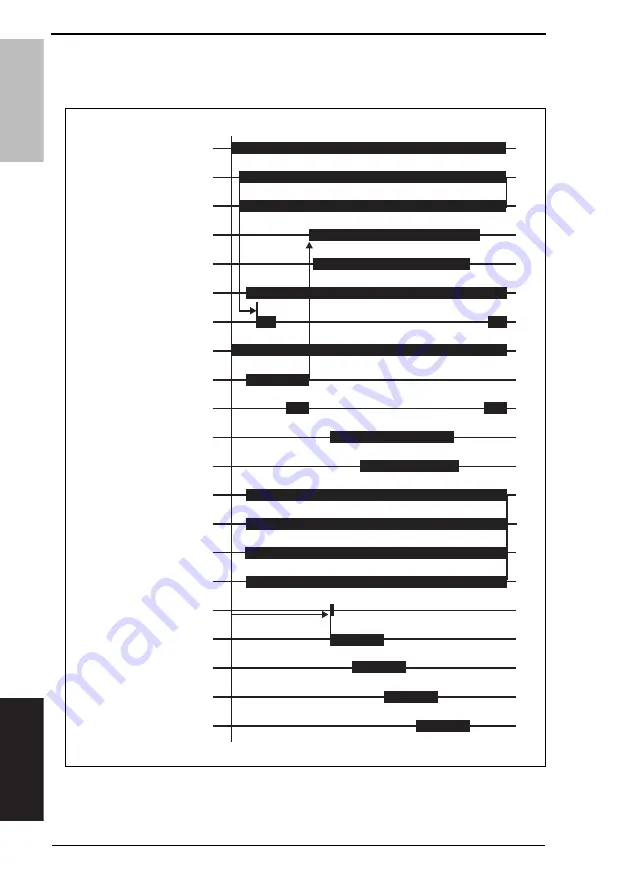
19. Timing chart
Field Service Ver. 1.0 May 2006
250
magicolor 7450
Appendix
19. Timing chart
19.1 Main unit
Print request received
4038F5E514DA
Main Motor (M1)
Polygon Motor
Color PC Drum Motor (M2)
Color Developing
Motor (M3)
2nd Image Transfer
Pressure/Retraction
Motor (M5)
1st Image Transfer
pressure/retraction
Fusing Drive Motor (M4)
LD compulsion
luminescence
Color Developing Bias AC
Black Developing Bias AC
TOD Signal
Video Data (Y)
Video Data (M)
Video Data (C)
Video Data (K)
Main Erase Lamp/C (LA2)
Main Erase Lamp/Y (LA4)
Main Erase Lamp/M (LA3)
Main Erase Lamp/K (LA1)
Drum Charge Corona Bias
(Y/M/C/K)
Developing Bias DC
(Y/M/C/K)
Содержание magicolor 7450
Страница 1: ...SERVICE MANUAL 2006 05 2006 05 Ver 1 0 Ver 1 0 FIELD SERVICE magicolor 7450 magicolor 7450 ...
Страница 3: ...ii Blank Page ...
Страница 26: ...SERVICE MANUAL 2006 05 Ver 1 0 FIELD SERVICE Main Unit magicolor 7450 magicolor 7450 ...
Страница 43: ...2 Product specifications Field Service Ver 1 0 May 2006 6 magicolor 7450 General Blank Page ...
Страница 288: ...SERVICE MANUAL 2006 05 Ver 1 0 FIELD SERVICE Lower Feeder Unit ...
Страница 293: ...1 Product specifications Field Service Ver 1 0 May 2006 2 Lower Feeder Unit General Blank Page ...
Страница 317: ...3 Other Field Service Ver 1 0 May 2006 26 Lower Feeder Unit Maintenance Blank Page ...
Страница 321: ...5 Sensor check Field Service Ver 1 0 May 2006 30 Lower Feeder Unit Adjustment Setting Blank Page ...
Страница 328: ...SERVICE MANUAL 2006 05 Ver 1 0 FIELD SERVICE Duplex Option ...
Страница 331: ...Duplex Option General Maintenance Adjustment Setting Troubleshooting Field Service Ver 1 0 May 2006 ii Blank Page ...
Страница 333: ...1 Product specifications Field Service Ver 1 0 May 2006 2 Duplex Option General Blank Page ...
Страница 345: ...6 Jam Display Field Service Ver 1 0 May 2006 14 Duplex Option Troubleshooting Blank Page ...















































