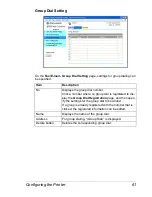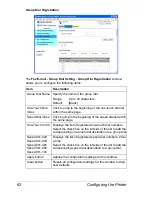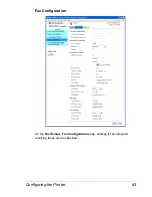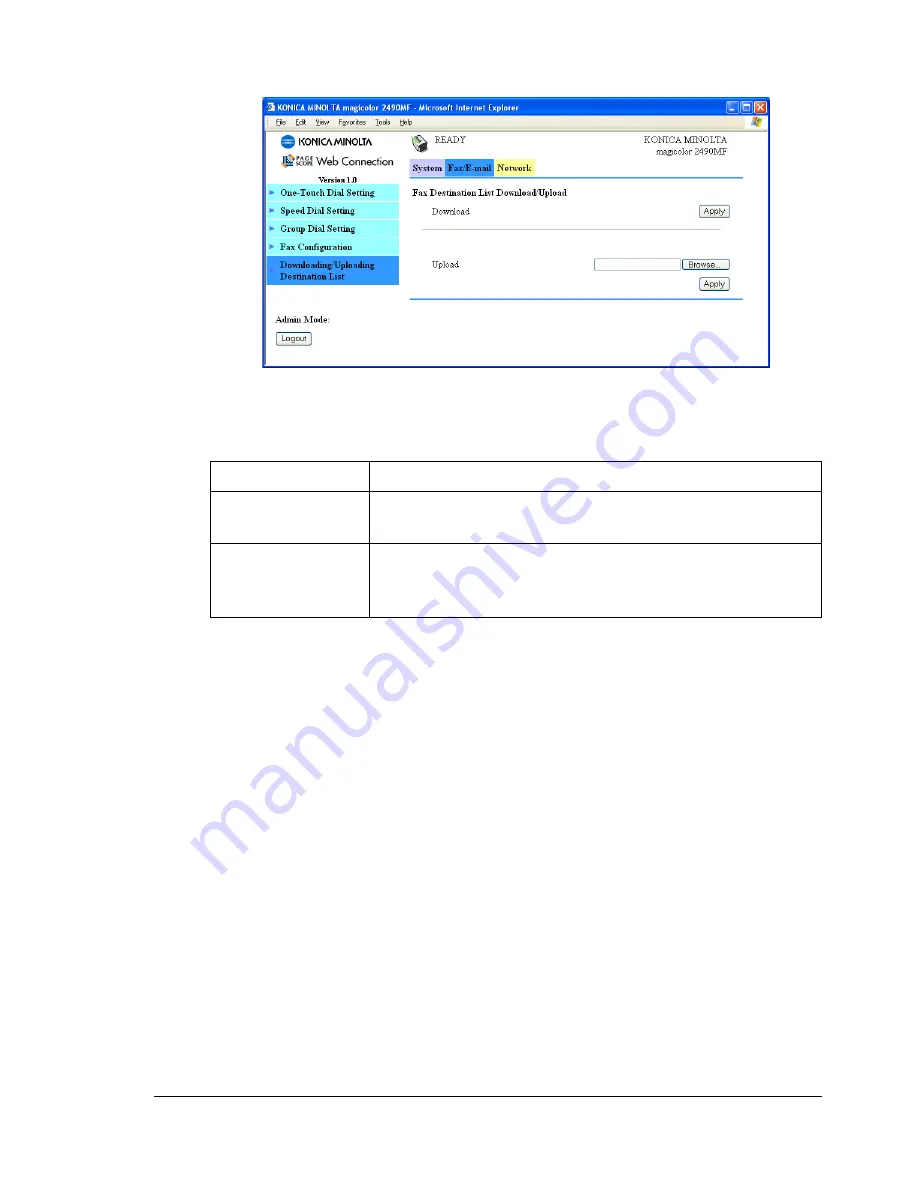
Configuring the Printer
71
Downloading/Uploading Destination List
In the
Fax/E-mail - Downloading/Uploading Destination List
page, the
destination information can be downloaded or uploaded.
Item
Description
Download
Click the
Apply
button to save the registered destina-
tions as a file on the computer being used.
Upload
Specify the location of the file containing the destina-
tions, and then click the
Apply
button to write the desti-
nations to the machine.
Содержание Magicolor 2490 MF
Страница 1: ...magicolor 2490MF Reference Guide 4556 9599 00A 1800800 001A ...
Страница 8: ...Contents iv ...
Страница 9: ...Using Local Setup Utility LSU ...
Страница 25: ...Understanding the Network Configuration Menus ...
Страница 31: ...Network Printing ...
Страница 39: ...Using PageScope Web Connection ...
Страница 86: ...Configuring the Printer 78 ...