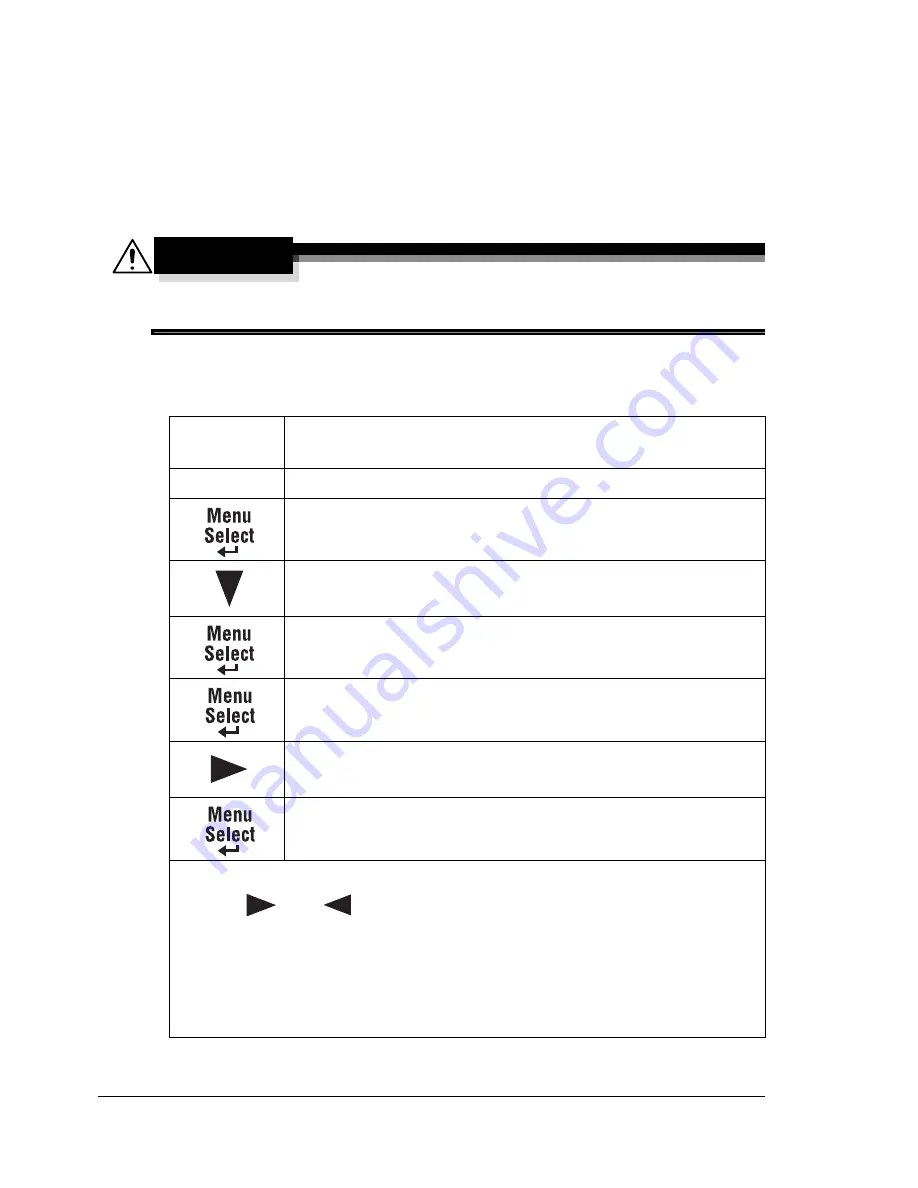
Network Connection
26
Setting the Address Manually
You may also manually change the printer’s IP address, subnet mask, and
gateway by using the following instructions. (See chapter 2, “Understanding
the Network Configuration Menus,” for more information.)
"
When the IP address is changed, add a new port or reinstall the
printer driver.
CAUTION
You should always notify your network’s administrator before changing
the printer’s IP address.
1
Turn on your PC and printer.
2
After the machine’s message window is initialized, set the IP address.
Press this
key . . .
(until) the message window displays . . .
Main screen
MACHINE SETTING?
OK=SEL / or 1-9
NETWORK SETTING?
OK=SEL or 1-4
1 IP ADDRESS?
OK=SEL
*AUTO SPECIFY
<,> & SEL
AUTO *SPECIFY
<,> & SEL
ADDR=
.
.
.
OK=SEL
Use the keypad to input each number.
Use the
and
keys to move to each of the four number triplets.
(Leading zeros of each triplet are automatically suppressed; for example,
“.001.” displays as “.1.”)
The Cancel/C key can also be used for deleting. To cancel IP Address
menu, hold down the Cancel/C key for more than one second, and then
press the Cancel/C key again after all settings have been cleared.
Содержание Magicolor 2490 MF
Страница 1: ...magicolor 2490MF Reference Guide 4556 9599 00A 1800800 001A ...
Страница 8: ...Contents iv ...
Страница 9: ...Using Local Setup Utility LSU ...
Страница 25: ...Understanding the Network Configuration Menus ...
Страница 31: ...Network Printing ...
Страница 39: ...Using PageScope Web Connection ...
Страница 86: ...Configuring the Printer 78 ...






























