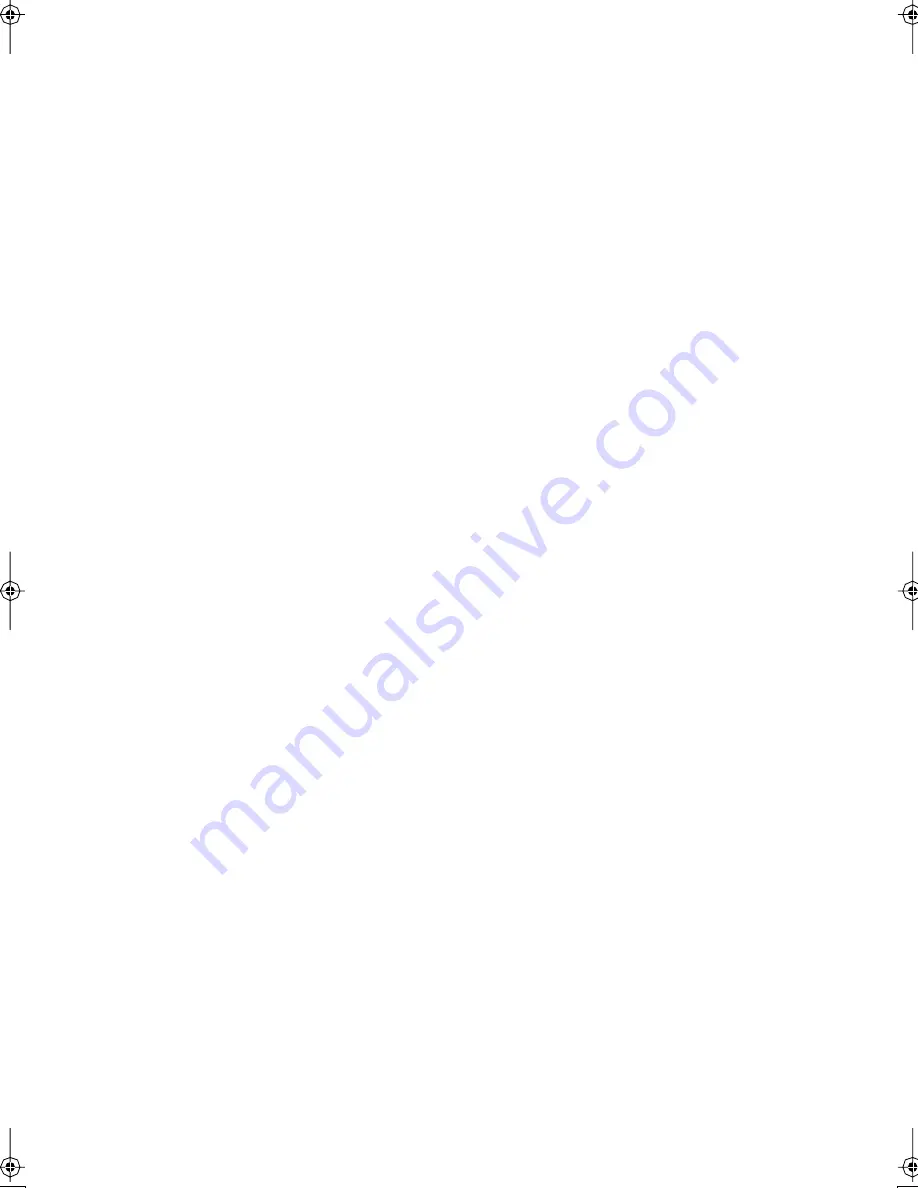
Specifications (continued)
- 17 -
Machine Information
Stapling Finisher (FS-111/211) (continued)
Fold / Stitch & Fold mode (FS-211 only):
100 sheets (A3, B4)
75 sheets (A4R)
Size A3, B4, A4R
* The maximum number of sheets varies,
depending on the number of pages in the booklet
and whether Fold or Stitch & Fold is selected.
Staple Cartridge 5000 staples/cartridge
Cover Sheet Feeder (PI-108) Power source: Finisher
Paper size: A3, B4, A4, A4R, B5, B5R, A5
Paper weight in cover sheet mode: 50 ~ 200 g/m
2
Paper weight in Manual stapling: 60 ~ 90 g/m
2
Trimmer Unit (TU-108) Paper size: A3, B4, A4, A4R
Paper weight: 60 ~ 170 g/m
2
* One 200 g/m
2
thick cover paper is available.
Number of trimmed sheets:
3 sheets max. with Fold mode
16 sheets max. with Stitch&Fold mode
(15 sheets max. when using a thick cover)
Trimmed width: 10 mm max.
Stack capacity: 512 sheets max.
* The maximum number of sheets varies, depending on
the number of pages in the booklet and whether Fold or
Stitch&Fold is selected.
Power source: supply from outlet
Punching Unit (PU-108) Paper size: A3, B4
Paper weight: 60 ~ 170 g/m
2
Number of holes: 4 holes
Hole diameter: 6.5 mm ± 0.5 mm
Hole pitch: 80 mm ± 0.5 mm
Weight: 35 kg
Power source: supply from outlet
Punching / Z-Folding Unit (PZ-108) Paper size: (Punch) A3, B4, F4, A4, B5
(Z-Fold) A3, B4
Paper weight: 60 ~ 170 g/m
2
(60 ~ 90 g/m
2
for Z-
Fold mode)
(Punch mode)
Number of holes: 4 holes
Hole diameter: 6.5 mm ± 0.5 mm
Hole pitch: 80 mm ± 0.5 mm
Specifications Subject To Change Without Notice
DP85v1.book Page 17 Wednesday, February 12, 2003 4:09 PM
Содержание DP-85
Страница 62: ......






























