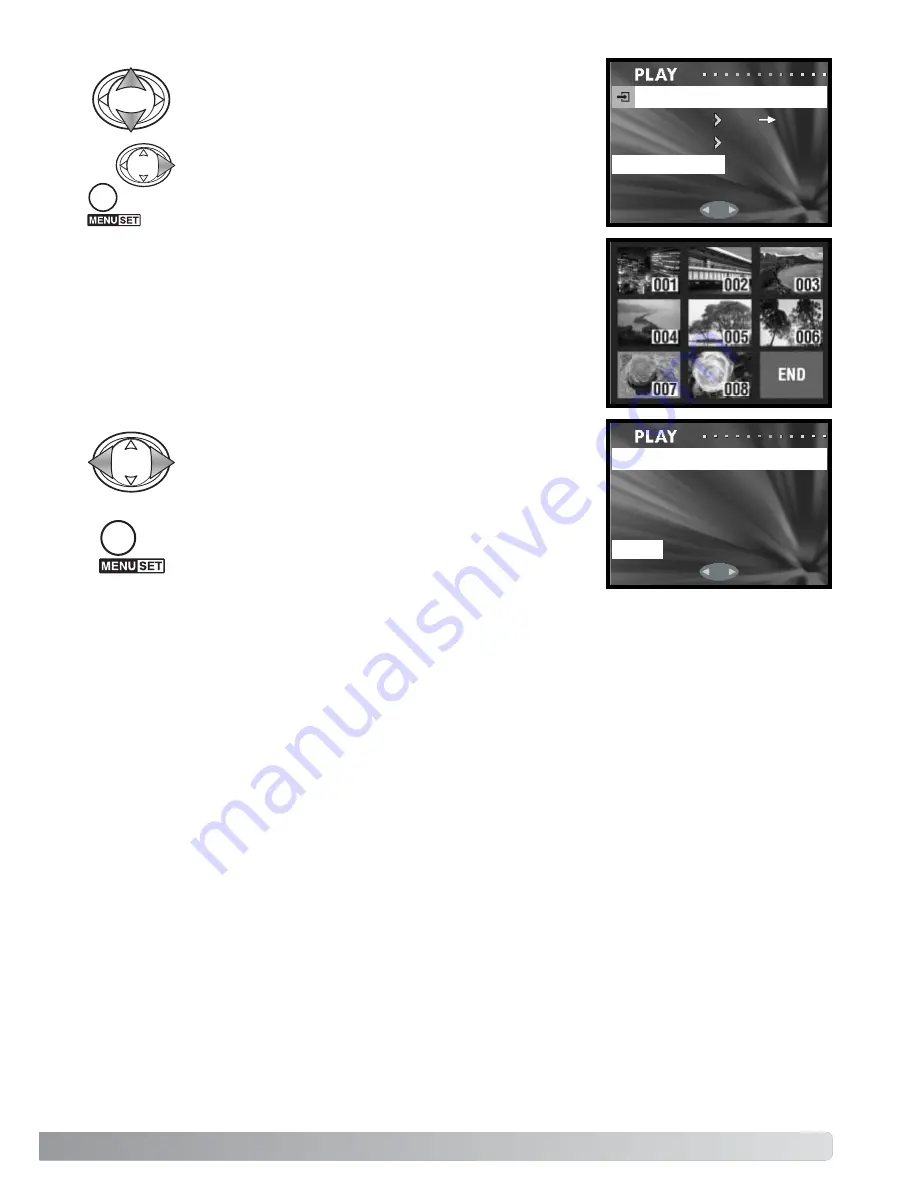
67
CANCEL
SELECT
MOVE
SELECT
UNIT
ENTER
MOVE
SD
MS
Use the up/down keys to highlight the enter option.
Press the right key or menu button to complete the
operation. The left controller key cancels the move rou-
tine.
If the select unit option was selected, the frame selection screen
opens. Select the image(s) to be moved by placing the red frame on
the index thumbnail and pressing the menu button; a yellow frame
indicates selection. Highlight the “END” frame and press the menu
button to continue. See page 57 for more on the frame-selection
screen.
MOVE OK?
YES
NO
Use the left/right keys to highlight “Yes.” “No” cancels
the operation
.
Press the menu button to complete the operation.
If the destination card runs out of memory when files are being moved, the memory-full message is
displayed. Confirm which files were moved and repeat the operation with a new destination card.
The file numbers of the moved files are changed.
















































