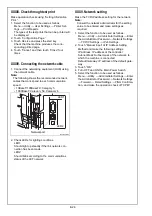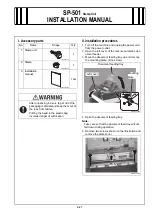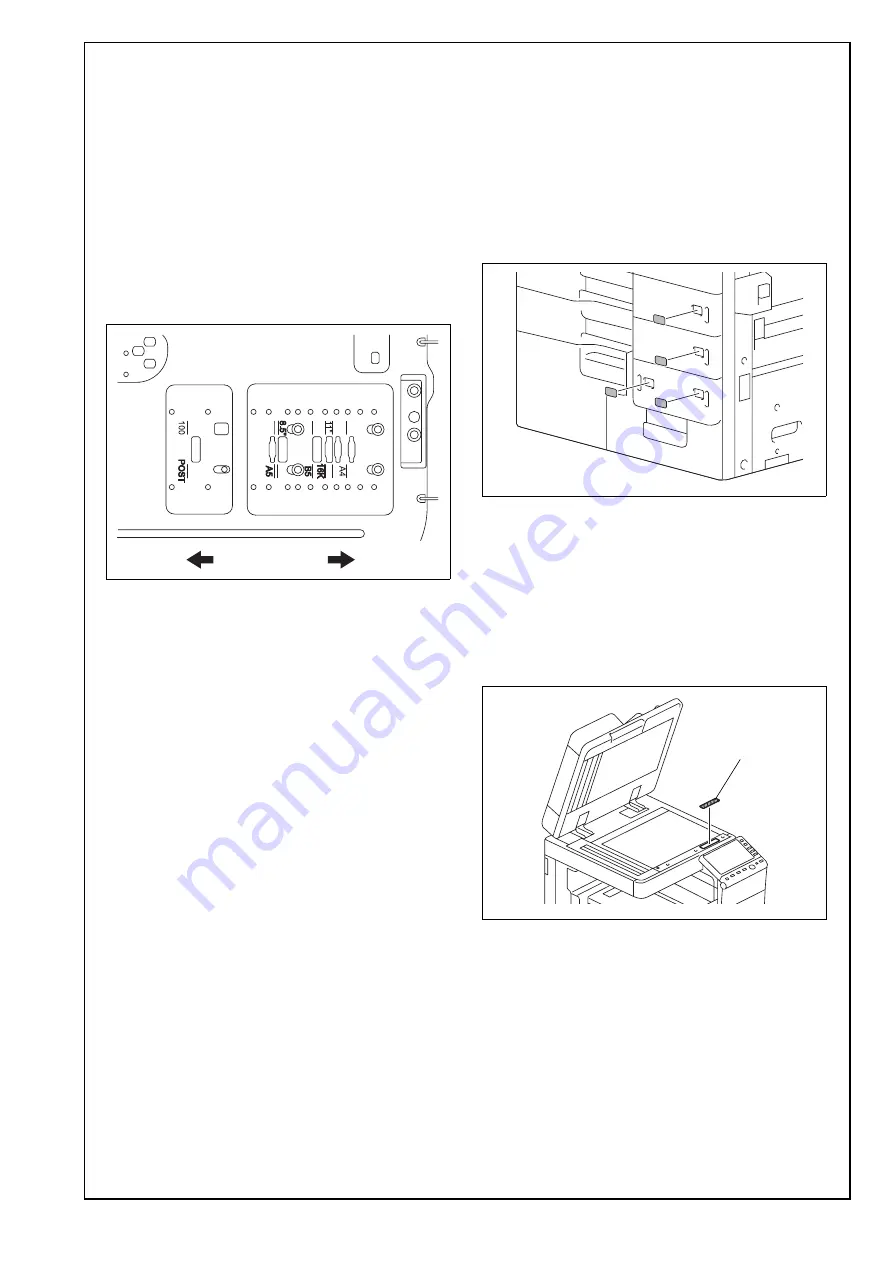
E-25
5. Align the paper guide plate (rear) with the line
marked in the bottom of the tray. Secure the
paper guide plate. (Four screws)
Note:
Depending on paper size, the positioning method
of the paper guide plate (rear) is different.
< B5/8.5”/16K >
Insert the paper guide plate (rear) into the hole
and press it towards the rear end of the hole until it
stops. Secure the plate with screws.
< A5/POST >
Insert the paper guide plate (rear) into the hole
and press it towards the front end of the hole until
it stops. Secure the plate with screws.
6. Place a sheet of paper as large as the paper size
you are setting in the bottom of the tray. Align the
paper guide plate (front) with the end of the
sheet.
Gap between the sheet and the paper guide plate
(front): 1mm or less
7. Tighten the two front screws. Remove the sheet
and tighten the two rear screws.
8. Align the end guide plate with the line marked in
the bottom of the tray and secure it. (Two screws)
9. Close the tray 3.
10. Turn ON the Main Power Switch.
11. Display the Service Mode screen.
(For details of how to display the Service Mode
screen, see the service manual.)
12. Select the LCC size setting function as follows:
System 2
→
LCT (Build-in) Size Settings.
13. Touch “Tray 3” and select the paper size that
was set for the tray 3.
14. Touch “END.”
15. Touch “Exit” on the Service Mode screen.
16. Turn OFF and ON the Main Power Switch.
Note:
When displayed the Service Mode screen, be sure
to turn off the main power after exiting the Service
Mode screen and wait for 10 seconds or more
before turning on.
17. Perform the same procedure for the tray 4.
XXXI. Affixing the tray labels/paper size
labels
Affix the tray labels or paper size labels at the loca-
tions shown in the illustration.
Note:
If both are to be affixed, the tray labels should be
on the upper side and the paper size labels on the
lower side.
* For loading the paper as well as setting the paper
type, refer to the user’s guide.
XXXII. Affixing the label (Legal restrictions
on copying)
Affix the label (Legal restrictions on copying) to the
position shown below.
Note:
This step may not be performed depending on the
applicable marketing area.
A00JIXC227DB
Front
Rear
A2X0IXC043DA
A2X0IXE057DA
Label