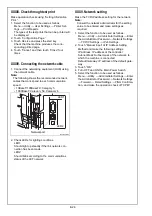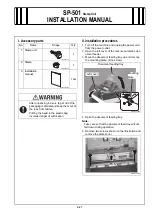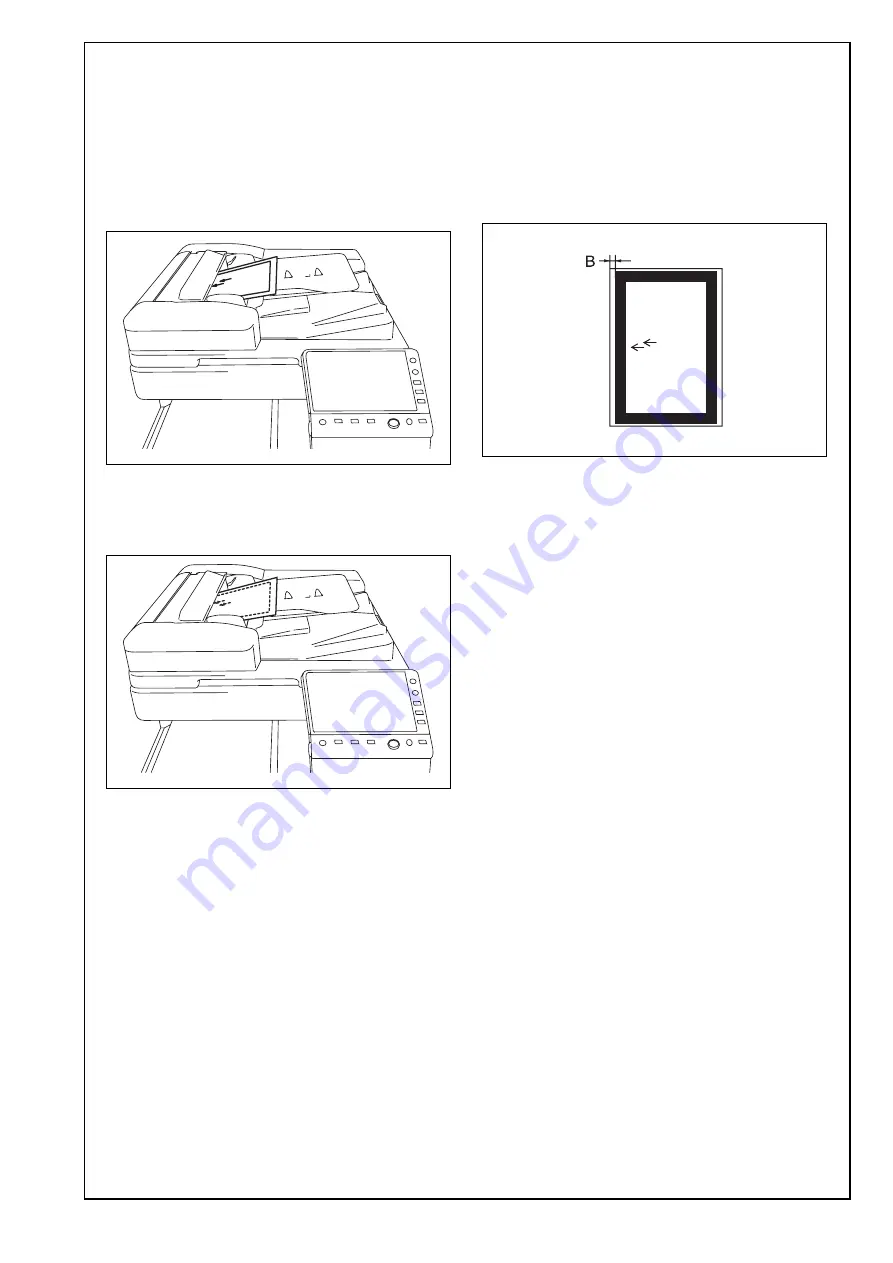
E-21
XXIII. Adjusting the document stop posi-
tion
<Sub Scanning Direction 1-side/ Sub Scanning
Direction 2-side>
Note:
Perform this adjustment if necessary.
1. Place the chart in the document feeding tray (with
the side having an arrow facing up).
2. Make full size copies.
3. Place the chart in the document feeding tray.
(Make sure that the blank surface of the chart
faces up.)
4. Make full size copies.
* Make copies in duplex mode.
5. Check whether the difference in the width B
between the chart and the copy sample is within
the specified range.
Difference in the width B = B of the copy sample –
B of the chart
Specifications: 0 ± 2.0 mm
* If the difference in the width B does not fall within
the specified range, perform the following
adjustment.
6. Display the Service Mode screen.
(For details of how to display the Service Mode
screen, see the service manual.)
7. Touch “ADF.”
8. Touch “Original Stop Position.”
9. Touch “Sub Scanning Direction 1-Side” or “Sub
Scanning Direction 2-Side.”
10. While looking at the copy sample, enter a value
using the ten-key pad. (To switch the signs,
press the +/- key.)
Adjustable range: -4.0 mm to +4.0 mm
(0.1 mm per step)
If the difference in the width B is greater than the
specifications, enter a positive (+) value.
If the difference in the width B is smaller than the
specifications, enter a negative (-) value.
11. Touch “END.”
12. Touch “Exit” on the Service Mode screen.
13. Turn OFF and ON the Main Power Switch.
Note:
When displayed the Service Mode screen, be sure
to turn off the main power after exiting the Service
Mode screen and wait for 10 seconds or more
before turning on.
14. Make copies again and check the difference in
the width B.
A2X0IXC034DA
A2X0IXC038DA
A1DMIXC017DA