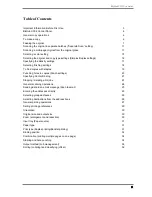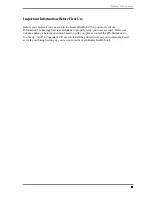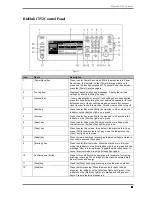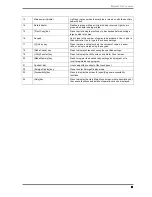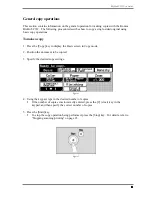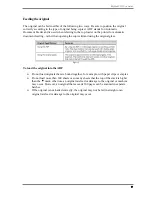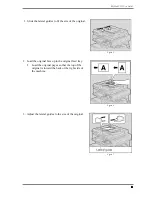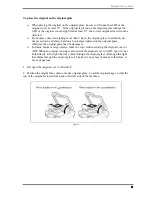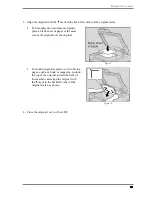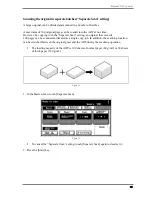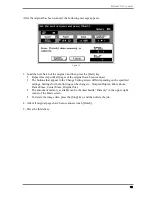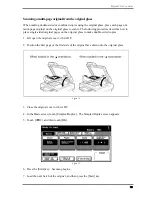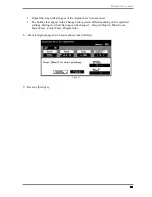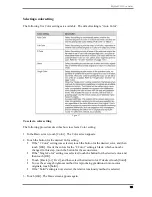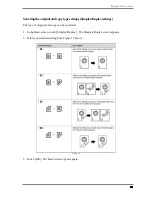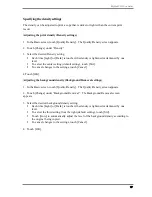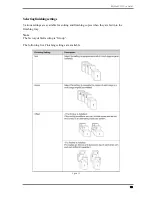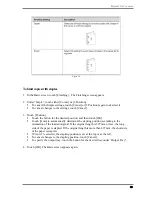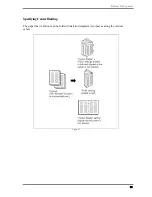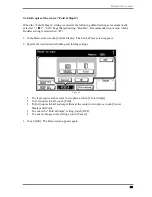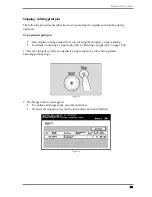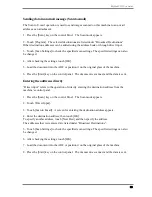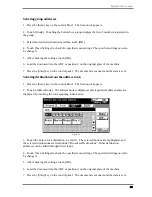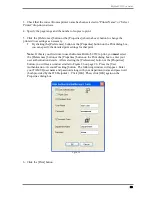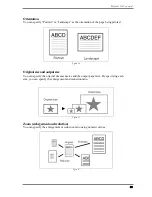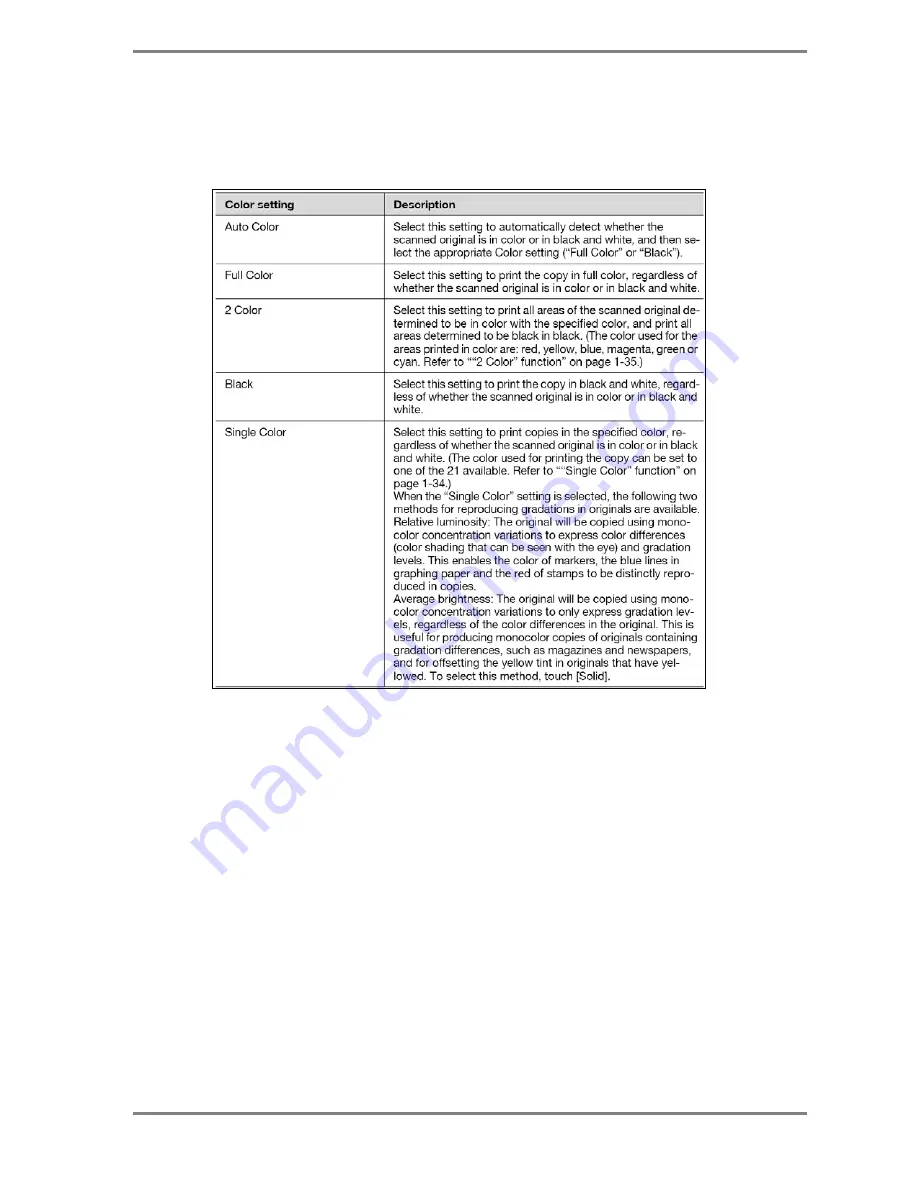
BizHub C352 User Guide
15
Selecting a color setting
The following five Color settings are available. The default setting is “Auto Color”.
Figure 17
To select a color setting
The following procedure describes how to select a Color setting.
1. In the Basic screen, touch [Color]. The Color screen appears.
2. Touch the button for the desired Color setting.
If the “2 Color” setting was selected, touch the button for the desired color, and then
touch [OK]. One of the colors for the “2 Color” setting is black, which cannot be
changed. In this step, touch the button for the second color.
If the “Single Color” setting was selected, touch the button for the desired color, and
then touch [OK].
Touch [ Back ] or [ Fwd ], and then select the desired color. If desired, touch [Solid].
To use the average brightness method for reproducing gradations in monocolor
originals, touch [Solid].
If the “Solid” setting is not selected, the relative luminosity method is selected.
3. Touch [OK]. The Basic screen appears again.
Содержание BizHub C352
Страница 33: ...BizHub C352 User Guide 33 Figure 37 ...