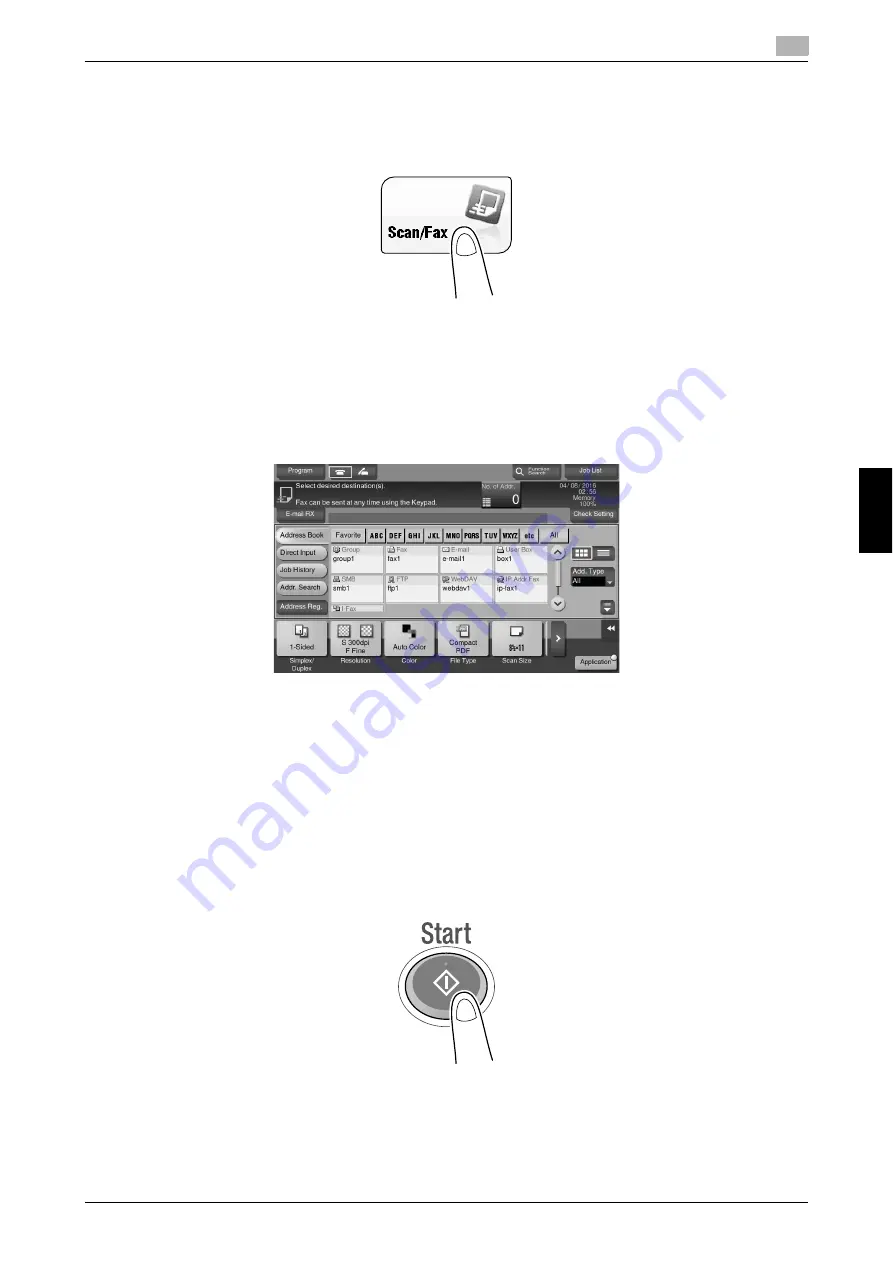
bizhub C3851FS/C3851/C3351
6-9
6.2
Using the scan function
6
Basi
c Usa
g
e
Chapt
e
r 6
2
Tap [Scan] or [Scan/Fax].
3
Specify the destination.
%
You can select the desired destination from the pre-registered destination list, or directly enter des-
tination information. For details on how to register a destination, refer to page 6-20.
%
Specifying multiple destinations carries out computer sending and fax transmission simultaneously.
4
Specify the size of the original to be scanned.
%
The size of the original can be specified in [Scan Size] (default: [8-1/2
e
11] (inch area)/[A4] (centim-
eter area)). If you fail to set the original size correctly, the image may be cut off.
5
Configure Scan option settings as necessary.
%
For details on option settings, refer to [Scan] in the User's Guide CD.
6
Press the
Start
key.
%
If necessary, tap [Check Setting] before sending, and check the specified destination and settings.
%
To redo operations for specifying destinations or option settings, press the
Reset
key.
Transmission begins.
%
If you press the
Stop
key while scanning an original, the scanning process stops, and a list of
stopped jobs appears. To cancel scanning of the original, delete inactive jobs from the list.
Содержание BIZHUB C3351
Страница 6: ...1 Introduction Chapter 1 Introduction...
Страница 34: ...2 User s Guides Chapter 2 User s Guides...
Страница 40: ...3 Overview of This Machine Chapter 3 Overview of This Machine...
Страница 61: ...3 22 bizhub C3851FS C3851 C3351 Entering characters 3 3 6 Overview of This Machine Chapter 3...
Страница 62: ...4 Loading Paper Chapter 4 Loading Paper...
Страница 70: ...5 Initial Settings of This Machine Chapter 5 Initial Settings of This Machine...
Страница 74: ...6 Basic Usage Chapter 6 Basic Usage...
Страница 99: ...6 26 bizhub C3851FS C3851 C3351 Registering a destination 6 6 6 Basic Usage Chapter 6...
Страница 100: ...7 Index Chapter 7 Index...
Страница 102: ...http konicaminolta com Printed in Thailand 2017 10 A92E 9612 22 2016...






























