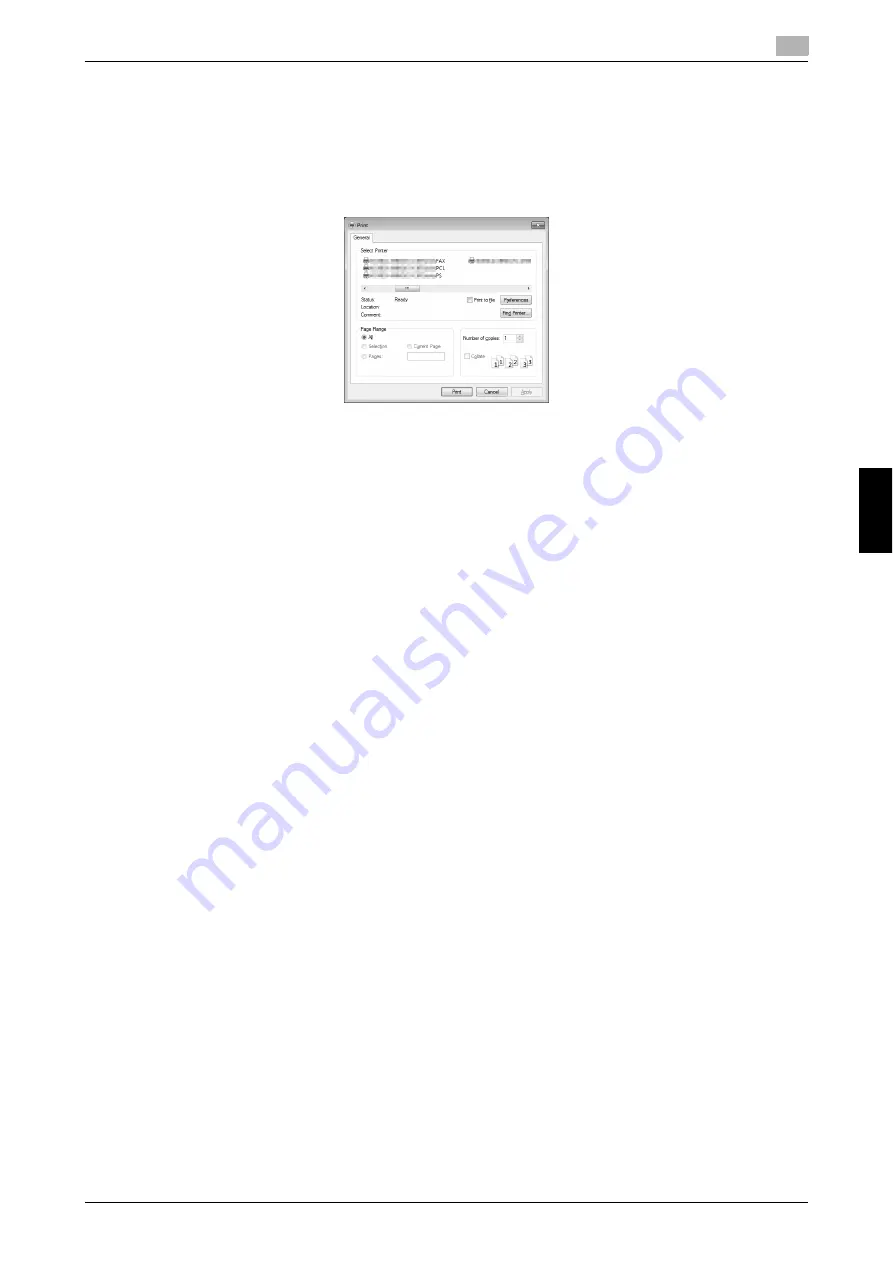
bizhub C3851FS/C3851/C3351
6-7
6.1
Using the print function (Windows environment)
6
Basi
c Usa
g
e
Chapt
e
r 6
6.1.5
How to print
1
Open data of the original using the application software. From the [File] menu, select [Print].
2
In [Printer Name] (or [Select Printer]) make sure that the desired printer has been selected.
%
The [Print] dialog box varies depending on the application software.
3
Specify the print range and the number of copies to print.
4
Click [Properties] (or [Preferences]) to change the print settings of the printer driver, if necessary.
%
The print settings you have changed here return to the default values when you exit the application
software.
%
For details on the print settings of the printer driver, refer to [Print] in the User's Guide CD.
5
Click [Print].
Printing is executed.
Содержание BIZHUB C3351
Страница 6: ...1 Introduction Chapter 1 Introduction...
Страница 34: ...2 User s Guides Chapter 2 User s Guides...
Страница 40: ...3 Overview of This Machine Chapter 3 Overview of This Machine...
Страница 61: ...3 22 bizhub C3851FS C3851 C3351 Entering characters 3 3 6 Overview of This Machine Chapter 3...
Страница 62: ...4 Loading Paper Chapter 4 Loading Paper...
Страница 70: ...5 Initial Settings of This Machine Chapter 5 Initial Settings of This Machine...
Страница 74: ...6 Basic Usage Chapter 6 Basic Usage...
Страница 99: ...6 26 bizhub C3851FS C3851 C3351 Registering a destination 6 6 6 Basic Usage Chapter 6...
Страница 100: ...7 Index Chapter 7 Index...
Страница 102: ...http konicaminolta com Printed in Thailand 2017 10 A92E 9612 22 2016...






























