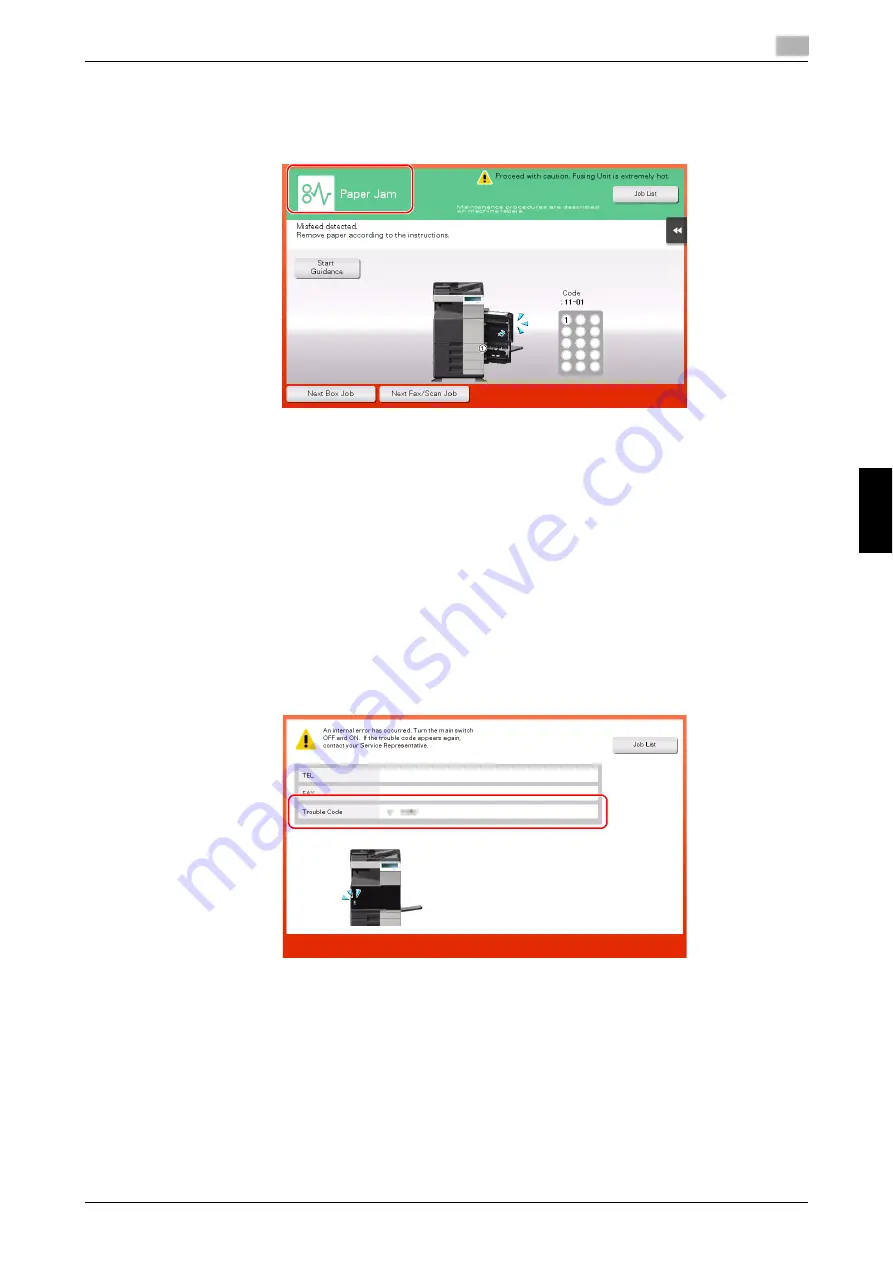
bizhub C368/C308/C258
6-3
6.1
Main messages and remedies
6
Trou
b
le
s
h
oot
in
g
Chapt
e
r 6
6.1.2
When a paper jam message persists
There may be a paper jam occurring in sections other than those indicated on the
Touch Panel
. Check the
sections again not shown on the
Touch Panel
.
Check the following items:
-
Check for any pieces of paper left in the back of the section indicated on the
Touch Panel
. If the paper
cannot be easily removed, do not continue; instead contact your service representative.
-
Once again, open and close the door at the section with the location number indicated on the
Touch
Panel
. This action may clear the message.
Contact your service representative if the paper jam indication persists even after you have checked.
6.1.3
When an error message appears
When an error is detected, the following message appears. Take the appropriate action according to the
message displayed on the screen. If you cannot resolve the error, write down the [Trouble Code], and contact
your service representative with the power plug disconnected from the power outlet.
In normal circumstances, the phone number and fax number for your service representative appear in the
center of the screen.
NOTICE
If a defective part can be separated in order to be able to continue operations after a problem has been de-
tected, [Continue] or [Recover Data] is displayed. To continue operations, select any key. However, the prob-
lem has not been resolved, so contact your service representative immediately.
Содержание bizhub C258
Страница 1: ......
Страница 9: ...Contents 8 bizhub C368 C308 C258 ...
Страница 10: ...1 Introduction Chapter 1 Introduction ...
Страница 36: ...2 About This Machine Chapter 2 About This Machine ...
Страница 52: ...bizhub C368 C308 C258 2 17 2 3 About this machine 2 About This Machine Chapter 2 Large Capacity Unit LU 302 ...
Страница 77: ...2 42 bizhub C368 C308 C258 Loading paper 2 2 8 About This Machine Chapter 2 ...
Страница 78: ...3 Basic Settings and Operations Chapter 3 Basic Settings and Operations ...
Страница 89: ...3 12 bizhub C368 C308 C258 Print function 3 3 1 Basic Settings and Operations Chapter 3 5 Click Install ...
Страница 162: ...4 Advanced Functions Chapter 4 Advanced Functions ...
Страница 191: ...4 30 bizhub C368 C308 C258 Using the voice guidance 4 4 3 Advanced Functions Chapter 4 ...
Страница 192: ...5 Frequently Asked Questions Chapter 5 Frequently Asked Questions ...
Страница 247: ...5 56 bizhub C368 C308 C258 Other 5 5 6 Frequently Asked Questions Chapter 5 ...
Страница 248: ...6 Troubleshooting Chapter 6 Troubleshooting ...
Страница 264: ...7 Index Chapter 7 Index ...
Страница 266: ......






























