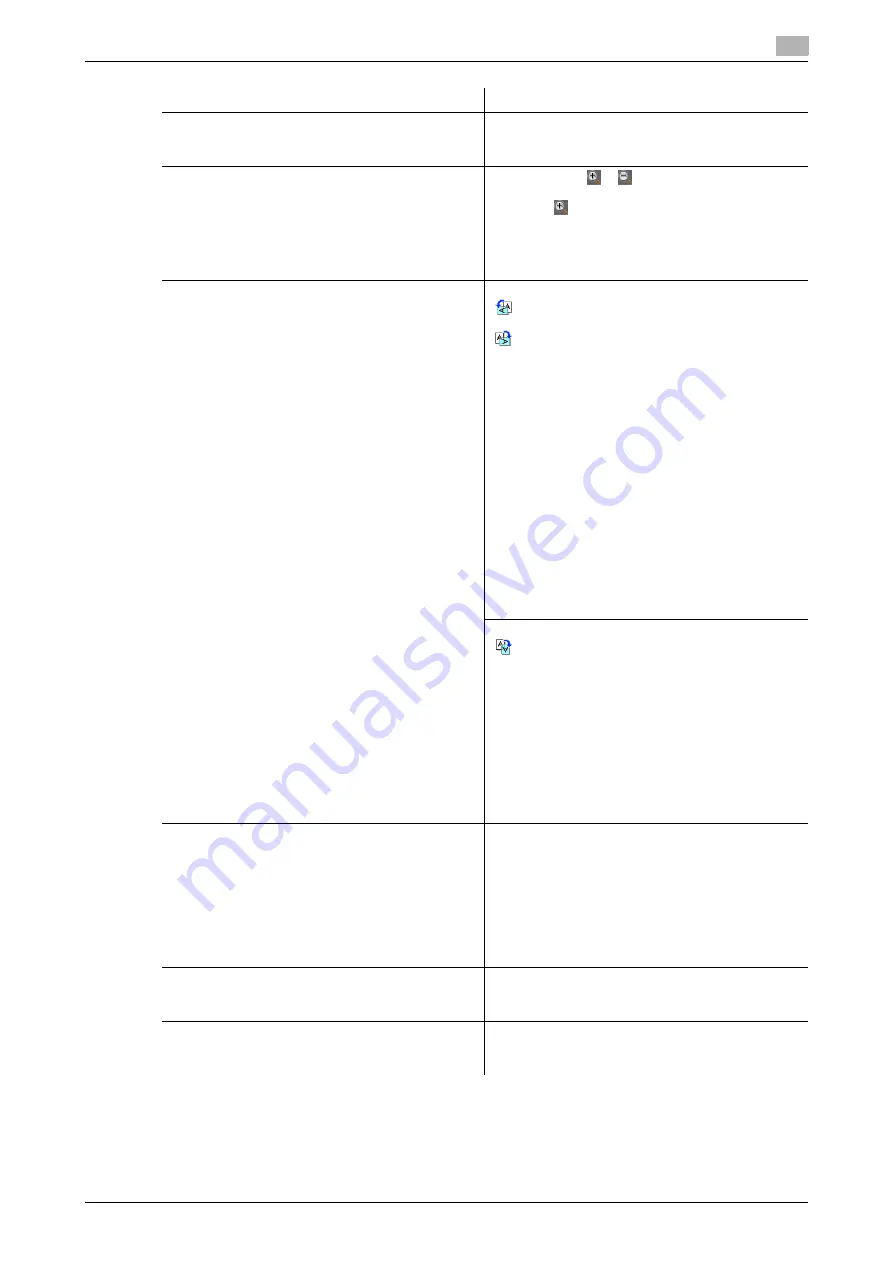
bizhub 652/552
5-15
5.2
Using the advanced preview
5
Reference
-
Select a page directly to rotate the image of the selected page by 180 degrees.
Item
Description
[Previous Page]/[Next Page]
If the saved document contains multiple pages,
use these buttons to switch the display to another
page.
[Zoom]
Press either of [
]/[
] to change the display size
to check the details of the document. Each time
pressing [
], the display size changes to 2 times,
4 times and 8 times of the full size display in this or-
der. In the enlarged display mode, use the scroll
bars located in the right and the bottom of the im-
age to view to the desired portion of the document.
[Rotate Image]
When [Scan] is selected in [Preview]
: Rotates the currently displayed page 90 de-
grees anti-clockwise to show the image.
: Rotates the currently displayed page 90 de-
grees clockwise to show the image.
[Rotate Pages]: Select if the saved document con-
tains multiple pages.
•
You can select multiple images in the page to
be rotated.
•
[Odd Page]: Select images in the odd num-
bered pages.
•
[Even Page]: Select images in the even num-
bered pages.
•
[Select All]: Select images in all pages.
•
[Rotation Angle]: Select [Left 90°], [Right 90°],
or [180°] as the rotation angle.
When the destination is a fax, an image is sent at
180 degrees if [Left 90°] is selected in [Rotation An-
gle] and at 0° if [Right 90°] is selected.
If TIFF or JPEG is selected as the file format to read
a long original, the rotation mode may not be spec-
ified.
When [Fax] is selected in [Preview]
: Rotates the currently displayed page by 180
degrees to show the image.
[Rotate Pages]: Select if the saved document con-
tains multiple pages.
•
You can select multiple images in the page to
be rotated.
•
[Odd Page]: Select images in the odd num-
bered pages.
•
[Even Page]: Select images in the even num-
bered pages.
•
[Select All]: Select images in all pages.
•
[Rotation Angle]: Click [180°] to rotate a page.
[Delete Page]
This item appears if the saved document contains
multiple pages.
You can select multiple images in the page to be
deleted.
[Odd Page]: Select images in the odd numbered
pages.
[Even Page]: Select images in the even numbered
pages.
All pages cannot be deleted.
[View Finishing]
Displays icons in a preview image when TX Stamp
is selected. If [View Finishing] is canceled, only the
image appears while icons and text are hidden.
[Change Setting]
Change some of the settings you have configured
prior to scanning the original. For details, refer to
page 5-16.
Содержание bizhub 552
Страница 2: ... ...
Страница 14: ...Contents 12 bizhub 652 552 ...
Страница 15: ...1 Introduction ...
Страница 16: ......
Страница 21: ...2 Before using the Network Scan Fax Network Fax functions ...
Страница 22: ......
Страница 34: ...Overview 2 2 14 bizhub 652 552 2 2 ...
Страница 35: ...3 Control Panel Liquid Crystal Display ...
Страница 36: ......
Страница 53: ...4 Registering the basic information ...
Страница 54: ......
Страница 60: ...Using the Web service 4 4 8 bizhub 652 552 4 4 ...
Страница 61: ...5 Sending ...
Страница 62: ......
Страница 136: ...Redialing G3 IP 5 5 76 bizhub 652 552 5 13 ...
Страница 137: ...6 Receiving G3 IP I FAX ...
Страница 138: ......
Страница 150: ...Footer Position 6 6 14 bizhub 652 552 6 7 ...
Страница 151: ...7 Convenient functions G3 IP I FAX ...
Страница 152: ......
Страница 162: ...Fax transmission using extension lines G3 7 7 12 bizhub 652 552 7 9 ...
Страница 163: ...8 Description of reports and lists ...
Страница 164: ......
Страница 178: ...Reports lists commonly used among G3 IP I FAX 8 8 16 bizhub 652 552 8 3 Fax Setting List ...
Страница 179: ...bizhub 652 552 8 17 8 3 Reports lists commonly used among G3 IP I FAX 8 ...
Страница 180: ...Reports lists commonly used among G3 IP I FAX 8 8 18 bizhub 652 552 8 3 Relay List ...
Страница 181: ...bizhub 652 552 8 19 8 3 Reports lists commonly used among G3 IP I FAX 8 Sender TSI RX User Box ...
Страница 182: ...Reports lists commonly used among G3 IP I FAX 8 8 20 bizhub 652 552 8 3 Confidential Bulletin List ...
Страница 193: ...9 User Mode Settings ...
Страница 194: ......
Страница 222: ...User Settings 9 9 30 bizhub 652 552 9 3 ...
Страница 223: ...10 Administrator Mode Settings ...
Страница 224: ......
Страница 267: ...11 PageScope Web Connection ...
Страница 268: ......
Страница 272: ...Logging in and logging out 11 11 6 bizhub 652 552 11 2 Login as an administrator again ...
Страница 281: ...bizhub 652 552 11 15 11 2 Logging in and logging out 11 Select the desired menu in the drop down list click Display ...
Страница 299: ...12 Troubleshooting for fax and scanning problems ...
Страница 300: ......
Страница 310: ...If Contact your service representative is displayed Service Call 12 12 12 bizhub 652 552 12 4 ...
Страница 311: ...13 Appendix ...
Страница 312: ......
Страница 325: ...14 Index ...
Страница 326: ......
Страница 334: ...14 10 bizhub 652 552 Index by button 14 14 2 ...






























