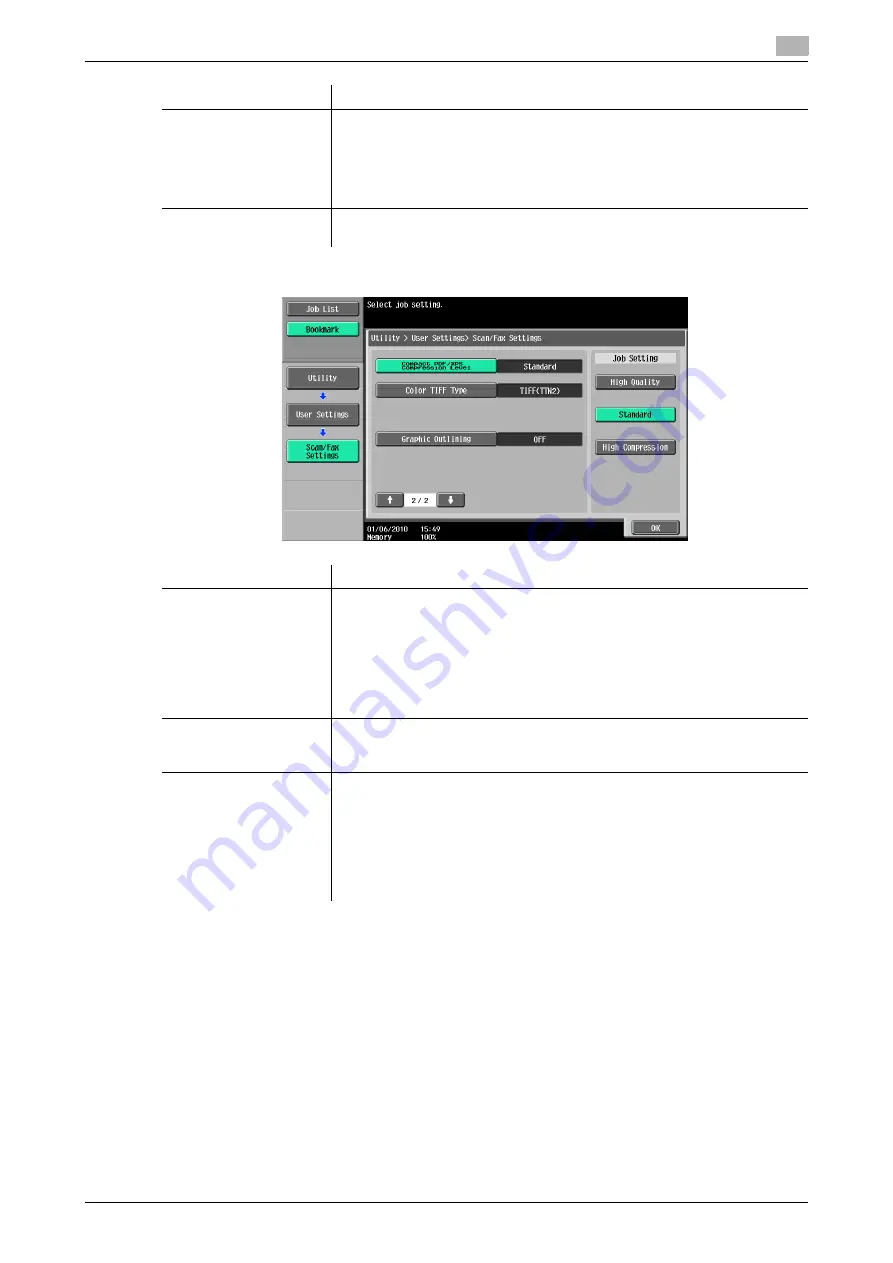
bizhub 652/552
9-29
9.3
User Settings
9
2/2 page
[TWAIN Lock Time]
Specify the length of time until the machine operations are unlocked during
scanning (excluding push scanning). (Default: 120 sec.)
•
To use the machine as a scanner from an application using TWAIN, install
the
KONICA MINOLTA TWAIN
driver software designed for that pur-
pose. For details, refer to the TWAIN driver manual in the
bizhub
652/602/552/502
series DVD.
[Default Scan/Fax Set-
tings]
Configure the default settings (settings selected when
Reset
is pressed) for
the Fax/Scan mode screen.
Item
Description
[Compact PDF/XPS
Compression Level] (E-
mail/Box/SMB/
FTP/WebDAV)
Specify the compression level for saving data in the compact PDF or XPS for-
mat.
•
[High Quality]: Provides higher quality images, but the data size becomes
larger.
•
[Standard] (default): Provides images of data size and quality of a mid-lev-
el between [High Quality] and [High Compression].
•
[High Compression]: Provides lower quality images, but the data size be-
comes smaller.
[Color TIFF Type] (E-
mail/Box/SMB/
FTP/WebDAV)
Select the compression level used for saving TIFF format data in color. If you
cannot open data saved with [TIFF(modified TAG)] selected, change your se-
lection to [TIFF(TTN2)] (default).
[Graphic Outlining] (E-
mail/Box/SMB/
FTP/WebDAV)
This function enables you to specify the accuracy of outline processing when
creating an outline PDF.
Scanned document data is separated into text and image, and image is sub-
jected to outline processing. Specify the level of outline processing from
[OFF] to [HIGH].
The outlining level becomes higher in the order of [LOW], [MIDDLE], and
[HIGH].
If [OFF] is specified, the image will not be outlined.
Item
Description
Содержание bizhub 552
Страница 2: ... ...
Страница 14: ...Contents 12 bizhub 652 552 ...
Страница 15: ...1 Introduction ...
Страница 16: ......
Страница 21: ...2 Before using the Network Scan Fax Network Fax functions ...
Страница 22: ......
Страница 34: ...Overview 2 2 14 bizhub 652 552 2 2 ...
Страница 35: ...3 Control Panel Liquid Crystal Display ...
Страница 36: ......
Страница 53: ...4 Registering the basic information ...
Страница 54: ......
Страница 60: ...Using the Web service 4 4 8 bizhub 652 552 4 4 ...
Страница 61: ...5 Sending ...
Страница 62: ......
Страница 136: ...Redialing G3 IP 5 5 76 bizhub 652 552 5 13 ...
Страница 137: ...6 Receiving G3 IP I FAX ...
Страница 138: ......
Страница 150: ...Footer Position 6 6 14 bizhub 652 552 6 7 ...
Страница 151: ...7 Convenient functions G3 IP I FAX ...
Страница 152: ......
Страница 162: ...Fax transmission using extension lines G3 7 7 12 bizhub 652 552 7 9 ...
Страница 163: ...8 Description of reports and lists ...
Страница 164: ......
Страница 178: ...Reports lists commonly used among G3 IP I FAX 8 8 16 bizhub 652 552 8 3 Fax Setting List ...
Страница 179: ...bizhub 652 552 8 17 8 3 Reports lists commonly used among G3 IP I FAX 8 ...
Страница 180: ...Reports lists commonly used among G3 IP I FAX 8 8 18 bizhub 652 552 8 3 Relay List ...
Страница 181: ...bizhub 652 552 8 19 8 3 Reports lists commonly used among G3 IP I FAX 8 Sender TSI RX User Box ...
Страница 182: ...Reports lists commonly used among G3 IP I FAX 8 8 20 bizhub 652 552 8 3 Confidential Bulletin List ...
Страница 193: ...9 User Mode Settings ...
Страница 194: ......
Страница 222: ...User Settings 9 9 30 bizhub 652 552 9 3 ...
Страница 223: ...10 Administrator Mode Settings ...
Страница 224: ......
Страница 267: ...11 PageScope Web Connection ...
Страница 268: ......
Страница 272: ...Logging in and logging out 11 11 6 bizhub 652 552 11 2 Login as an administrator again ...
Страница 281: ...bizhub 652 552 11 15 11 2 Logging in and logging out 11 Select the desired menu in the drop down list click Display ...
Страница 299: ...12 Troubleshooting for fax and scanning problems ...
Страница 300: ......
Страница 310: ...If Contact your service representative is displayed Service Call 12 12 12 bizhub 652 552 12 4 ...
Страница 311: ...13 Appendix ...
Страница 312: ......
Страница 325: ...14 Index ...
Страница 326: ......
Страница 334: ...14 10 bizhub 652 552 Index by button 14 14 2 ...






























