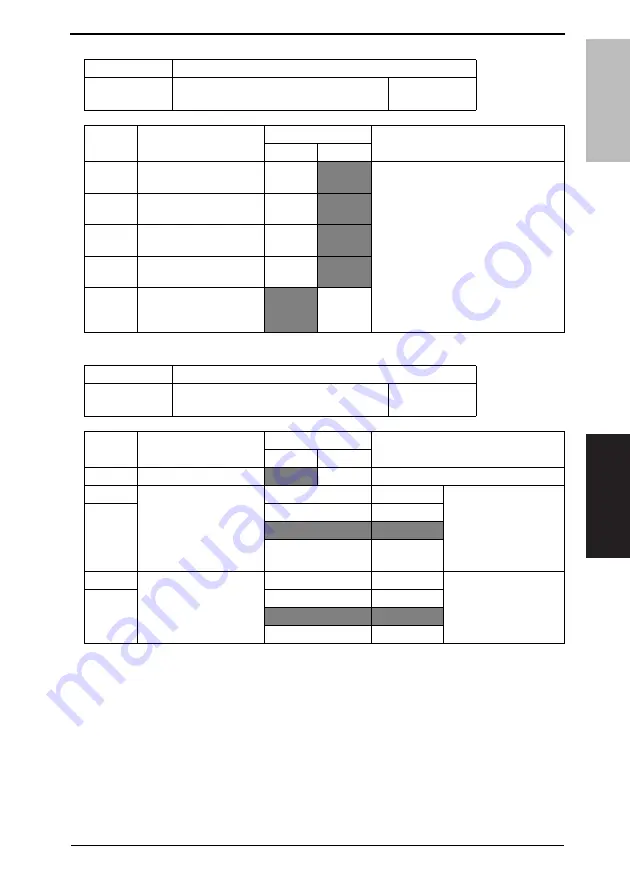
Field Service Ver. 1.0 Dec. 2008
11. Soft Switch Settings
107
FK-503
ADJUSTMENT/
SETTING
NOTE
• The features with (*) are settable by users. *: Screen setting <*>: Soft switch setting
MODE
Factory setting bit
323
Bit:
7
6
5
4
3
2
1
0
1
1
1
1
0
0
0
0
HEX:F0
Bit
Feature
Logic
Description
0
1
7
Cassette-specified print-
ing (Reports: Tray 1)
Cannot
print
Can print
When Mode 320 Bit 0 “Cassette selec-
tion per reception port” is enabled, spec-
ify the paper tray (including Bypass Tray)
for printing if receiving by Reports.
6
Cassette-specified print-
ing (Reports: Tray 2)
Cannot
print
Can print
5
Cassette-specified print-
ing (Reports: Tray 3)
Cannot
print
Can print
4
Cassette-specified print-
ing (Reports: Tray 4)
Cannot
print
Can print
3
Cassette-specified print-
ing (Reports: Bypass
Tray)
Cannot
print
Can print
MODE
Factory setting bit
350
Bit:
7
6
5
4
3
2
1
0
1
0
1
0
1
0
0
0
HEX:A8
Bit
Feature
Logic
Description
0
1
6
POP3 before SMTP <*>
No
Yes
5
Maximum width of docu-
ment to be transmitted
when the fax capability of
the receiver is set to
[Advanced]
(Network function) *
Bit 5-4:
00
A4/Letter
Default value of maxi-
mum width of document
to be transmitted when
the fax capability of the
receiver is set to
[Advanced]
4
01
B4/Legal
10
A3/11
×
17
11
Not available
3
Maximum resolution to be
used when the fax capa-
bility of the receiver is set
to [Advanced]
(Network function) *
Bit 3-2:
00
200
×
200 dpi
Default value of maxi-
mum resolution to be
used when the fax capa-
bility of the receiver is
set to [Advanced]
2
01
400
×
400 dpi
10
600
×
600 dpi
11
Not available
Содержание Bizhub 222
Страница 21: ...SAFETY AND IMPORTANT WARNING ITEMS S 18 A11UP0C504DA High voltage ...
Страница 26: ...SERVICE MANUAL 2008 12 Ver 1 0 FIELD SERVICE Main body ...
Страница 45: ...2 Product specifications Field Service Ver 1 0 Dec 2008 6 bizhub 362 282 222 OUTLINE Blank Page ...
Страница 151: ...6 Other Field Service Ver 1 0 Dec 2008 112 bizhub 362 282 222 MAINTENANCE Blank Page ...
Страница 215: ...10 Tech Rep Mode Field Service Ver 1 0 Dec 2008 176 bizhub 362 282 222 ADJUSTMENT SETTING 4040F3E549DA ...
Страница 349: ...24 Timing chart Field Service Ver 1 0 Dec 2008 310 bizhub 362 282 222 APPENDIX 4040F5E522DA ...
Страница 352: ...SERVICE MANUAL 2008 12 Ver 1 0 FIELD SERVICE Duplex Unit Switchback Unit ...
Страница 357: ...1 Product specifications Field Service Ver 1 0 Dec 2008 2 Duplex Unit Switchback Unit OUTLINE Blank Page ...
Страница 370: ...SERVICE MANUAL 2008 12 Ver 1 0 FIELD SERVICE Standard Controller ...
Страница 373: ...Standard Controller OUTLINE MAINTENANCE TROUBLESHOOTING Field Service Ver 1 0 Dec 2008 ii Blank Page ...
Страница 381: ...3 Troubleshooting procedures Field Service Ver 1 0 Dec 2008 8 Standard Controller TROUBLESHOOTING Blank Page ...
Страница 382: ...SERVICE MANUAL 2008 12 Ver 1 0 FIELD SERVICE FK 503 ...
Страница 391: ...1 Product specifications Field Service Ver 1 0 Dec 2008 4 FK 503 OUTLINE Blank Page ...
Страница 397: ...4 Disassembly Reassembly Field Service Ver 1 0 Dec 2008 10 FK 503 MAINTENANCE Blank Page ...
Страница 561: ...11 Soft Switch Settings Field Service Ver 1 0 Dec 2008 174 FK 503 ADJUSTMENT SETTING Blank Page ...
Страница 606: ...SERVICE MANUAL 2008 12 Ver 1 0 FIELD SERVICE DF 620 ...
Страница 613: ...1 Product specifications Field Service Ver 1 0 Dec 2008 4 DF 620 OUTLINE Blank Page ...
Страница 643: ...10 Set error detection Field Service Ver 1 0 Dec 2008 34 DF 620 TROUBLESHOOTING Blank Page ...
Страница 644: ...SERVICE MANUAL 2008 12 Ver 1 0 FIELD SERVICE PC 108 PC 206 ...
Страница 649: ...1 Product specifications Field Service Ver 1 0 Dec 2008 2 PC 108 PC 206 OUTLINE Blank Page ...
Страница 667: ...6 Mechanical adjustment Field Service Ver 1 0 Dec 2008 20 PC 108 PC 206 ADJUSTMENT SETTING Blank Page ...
Страница 675: ...8 Trouble code Field Service Ver 1 0 Dec 2008 28 PC 108 PC 206 TROUBLESHOOTING Blank Page ...
Страница 676: ...SERVICE MANUAL 2008 12 Ver 1 0 FIELD SERVICE PC 407 ...
Страница 681: ...1 Product specification Field Service Ver 1 0 Dec 2008 2 PC 407 OUTLINE Blank Page ...
Страница 695: ...3 Other Field Service Ver 1 0 Dec 2008 16 PC 407 MAINTENANCE Blank Page ...
Страница 715: ...8 Trouble code Field Service Ver 1 0 Dec 2008 36 PC 407 TROUBLESHOOTING Blank Page ...
Страница 716: ...SERVICE MANUAL 2008 12 Ver 1 0 FIELD SERVICE JS 502 ...
Страница 719: ...JS 502 OUTLINE MAINTENANCE ADJUSTMENT SETTING Field Service Ver 1 0 Dec 2008 ii Blank Page ...
Страница 721: ...1 System configuration Field Service Ver 1 0 Dec 2008 2 JS 502 OUTLINE Blank Page ...
Страница 726: ...SERVICE MANUAL 2008 12 Ver 1 0 FIELD SERVICE FS 530 PU 501 OT 602 ...
Страница 765: ...8 Mechanical adjustment Field Service Ver 1 0 Dec 2008 34 FS 530 PU 501 OT 602 ADJUSTMENT SETTING Blank Page ...
Страница 779: ...10 Malfunction code Field Service Ver 1 0 Dec 2008 48 FS 530 PU 501 OT 602 TROUBLESHOOTING Blank Page ...
Страница 780: ...SERVICE MANUAL 2008 12 Ver 1 0 FIELD SERVICE MT 502 ...
Страница 783: ...MT 502 OUTLINE MAINTENANCE ADJUSTMENT SETTING TROUBLESHOOTING Field Service Ver 1 0 Dec 2008 ii Blank Page ...
Страница 785: ...1 Product specification Field Service Ver 1 0 Dec 2008 2 MT 502 OUTLINE Blank Page ...
Страница 798: ...SERVICE MANUAL 2008 12 Ver 1 0 FIELD SERVICE SD 507 ...
Страница 803: ...1 Product specifications Field Service Ver 1 0 Dec 2008 2 SD 507 OUTLINE Blank Page ...
Страница 829: ...4 Other Field Service Ver 1 0 Dec 2008 28 SD 507 MAINTENANCE Blank Page ...
















































