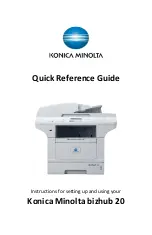Direct Printing from USB Flash Memory
• Supported file formats: PDF, JPEG, TIFF
• Connect your USB Flash Memory drive to the USB port on the
front of the machine
• Press
or
to choose the file you want to print.
• Press OK
• Press
or
to change any settings or, if you do not need to
change the current default settings, Press Start
•Press the dial pad key to enter the number of copies you want
• Press OK
• Press Start
* Some USB Flash memory drives may not work with the machine.
Scanning to USB Flash Memory
• Connect your USB Flash Memory drive to the USB port on the
front of the machine
• Select the Scan Mode
• Press
or
to choose Scan to USB
• Press OK
• Press
or
to let the machine know if the original is 1-sided
or 2-sided
• Press OK
• Press
or
to select Start Scan or Change Setting (you can
change quality, file type (PDF, Secure PDF, JPEG, TIFF) and file
name)
• Press Start
Содержание bizhub 20
Страница 1: ...Quick Reference Guide Instructions for setting up and using your Konica Minolta bizhub 20...
Страница 2: ......
Страница 12: ...Konica Minolta Business Solutions Canada Ltd...