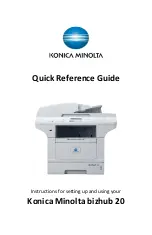Forwarding your Faxes
• Menu 2, 5, 1
• Press
or
to choose Fax Forward
• Press OK
The LCD will ask you to enter the fax number your want your
faxes to be forwarded to.
• Enter the forwarding number
• Press OK
• Press
or
to choose Off or On for a Backup Print
* If you choose Backup Print On, the machine will also print the
fax at your machine so you will have a copy. This is a safety
feature in case of a power failure before the fax is forwarded or
in case of a problem at the receiving machine. The machine can
store faxes for up to 60 hours if there is a power failure.
Cancelling a Fax in Progress
• Press Stop/Exit
If you press Stop/Exit while the machine is dialing or sending,
the LCD will show ‘Clear Fax?’
• Press 1 or OK to cancel the fax.
Making Copies
• Make sure you are in Copy mode
• Load your originals face up in the ADF or face down on the
glass
• Use the dial pad to enter the # of copies up to 99
• Press Sort if you want your copies collated
• Press Duplex and
or
to choose the appropriate settings
• Choose the N in 1 feature to save paper by copying 2 or 4
pages onto one page.
• Press Tray Select and choose a different tray if you do not
want to use the default tray
• Press Start
Содержание bizhub 20
Страница 1: ...Quick Reference Guide Instructions for setting up and using your Konica Minolta bizhub 20...
Страница 2: ......
Страница 12: ...Konica Minolta Business Solutions Canada Ltd...