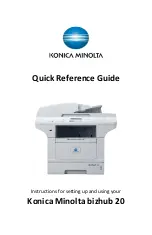Printing the Help List
The Help List gives you a listing of all commonly used functions
to help you program your machine.
• Press Menu, 6, 2, Start
Setting the Mode Timer
You can set how much time the machine takes after the last
Copy or Scan to return to the Fax mode. If you choose ‘Off’ the
machine will stay in the mode you used last.
• Menu, 1, 1
• Press
or
to choose 0, 30 Sec, 1, 2, 5 Min or Off
• Press OK
• Stop/Exit
Setting the Date & Time
• Menu, 0, 2
• Enter the last two digits of the year on the dial pad, OK
Setting Automatic Daylight Savings Time
• Menu, 1, 4
• Press
or
to choose On or Off
• Press OK
• Stop/Exit
Programming Station ID
(the company name and fax number to
be printed on all fax pages that you send).
• Menu, 0, 3, enter your fax number on the dial pad, OK
• Enter your telephone number on the dial pad, OK
• Enter your company name (up to 20 characters) OK
• Stop/Exit
Displaying the Page Counter
• Menu, 8, 2
Содержание bizhub 20
Страница 1: ...Quick Reference Guide Instructions for setting up and using your Konica Minolta bizhub 20...
Страница 2: ......
Страница 12: ...Konica Minolta Business Solutions Canada Ltd...