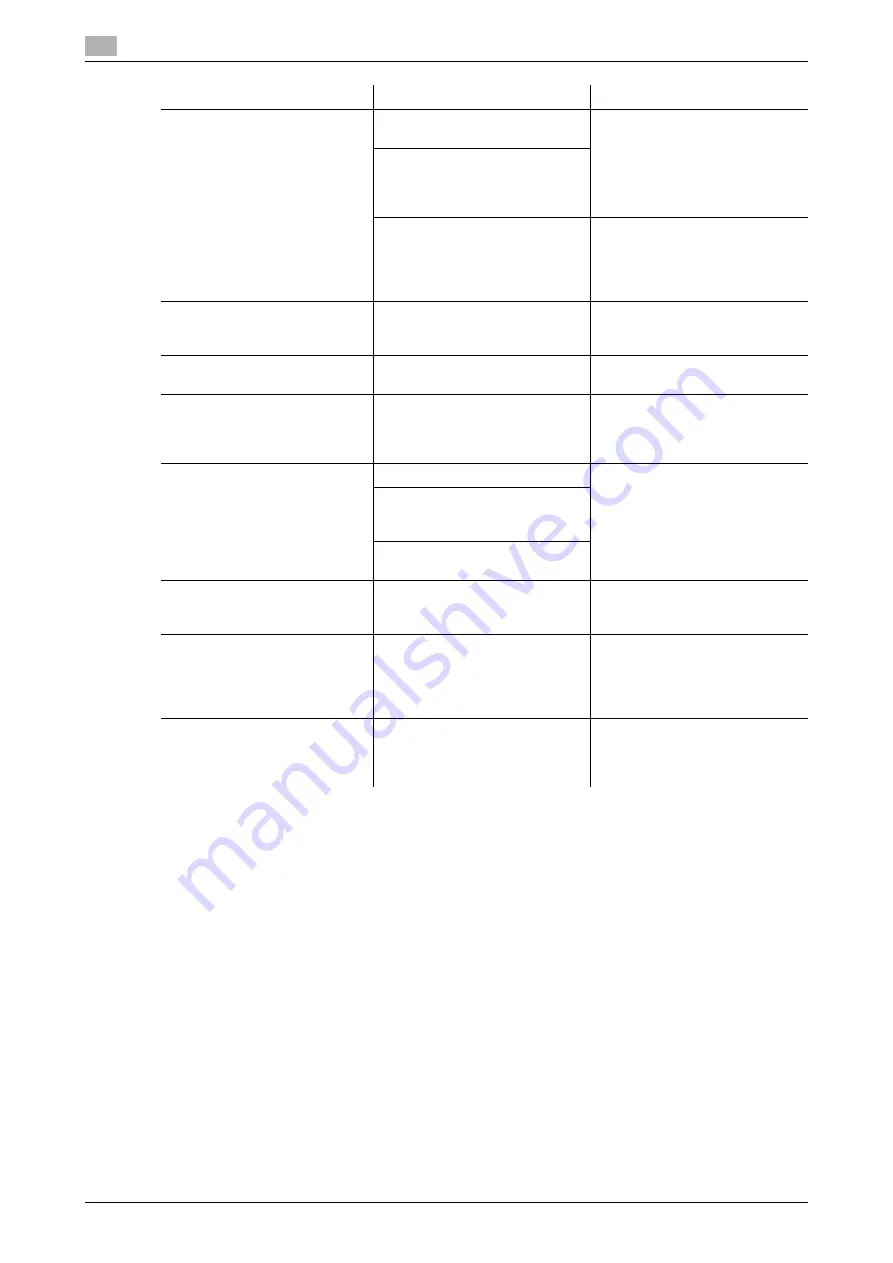
Troubleshooting table
11
11-6
bizhub 165
11.2
Cannot print according to the
settings you have configured.
The settings may not be config-
ured correctly.
Check the setting of each item of
the printer driver.
The selected functions can be
combined in the printer driver,
but may not be combined in this
machine.
The paper size or paper orienta-
tion specified in the application
may take precedence over the
settings in the printer driver when
printing.
Configure settings in the applica-
tion correctly.
Combination fails; pages are
not combined, but are printed
separately.
Originals having different orienta-
tions are combined.
Align the orientations of the orig-
inal.
Images are not printed properly.
Memory of the computer may be
insufficient.
Simplify the images to reduce the
data size.
Paper is not fed from the speci-
fied paper source.
Paper will not be fed from the
specified paper source if that pa-
per source is loaded with paper
of a different size or orientation.
Load the paper of the appropri-
ate size and orientation into the
desired paper source.
A message saying "Scanner not
ready" appears on the compu-
ter screen.
The machine has not started up.
Turn off the machine, then check
that the USB cable is correctly
connected.
After checking the USB cable,
turn on the machine again.
A system crash may have oc-
curred on the computer or the
machine during transmission.
The USB cable was not correctly
connected during transmission.
A message saying "Scanner
Busy" appears on the computer
screen.
If a TWAIN scan job is sent at the
same time as a copy job, the ma-
chine may stop while scanning.
Wait until the copy or scan oper-
ation is finished.
A message saying "Read Data
Error" appears on the computer
screen.
An error occurred while the ma-
chine was reading data during
scanning.
Turn off the machine, then check
that the USB cable is correctly
connected.
After checking the USB cable,
turn on the machine again.
A message saying "Machine er-
ror" appears on the computer
screen.
There may be problem with the
transmission of commands be-
tween the TWAIN driver and the
machine.
Check the USB cable connected
to the machine.
Description of problem
Check points/Cause
Remedy
Содержание Bizhub 165
Страница 2: ......
Страница 7: ...1 Introduction...
Страница 8: ......
Страница 25: ...2 Part names and their functions...
Страница 26: ......
Страница 31: ...3 Using this machine...
Страница 32: ......
Страница 38: ...Basic operations 3 3 8 bizhub 165 3 2...
Страница 39: ...4 Control Panel keys...
Страница 40: ......
Страница 45: ...5 Copy function...
Страница 46: ......
Страница 62: ...Function combination matrix 5 5 18 bizhub 165 5 5...
Страница 63: ...6 Installing the driver...
Страница 64: ......
Страница 72: ...Uninstalling the driver 6 6 10 bizhub 165 6 5...
Страница 73: ...7 Printer function...
Страница 74: ......
Страница 86: ...XPS printer driver settings 7 7 14 bizhub 165 7 3...
Страница 87: ...8 Scan function...
Страница 88: ......
Страница 93: ...9 MENU...
Страница 94: ......
Страница 106: ...TOTAL PAGE 9 9 14 bizhub 165 9 4...
Страница 107: ...10 Maintenance...
Страница 108: ......
Страница 116: ...Cleaning procedure 10 10 10 bizhub 165 10 3...
Страница 117: ...11 Troubleshooting...
Страница 118: ......
Страница 130: ...Clearing paper jams 11 11 14 bizhub 165 11 3...
Страница 131: ...12 Specifications...
Страница 132: ......
Страница 137: ...13 Appendix...
Страница 138: ......
Страница 141: ...14 Index...
Страница 142: ......
Страница 146: ...14 6 bizhub 165 Index by button 14 14 2...
















































