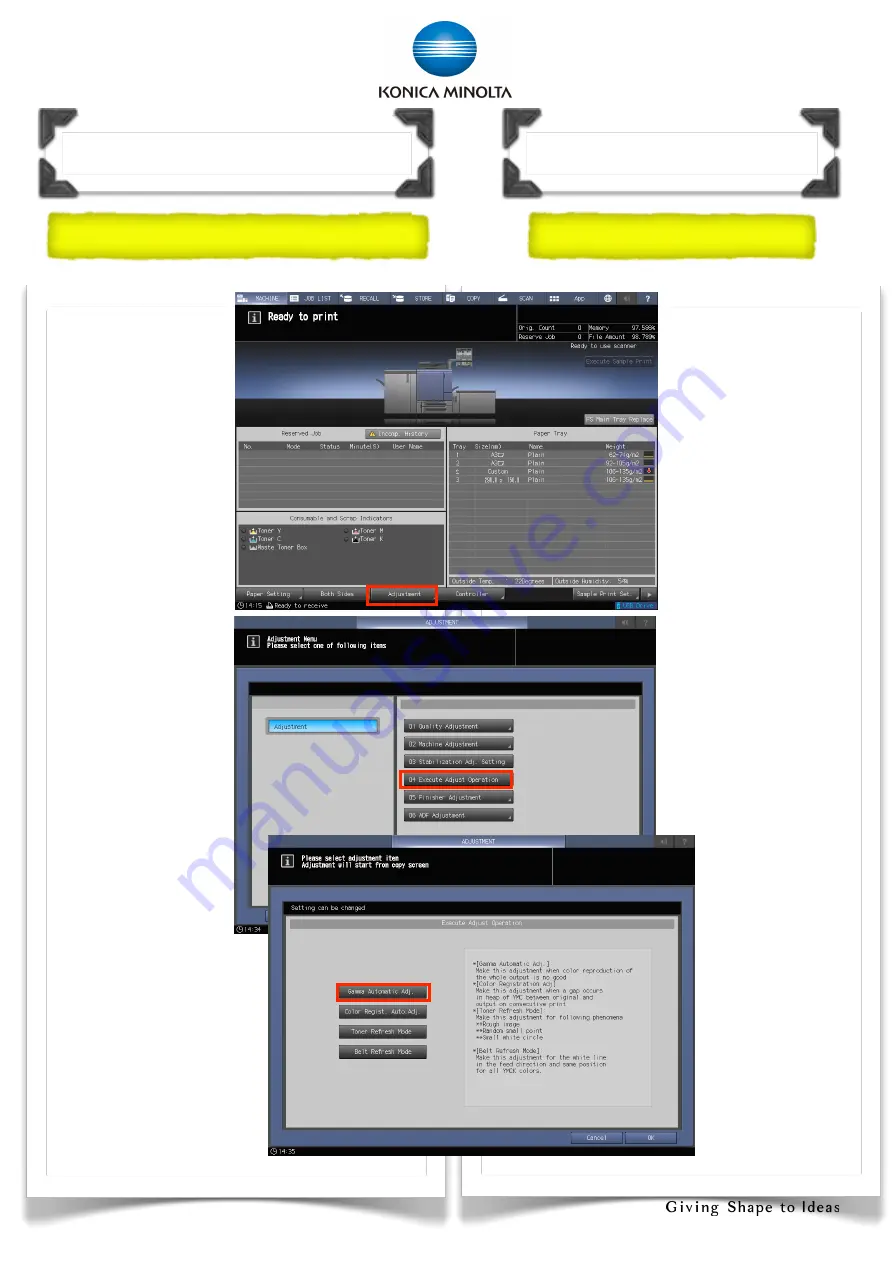
24
Make this
adjustment when
color reproduction
of the whole
output is not good
1. Touch
[Adjustment]
2. Touch [Execute
Adjust
Operation]
3. Touch [Gamma
automatic Adj.]
4. Touch [OK]
5. Wait for the
display “Now
adjusting” to
disappear
如果印刷的彩色效果
不理想, 可執行以下
的調整工具以作改善
1.按[調整]
2.按[執行調整操作]
3.按[Gramma 自動
調整]
4.按[OK]
5.等待調整
畫
面消失
Machine Adjustment
機器調整
G
amma and Color Adjustmen
t
G
amma
和彩色調整
Содержание AccurioPress C4070
Страница 2: ...2...
Страница 12: ...12 1 Touch Output Setting 2 Select Right Left or Top 1 2 Copy Function Bind Direction...
Страница 25: ...25 Replenish Paper Main Tray 1 2 3 4 5 6 7 8...
Страница 26: ...26 Trimmer Unit Inner Trimmer Unit 1 2 Optional Device TU 510 TU 510 4 3...
Страница 27: ...27 Replenish Paper Multi bypass Tray 1 2 Optional Device MB 508 MB 508...
Страница 35: ...35...
Страница 36: ......



























