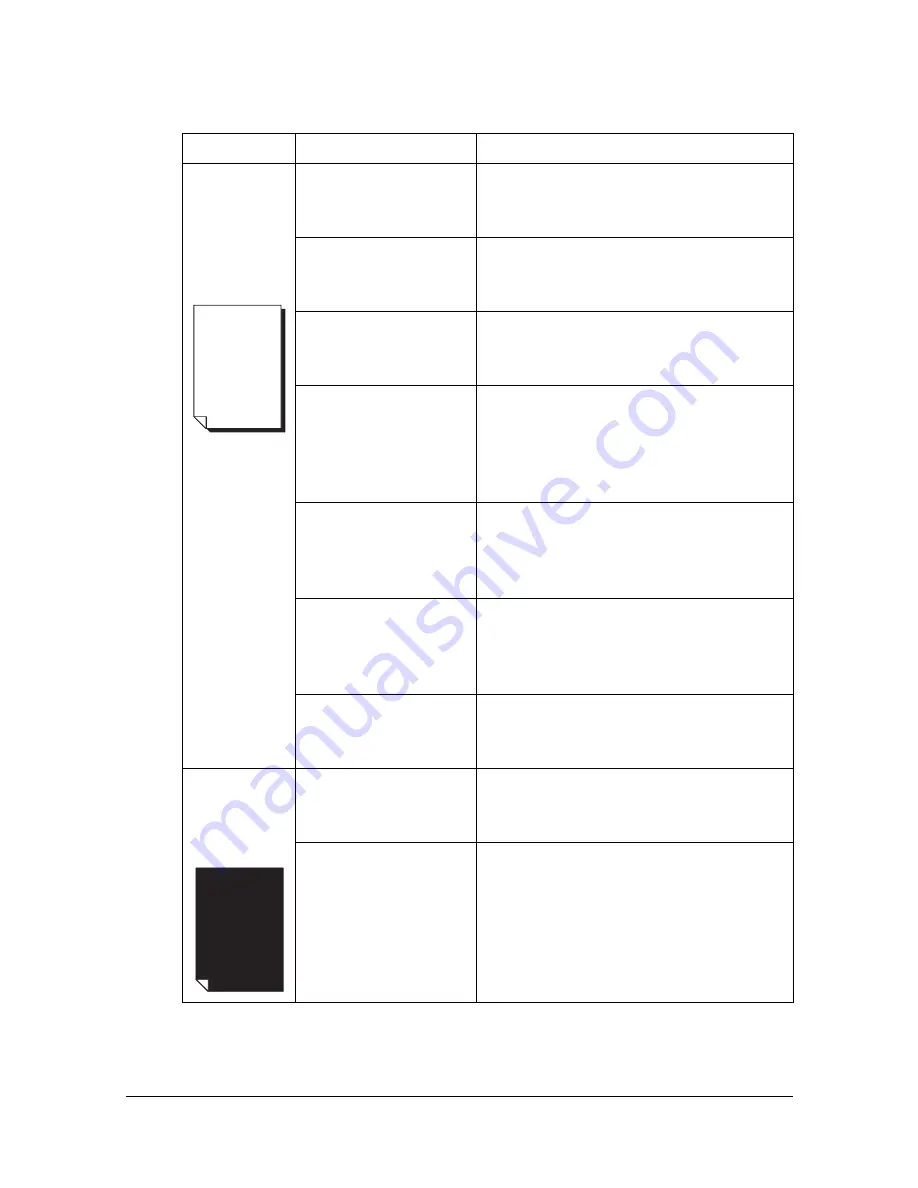
Solving Problems with Printing Quality
9-20
Solving Problems with Printing Quality
Symptom
Cause
Solution
Nothing is
printed, or
there are
blank spots
on the
printed page.
One or more of the
toner cartridges may
be defective.
Remove the toner cartridges and
check if any is damaged.
The imaging cartridge
may be defective.
Remove the imaging cartridge and
check for damage. If it is damaged,
replace it.
The media is moist
from humidity.
Adjust the humidity for media storage.
Remove the moist media and replace it
with new, dry media.
The media set in the
printer driver mis-
matches the media
loaded in the
machine.
Load the correct media in the machine.
The power source
does not match the
machine specifica-
tions.
Use a power source with the proper
specifications.
Several sheets are
being fed at the same
time.
Remove the media from the tray and
check for static electricity. Fan plain
paper or other media, and replace it in
the tray.
Media is not set prop-
erly in the tray(s).
Remove the media, tap it to straighten
it out, return it to the tray, and realign
the media guides.
Entire sheet
is printed in
black or
color.
One or more of the
toner cartridges may
be defective.
Remove the toner cartridges and
check for damage. If it is damaged,
replace it.
The imaging cartridge
may be defective.
Remove the imaging cartridge and
check for damage. If it is damaged,
replace it.
Содержание A0HF011
Страница 1: ...magicolor 1680MF Printer Copier Scanner User s Guide A0HF 9561 00A...
Страница 11: ...Contents x 10...
Страница 12: ...1Introduction...
Страница 16: ...Getting Acquainted with Your Machine 1 5 Front View with Option 1 Dust Cover M 1...
Страница 21: ...Getting Acquainted with Your Machine 1 10...
Страница 22: ...2Control Panel and Configuration Menu...
Страница 42: ...3Media Handling...
Страница 62: ...4Using the Printer Driver...
Страница 70: ...5Using the Copier...
Страница 78: ...6Using the Scanner...
Страница 86: ...7Replacing Consumables...
Страница 107: ...Replacing Consumables 7 22 11 Reconnect the power cord and turn on the machine...
Страница 108: ...8Maintenance...
Страница 116: ...Cleaning the Machine 8 9 Note Do not touch the wires and flat cable shown in the illustration M...
Страница 126: ...9Troubleshooting...
Страница 156: ...10 10Installing Accessories...
Страница 158: ...Appendix...
















































