Отзывы:
Нет отзывов
Похожие инструкции для AKD PDMM

GT Series
Бренд: Parker Страницы: 85

E Series
Бренд: Parker Страницы: 2
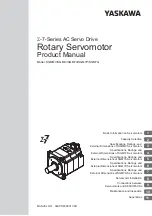
E Series
Бренд: YASKAWA Страницы: 206

CD-5020A
Бренд: Teac Страницы: 1

Amiga 570
Бренд: Commodore Страницы: 48

DRU-120A
Бренд: Sony Страницы: 2

CRX85A
Бренд: Sony Страницы: 2

CRX320EE
Бренд: Sony Страницы: 2

CRX320AE
Бренд: Sony Страницы: 2

CRX230AE
Бренд: Sony Страницы: 2

CRX230EE
Бренд: Sony Страницы: 2

CRX230A
Бренд: Sony Страницы: 2

CRX175A1
Бренд: Sony Страницы: 2

CRX220A1
Бренд: Sony Страницы: 2

CRX225A
Бренд: Sony Страницы: 2

CDU926S
Бренд: Sony Страницы: 14

CDU77E
Бренд: Sony Страницы: 14

CDU924S
Бренд: Sony Страницы: 16



















