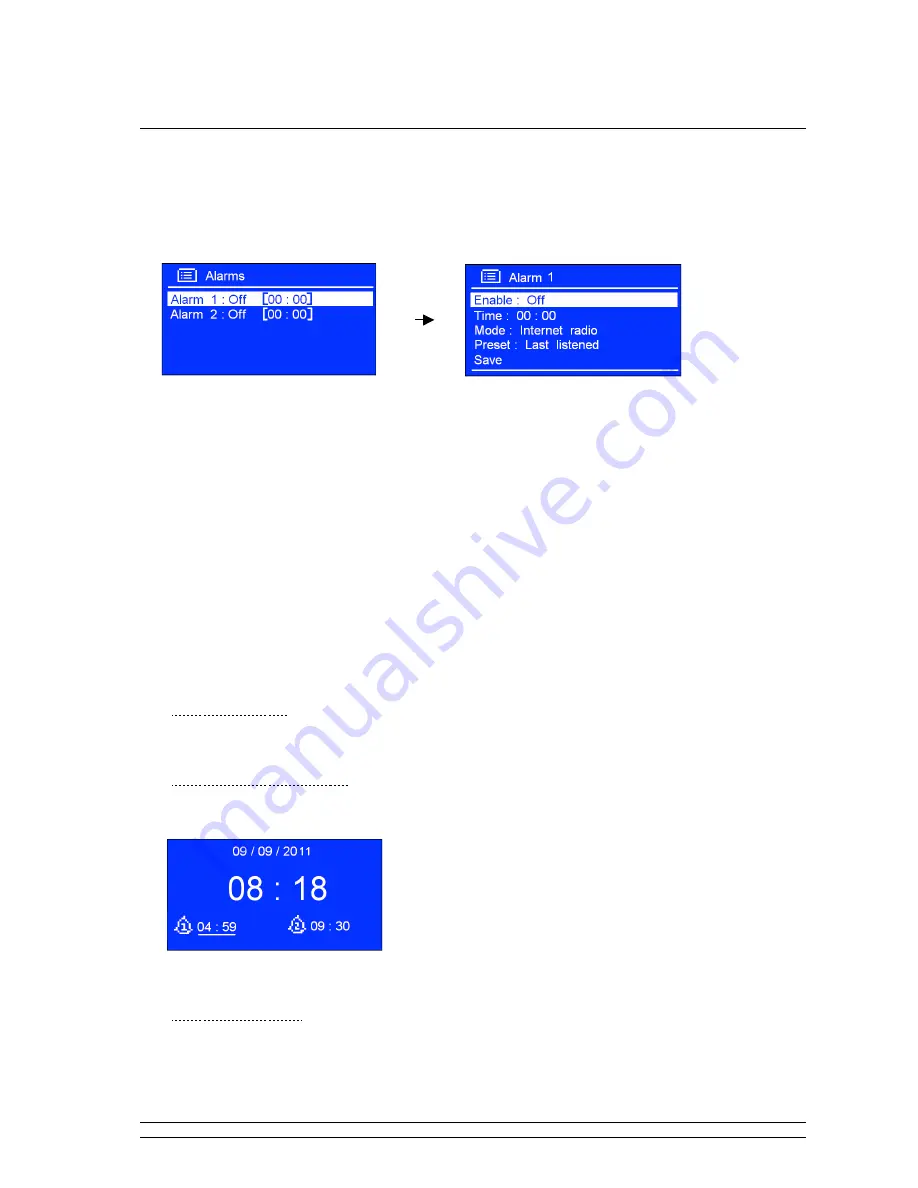
20
Setting Alarm
@
Note
: Setting Alarm, make sure setting time at first.
1. It can be activated from <
Main menu
>
à
<
Alarms
>, press the
SELECT
knob to confirm.
2. Turn the
SELECT
knob to your expecting one, press this knob to confirm.
3. Configure the following parameters:
Ψ
Enable
: Off, Daily, Once, Weekends or weekdays
Ψ
Time
: 00:00
Ψ
Mode
: Buzzer, Internet radio, DAB or FM
Ψ
Preset
: this option depends on which alarm mode you have setting, it won’t be available unless
you choose Internet radio, DAB, FM as alarm sound mode
Ψ
Save
: finally, turn the
SELECT
knob to this option, and press this knob to confirm to make sure
alarm saved
@
Note
: remember don’t set your radio volume level to zero (Mute), otherwise, when alarm is coming, the
alarm sound cannot be heard.
The screen shows active alarms with an icon at the bottom left.
To check alarms status, press
STANDBY/ON
to enter standby mode.
•
Turn Alarm off
When alarm is coming, you can either press
STANDBY/ON
to turn it off, or
•
Play Snooze Function
Press the
SELECT
knob to postpone it, repeatedly press this knob, the SNOONZE can be 5/10/15/30
minutes in turn.
@
Note
: a. While in SNOOZE function, the relative alarm should
be twinkling, and shows how long it will be elapsed,
during this time, you also can press
STANDBY/ON
to
put the alarm off.
b. After reached SNOOZE time, it should be sound again.
•
To cancel Alarm
Refer to above step1-3 set ‘
Alarm Enable status
’ to ‘
Off
’, and then follow your radio’s instructions,
until it says ‘
Alarm saved
’.
Содержание KGNDRVDA
Страница 1: ...KGNDRVDA USER MANUAL ...
Страница 4: ...2 Package Content Main Unit Adapter ...





















