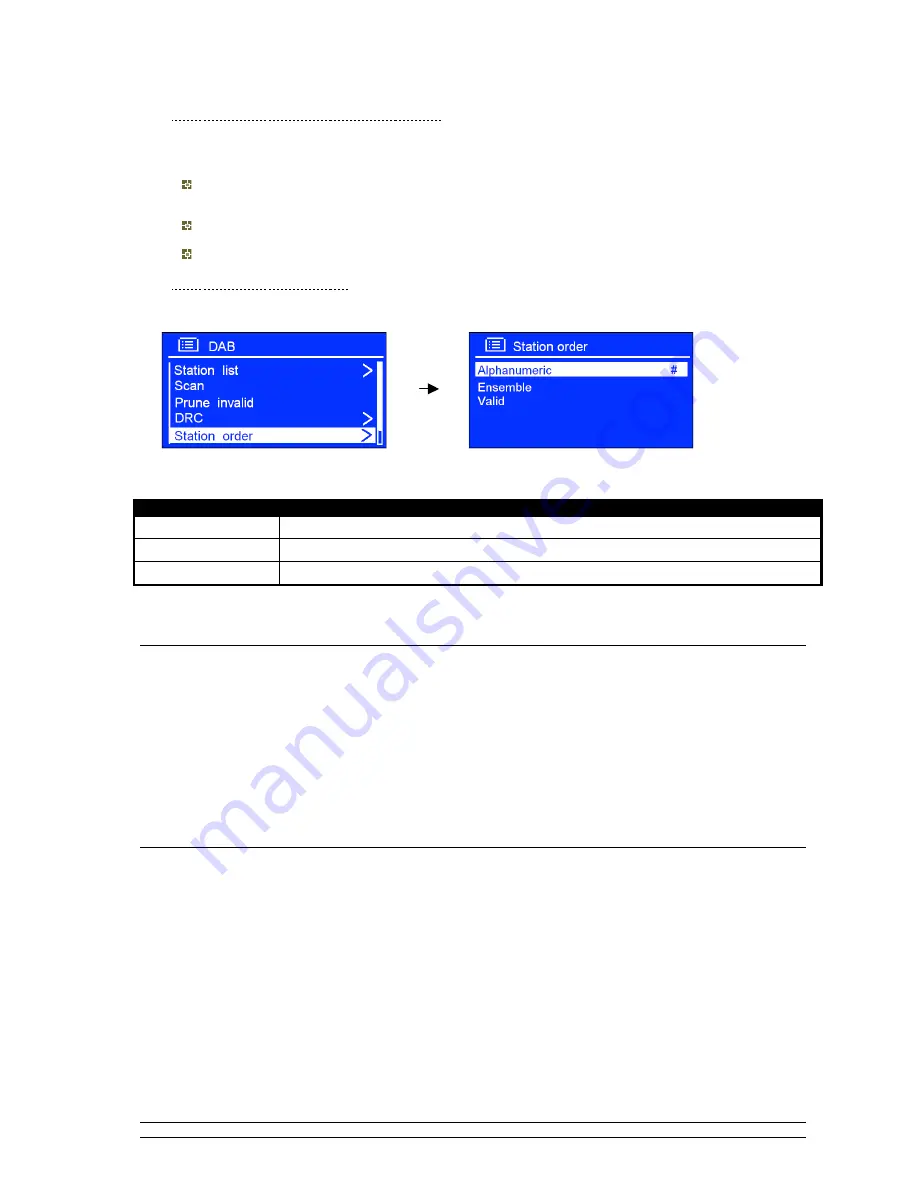
16
∗
DRC (Dynamic Range Control) Value
@
Note:
Set DRC to
off
indicates no compression, set DRC to
low
indicates little compression, set DRC to
high
shows maximum compression.
If you are listening to music with a high dynamic range in a noisy environment (for example
classical music while cooking), you may wish to compress the audio dynamic range.
This makes quiet sounds louder, and loud sounds quieter.
To change DRC, press and hold
MENU
à
DRC
, then set DRC to
off
,
low
or
high
.
∗
To change station order
1. Press and hold
MENU
, and then turn the
SELECT
knob to <
Station order
>, press it to confirm.
@
Note
: There are 3 options: Alphanumeric, Ensemble and Valid.
#
shows on the default of your setting option to
indicate current station order.
STATION ORDER
DESCRIPTION
Alphanumeric
Display all stations in alphanumeric order.
Ensemble
List currently broadcasting active stations before inactive ones.
Valid
Remove inactive stations from the station list.
2. Turn the
SELECT
knob to your expecting option, press it to confirm.
Setting Station Presets
Your radio can store 3 Internet, 3 DAB+ and 3 FM stations preset.
To store the current station
(Internet, DAB or FM mode use only):
1. Press and hold one of the
Preset
buttons 1-3 until it says:”
Preset stored
”, it will return to its normal
working condition, with preset icon appeared on display.
Selecting a Preset Station
To select a stored station
:
1. Press
MODE
repeatedly
to go into relative mode (Internet, DAB or FM).
2. Press one of the
Preset
buttons 1-3 to recall, your radio will be accessed to your pointed preset
station which you have been set.
Содержание KGNDRVDA
Страница 1: ...KGNDRVDA USER MANUAL ...
Страница 4: ...2 Package Content Main Unit Adapter ...

























