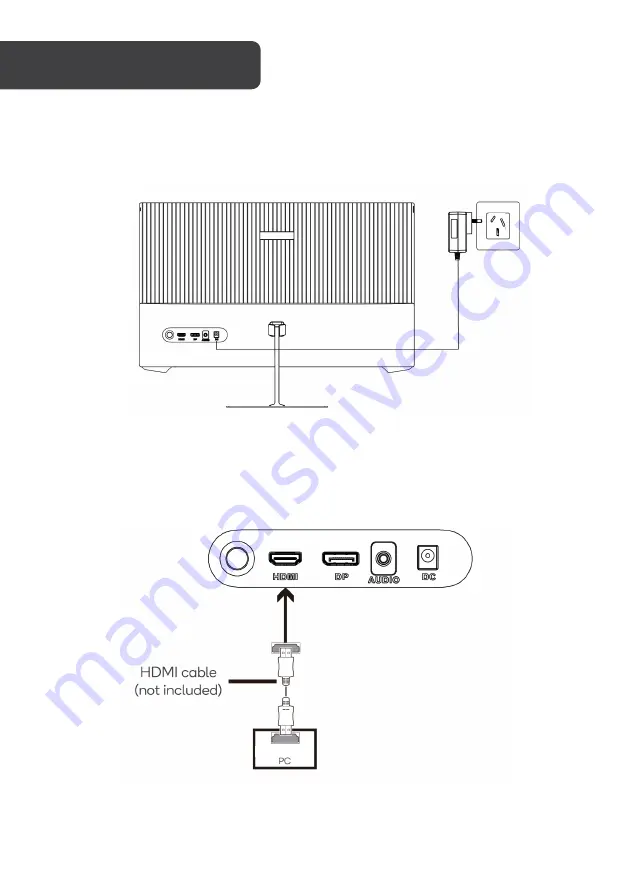
9
Power adapter
Connect one end of the power adapter into the power port on the monitor, then connect the
other end into a power socket.
HDMI
For the monitor to receive HDMI signals from the computer, plug one end of an HDMI cable
(not included) into the HDMI port on the monitor. Connect the other end into a computer’s
HDMI output.
CONNECTIVITY
HDMI OUTPUT
Содержание KAMN24FG6LA
Страница 1: ...24 FHD GAMING MONITOR 1920 x 1080 165Hz KAMN24FG6LA ...
Страница 19: ...19 NOTES ...






































