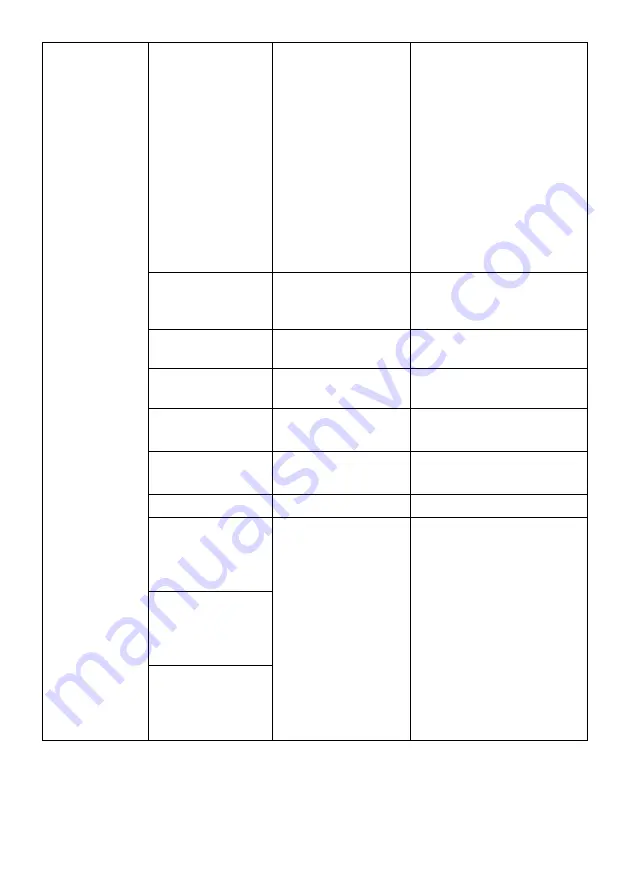
15
OSD Settings
Language
English,
简体中文
,
한국어
,
ﻰﺑﺮﻋ
,
Portugues Brazil,
Deutsch,
Nederland, Suomi,
Français,
Ελληνικά
,
Indonesia, Italiano,
日本語
, Malaysia,
Polskie, Português
P
усский
, Español
ไทย
,
Українська
,
Ti
ế
ng Vi
ệ
t,
繁体中
文
,
Türkçe
Sets the OSD language
OSD Time Out
5
–
60
Sets how long the OSD
menu stays on without
input (in seconds)
OSD H-Position
0
–
100
Adjusts the OSD menu
horizontal position
OSD V-Position
0
–
100
Adjusts the OSD menu
vertical position
OSD
Transparency
0
–
5
Sets the transparency of
the OSD menu
OSD Rotation
Normal, 90,
180, 270
Rotates the orientation of
the OSD menu
OSD Lock
On, Off
Turns the OSD lock on/off
Hotkey1 Setting
Brightness,
Contrast, Volume,
Mute, Shadow
Balance, Game
Crosshair, Refresh
Rate, Game Time,
Adaptive-Sync,
Contextual Model,
Input, Source,
Splicing Screen,
Dynamic
Brightness, Ambient
Lighting
Adjusts the function of
hotkeys
Hotkey2 Setting
Hotkey3 Setting
Содержание KAMN24FG6LA
Страница 1: ...24 FHD GAMING MONITOR 1920 x 1080 165Hz KAMN24FG6LA ...
Страница 19: ...19 NOTES ...






































