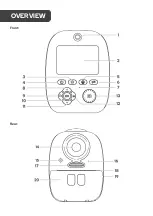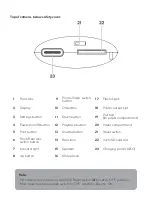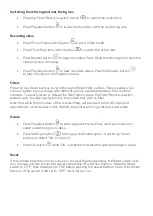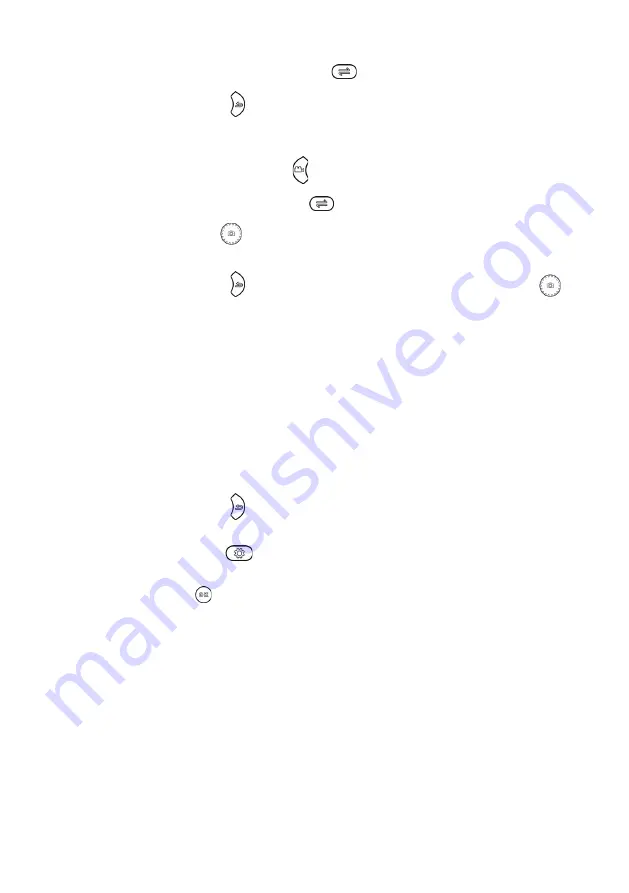
Switching front-facing and rear-facing lens
•
Press the Front/Rear lens switch button
to switch the active lens.
•
Press Playback button to review photos taken with the rear-facing lens.
Recording video
•
Press Photo/Video switch button to enter Video mode.
•
Press Front/Rear lens switch button
to switch the active lens.
•
Press Shutter button
to begin recording. Press Shutter button again to save the
video and stop recording.
•
Press Playback button to view recorded videos. Press the Shutter button
to play the video in the Playback menu.
Filters
Press the Up/Down buttons to cycle through different filter options. Filters overlay a fun
scene or border to your image, with different options available between front and rear
cameras. To quickly return to default (no filter) option, press the Front/Rear Lens switch
button twice, to swap quickly back to the current lens with no filter.
Note that while the full colour of the scenes/filters will be saved to the SD card (and
exportable to other devices in this format), the printer will only print black and white.
Delete
•
Press Playback button to enter playback menu. Press Up/Down buttons to
select saved images or videos.
•
Press Settings button
to bring up the Delete option. Use the Up/Down
buttons to select ‘OK’ or ‘Cancel’.
•
Press OK button while ‘OK’ is selected to delete the selected image or video.
Reset
If the camera becomes non-responsive or shows difficulty operating, the Reset switch acts
as a manual override to turn the power completely off and then back on. Slide the Reset
switch to ‘OFF’, then slide back to ‘ON’ before pressing the power button to turn the camera
back on. If the switch is left set to ‘OFF’, it will not turn on.
Содержание KAKIDINCMPA
Страница 1: ...KIDS INSTANT PRINT CAMERA KAKIDINCMRA KAKIDINCMPA ...
Страница 2: ......
Страница 5: ...Front Rear OVERVIEW ...
Страница 14: ...NOTES ...
Страница 15: ......