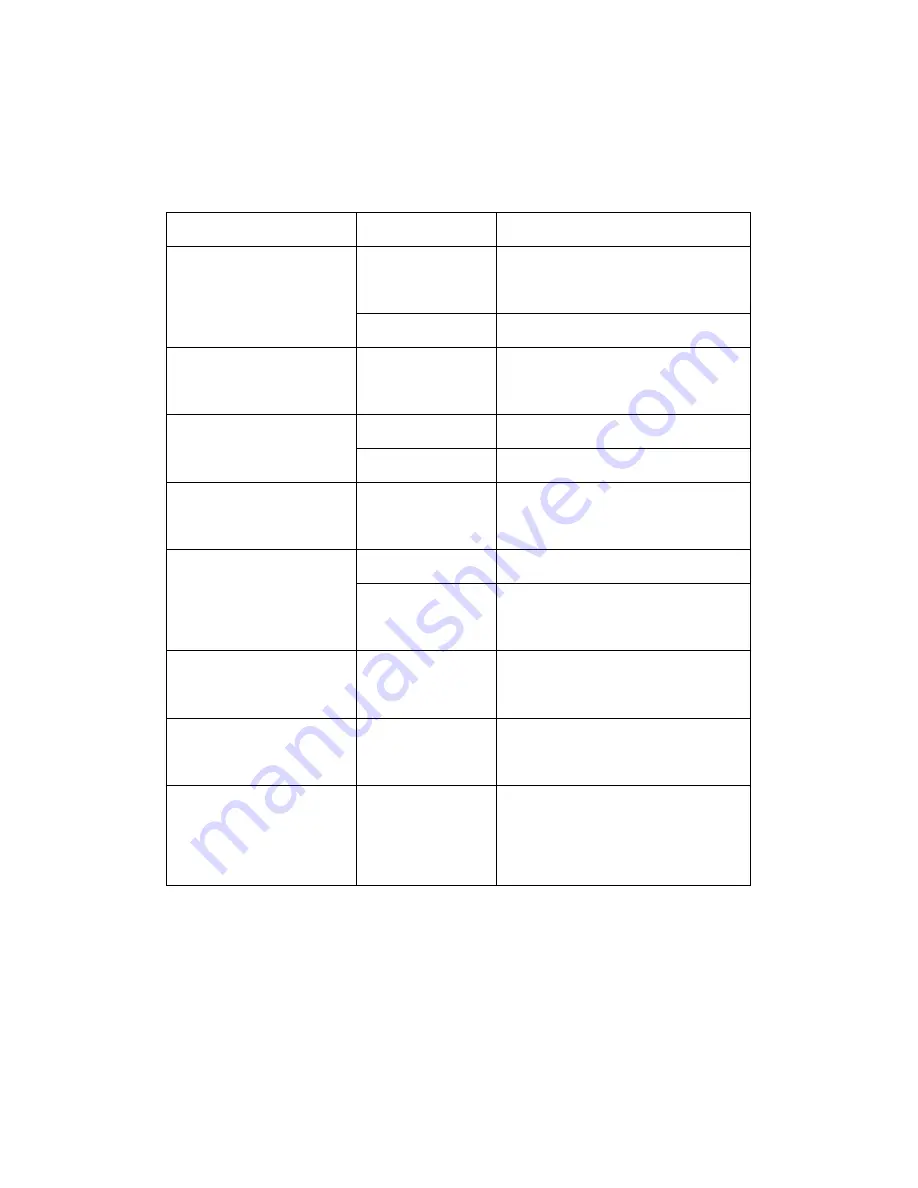
Chapter IX Troubleshooting
42
Chapter IX Troubleshooting
Please carry out the following operations in case of abnormal operation of the GPS navigator. For
further problems, please contact our customer service center.
Fault
Reason
Solution
Startup failure
Low battery
Supply external power and charge the
battery.
System down
Reset the GPS navigator.
Sudden power cut
Low battery
Supply external power and charge the
battery.
No/ vague display
Low backlight
Turn up the backlight.
Backlight off
Tap the screen with the touch pan.
Incorrect tapping response
Touch screen not
calibrated
Recalibrate the screen.
No sounds
Low volume
Turn up the volume.
Poor
contact
of
earphone
Connect the earphone.
Communication with PC
Poor
USB
connection
Connect the USB cable.
GPS signals reception failure
Poor GPS signal
About 3 minutes are needed for low
intensity of local GPS satellite signal.
Loss of map data
Accidental deletion
Contact your agent or distributor.
Input a new password after recovering
the GPS data.
































