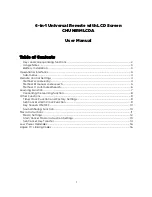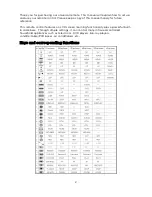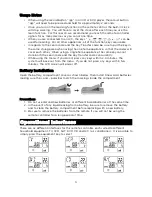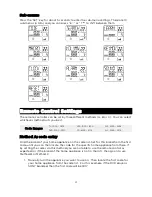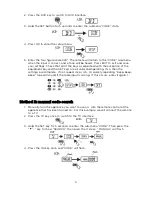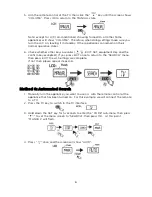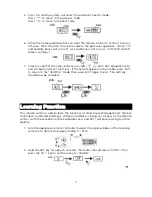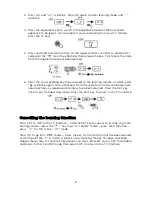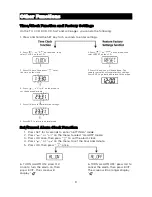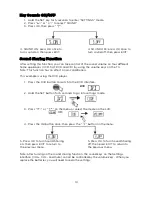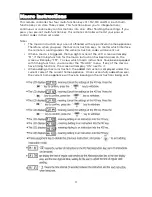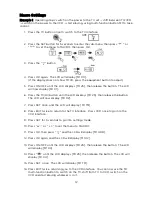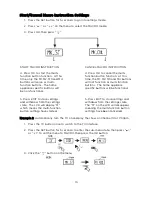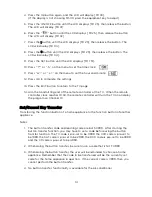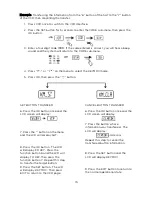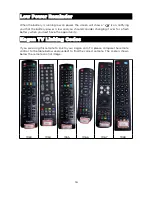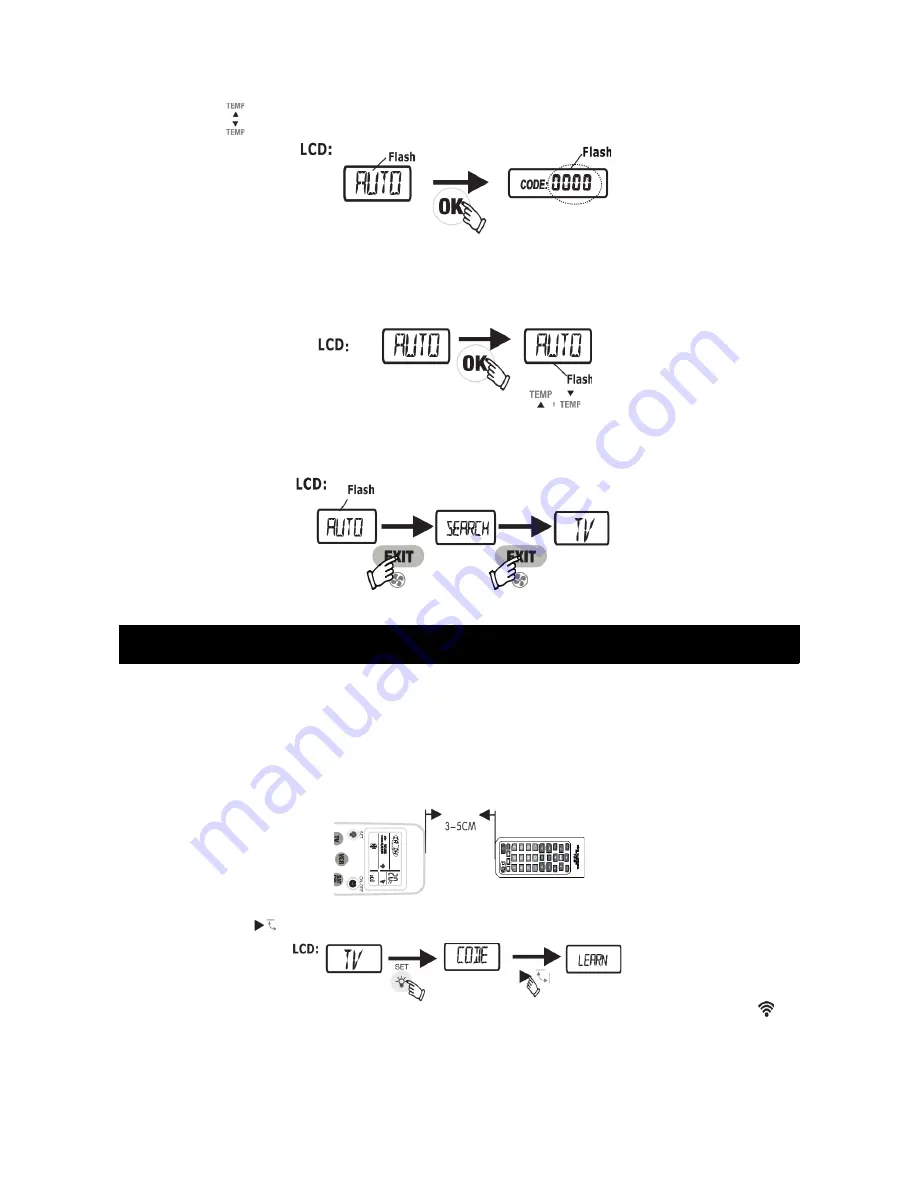
5. Press OK and the system will enter the Automatic Search mode.
Press “
” to move to the previous code.
Press “
” to move to the next code.
6. When the home appliance that you want the remote control to connect to turns
off, press the OK button to save the code to the particular appliance. (Note: TV's
and Satellite boxes will turn off. Air-conditioners will turn on. VCR, DVD and CD
players will play.)
7. Check to see that the other buttons are valid (
, EXIT, SET, equipment key
and OK button will not function). If the remote appears to be usable, press EXIT
to return to the “SEARCH” mode, then press EXIT again to exit. The settings
should now be complete.
Learning Function
This remote control is able to learn the functions of other household appliances that are
controlled via infrared interfaces. When an interface is being set, all keys on the remote
control (with the exception of the equipment keys and SET) will have learning function
abilities.
1. Aim the appliances remote controller towards the signal window of the learning
remote at a distance of approximately 3 ~ 5cm.
2. Hold the SET key for about 5 seconds, then enter the sub-menu “CODE”, then
press the “ ” key to set the menu to “LEARN”.
7