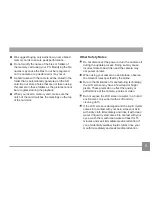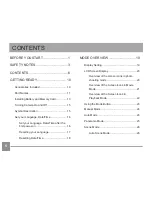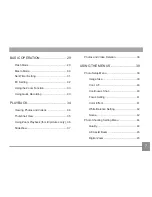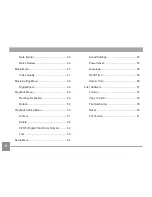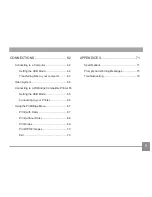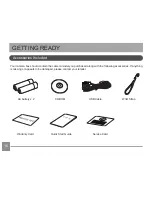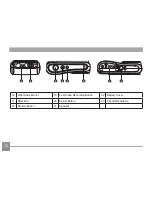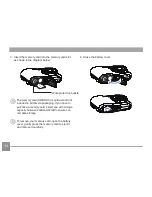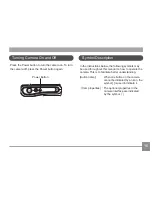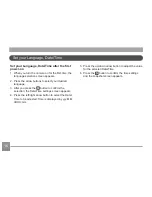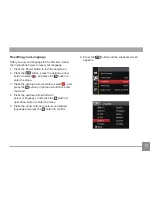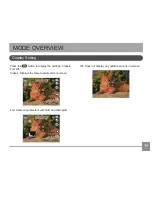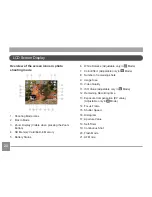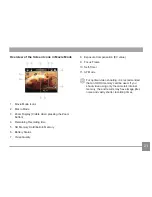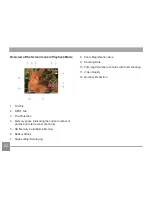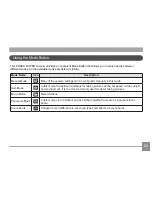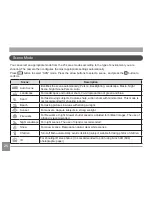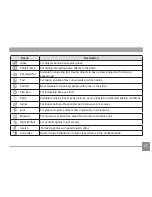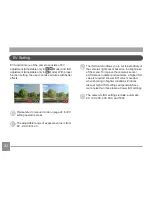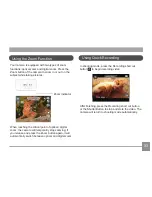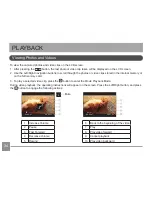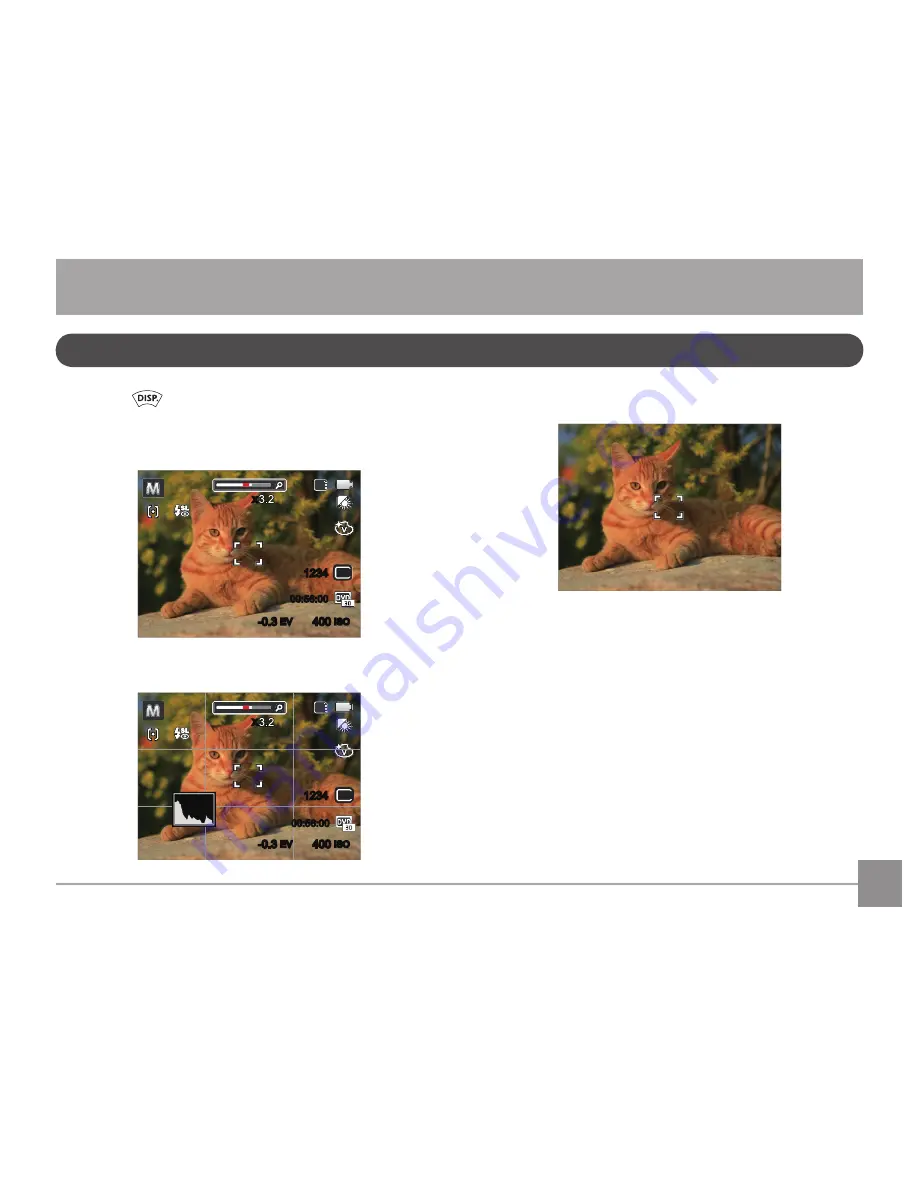
9
MODE OVERVIEW
Press the
button to display the settings: Classic,
Full, Off.
Classic: Displays the camera parameters on screen
-0.3
EV
400
ISO
SD
1234
x
16M
00:56:00
Full: Camera parameters with Grid and Histogram
-0.3
EV
400
ISO
SD
1234
x
16M
00:56:00
Off: Does not display any additional icons on screen
Display Setting
Содержание PIXPRO FZ41
Страница 1: ...User Manual ...