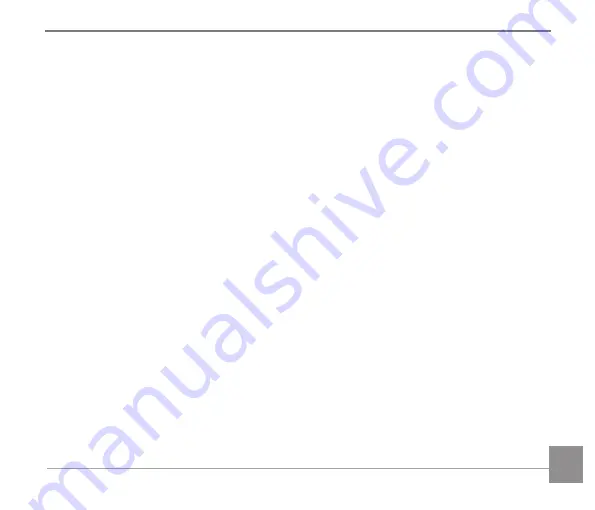
11
10
11
Overview of the screen icons in photo shooting mode ..........................................28
Overview of the screen icons in movie mode .........................................................29
Overview of the screen icons in playback mode ................................................... 30
Using the Mode Dial ......................................................................31
Select an appropriate capture mode ............................................................................. 31
Auto Mode .................................................................................................................32
Program AE ...............................................................................................................34
Shutter priority ..........................................................................................................34
Aperture priority .......................................................................................................34
Manual Mode .............................................................................................................34
Face Beautifier ......................................................................................................... 36
Wi-Fi Mode ................................................................................................................37
Scene Mode ..............................................................................................................45
Movie Mode .............................................................................................................. 50
Custom Settings ....................................................................................................... 51
Basic Operation ............................................................................ 53
Содержание PIXPRO AZ527
Страница 1: ...User Manual KODAK DIGITAL CAMERA PIXPRO AZ527...
Страница 17: ...16 Install Lens Cap and Neck Strap...













































