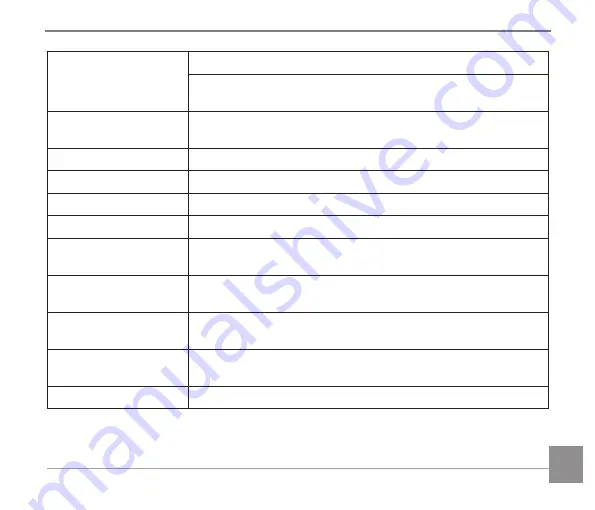
115
Recording Media
Internal Memory: Approx. 8MB
SD/SDHC Card (Up to 32GB Support) [MMC Card Not
Supported]
Multi-Language
Support
27 Languages
Jacks
AV-OUT/USB 2.0 (Micro 5 pin USB), HDMI (Type D)
Eye-Fi Support
Yes
Wi-Fi
Yes (802.11b/g/n)
Remote Viewfinder
Yes (via ios/Android device)
Power
Rechargeable Li-ion Battery LB-060, 3.7V 1100mAh,
In-Camera Charging
Shooting Capability
(Battery Performance)
Approx. 240 Shots (Based on CIPA Standards)
Operation
Environment
Temperature: 0 ~ 40°C, Humidity: 0 ~ 90%
Dimensions (W X H
X D)
Approx. 121.3 X 85.8 X 97.5mm (Based on CIPA Standards)
Weight
Approx. 508g (Body only)
Содержание PIXPRO AZ527
Страница 1: ...User Manual KODAK DIGITAL CAMERA PIXPRO AZ527...
Страница 17: ...16 Install Lens Cap and Neck Strap...























