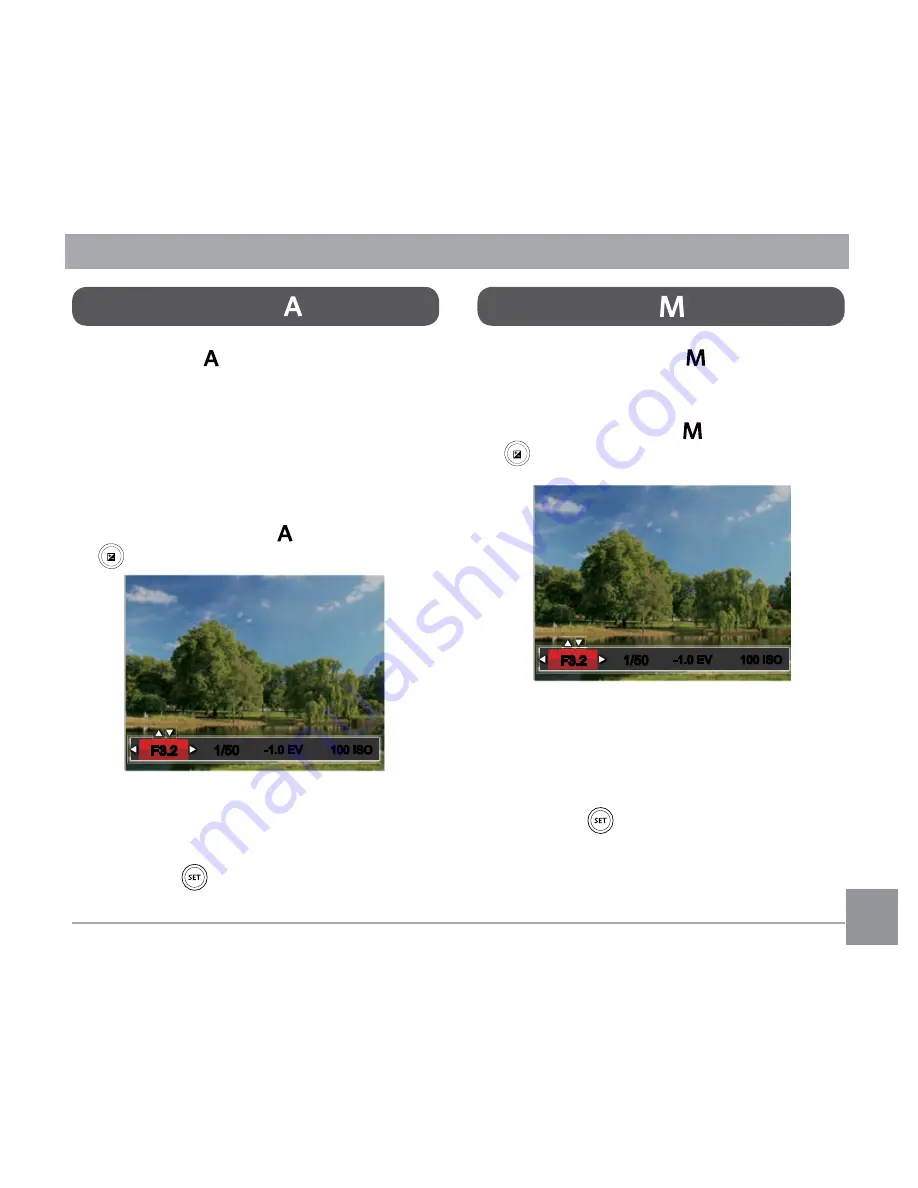
30
31
Manual Mode
When selecting manual (
) mode, you can
set the aperture / shutter speed manually
and ISO value.
1. Turn the mode dial to and press the
button to configure settings.
100 ISO
-1.0 EV
-1.0 EV
100 ISO
1/50
1/50
F3.2
F3.2
2. Press the left/right arrow button to select
an adjustment setting.
3. Press the up/down button to adjust the
parameters.
4. Press the
button to confirm the
settings and enter the shooting screen.
Aperture Priority
When selecting (Aperture Priority) mode,
you can adjust the aperture value / EV
value and ISO value. Selecting a large
aperture opening will emphasize the point
of focus and show a blurry background and
foreground. A small aperture opening will
keep both the background and main object
in clear focus.
1. Turn the mode dial to and press the
button to configure settings.
100 ISO
-1.0 EV
-1.0 EV
100 ISO
1/50
1/50
F3.2
F3.2
2. Press the left/right arrow button to select
an adjustment item.
3. Press the up/down button to adjust the
parameters.
4 Press the
button to confirm the
settings and enter the shooting screen.
Содержание PIXPRO AZ522
Страница 1: ...User Manual...
Страница 13: ...12 Install lens cap and neck strap...
Страница 61: ...60 60 Shooting menu in the shooting mode O Optional X Not optional Options Shooting Modes 16M...
















































