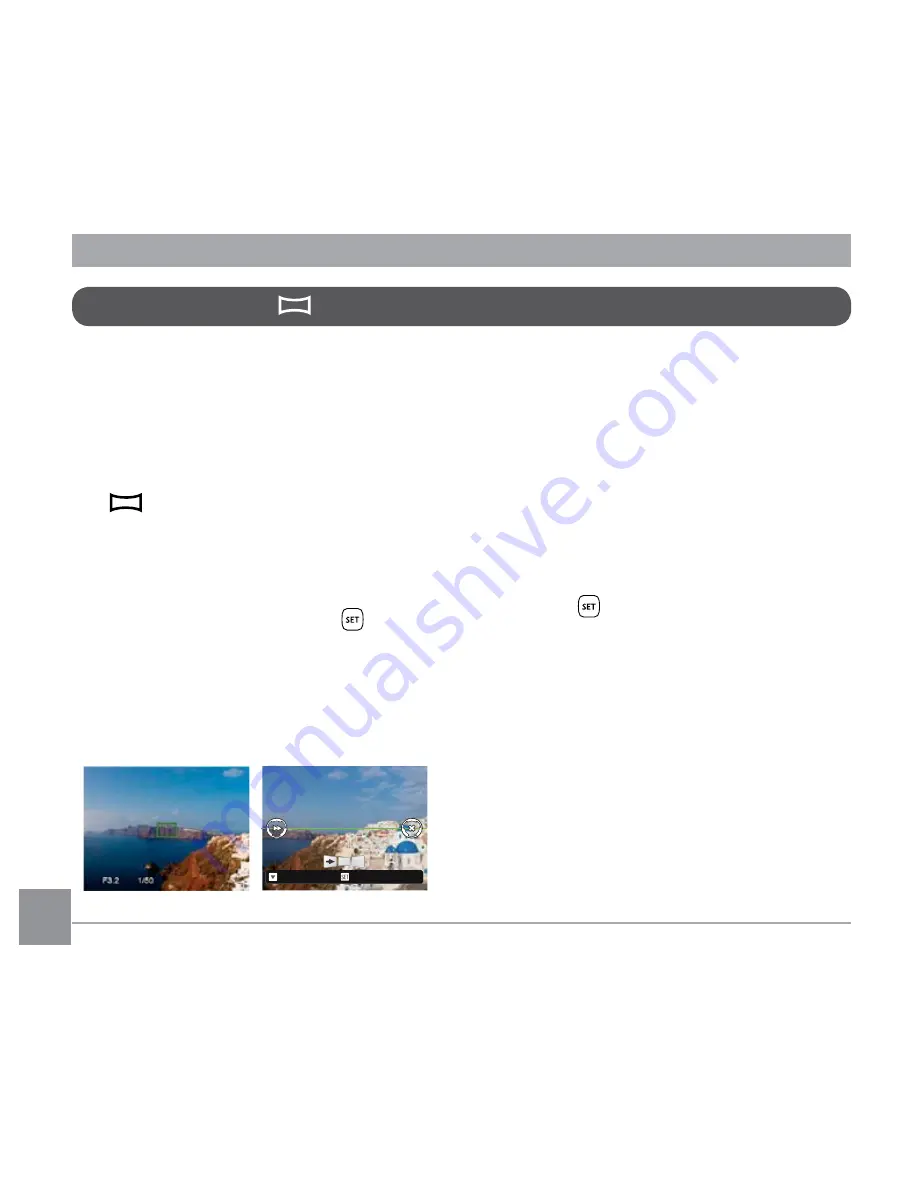
30
31
30
31
Panorama Mode
With Panorama Mode, you can take a series of
pictures which will be stitched automatically
into a ultra-wide panoramic picture by the
camera.
Follow the steps below:
1. Turn the mode dial to Panorama Mode
(
) .
2. Press the arrow buttons to select a shooting
direction. (The right direction is used as
default if you do not make any choice) 2
seconds later, the camera is ready to take
pictures. You can also press the
button or
half press the shutter button to be ready to
take pictures.
3. Compose the first view of the panoramic
picture on the LCD screen and press the
Shutter button to capture the image.
Save
Cancel
4. When you finish shooting the first photo,
two target icons will display on the LCD
screen at left and right sides. Move the
camera to the right until the round target
icon is directly positioned over the square
box. The box will turn green when they
overlap and the camera will automatically
take the next picture. Repeat the same steps
for additional shots. Up to 4 frames can be
stitched together.
5. If continuous pictures are less than 4 shots,
press the
button and the camera will
stitch the pictures automatically. Press the
playback button to enter playback mode to
see the effect.
6. If you take 4 pictures, the camera will
automatically stitch the pictures. Press the
playback button to enter playback mode to
see the effect.
Содержание PIXPRO AZ365
Страница 1: ...User Manual...
Страница 13: ...12 Install lens cap and neck strap...
Страница 58: ...57 Shooting menu in the shooting mode Optional Not optional Options Shooting Modes 16M...






























